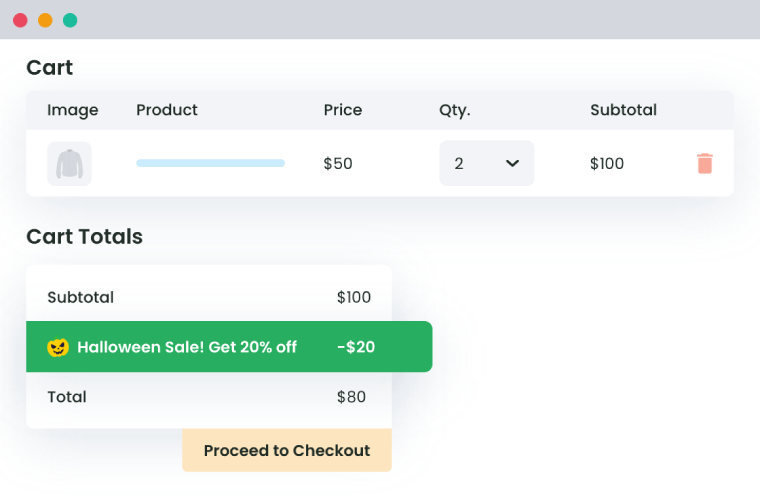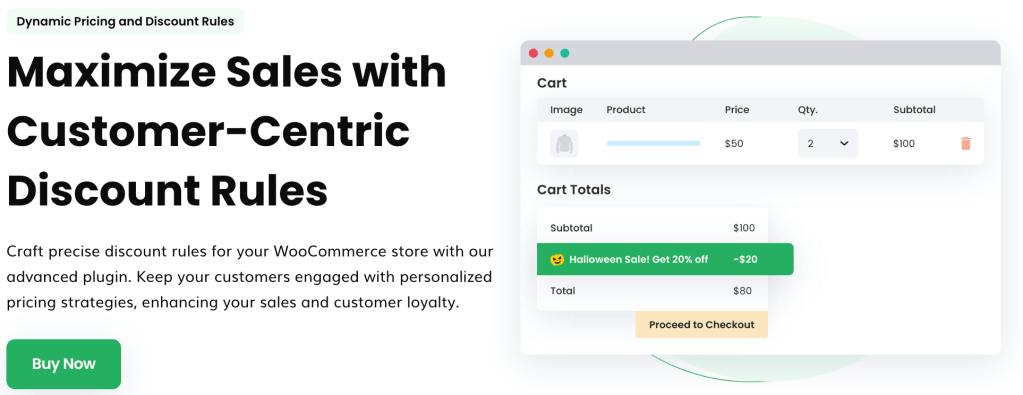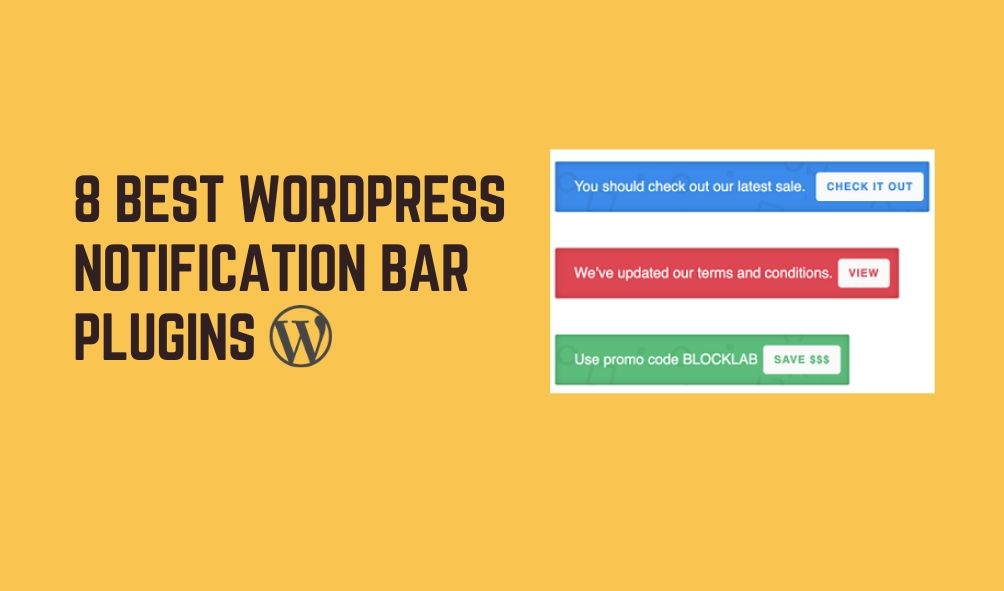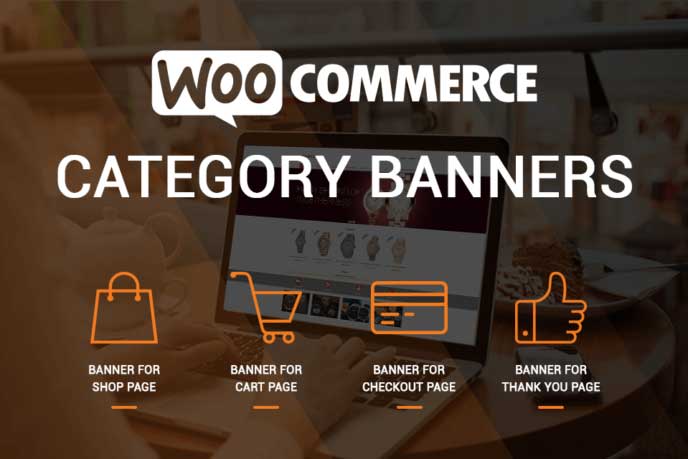Table of Contents
As the world of eCommerce becomes more and more competitive, it is crucial for businesses to discover inventive strategies to encourage customers to buy more. One such strategy that has proven to be effective is quantity-based pricing, a scheme that offers a win-win situation for both consumers and merchants.
Quantity-based pricing can provide enhanced value for customers buying in bulk, and stimulate an increase in the average order value (AOV) for retailers to boost revenue and revitalize the sales of underperforming products.
However, while this tactic seems promising, there’s a catch. WooCommerce, one of the leading eCommerce platforms, does not natively support quantity-based pricing. You need a dedicated plugin to incorporate this functionality.
This is where WooCommerce Dynamic Pricing and Discount Rules shines, proving itself as the plugin of choice for executing quantity-based pricing in WooCommerce.
Without getting ahead of ourselves, let’s look at the advantages of implementing quantity-based pricing on your store, and why WooCommerce Dynamic Pricing and Discount Rules is the ideal tool for the job.
Are you ready to drive more sales and keep customers coming back for more? Let’s dive in.
What is WooCommerce quantity-based pricing?
Quantity-based pricing, in its simplest form, is a strategic pricing model where customers are incentivized to purchase larger quantities of a product in exchange for a discount. The more items they buy, the greater the savings they enjoy.
This approach aims to encourage bulk purchases, thereby boosting the retailer’s overall sales volume.
In the context of WooCommerce, quantity-based pricing gets a bit more intricate and can be implemented in a plethora of ways depending on the retailer’s strategy and customer preferences.
Use case A: Offering price breaks at specific quantities.
Let’s take an example of an online clothing store selling T-shirts. If a customer buys 10 T-shirts, they could get a 20% discount. If they ramp up their order to 20 T-shirts, the discount escalates to 40%. The increasing discount tiers encourage larger order sizes, driving both customer value and business revenue simultaneously.
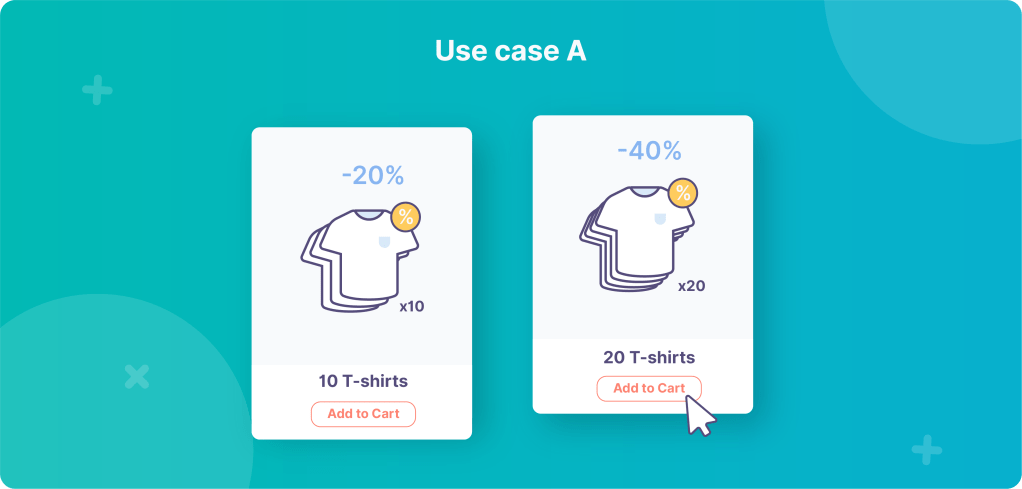
Use case B: Offering a per-quantity discount.
In this scenario, a customer receives a flat rate or percentage off every additional quantity of a product they purchase, after adding the initial item to their cart. For instance, a bookstore might offer a 10% discount for every additional book bought after the first one. This discounting approach subtly prompts customers to add more items to their carts.

It’s essential to note that these are just two of the many ways to configure quantity-based pricing. The flexibility of this model allows businesses to craft an array of unique offers that align with their marketing goals and customer demands.
WooCommerce Dynamic Pricing and Discount
Apply advanced discount conditions to drive more revenue with our intuitive and easy-to-use plugin.
14-day, no-questions-asked money-back guarantee.
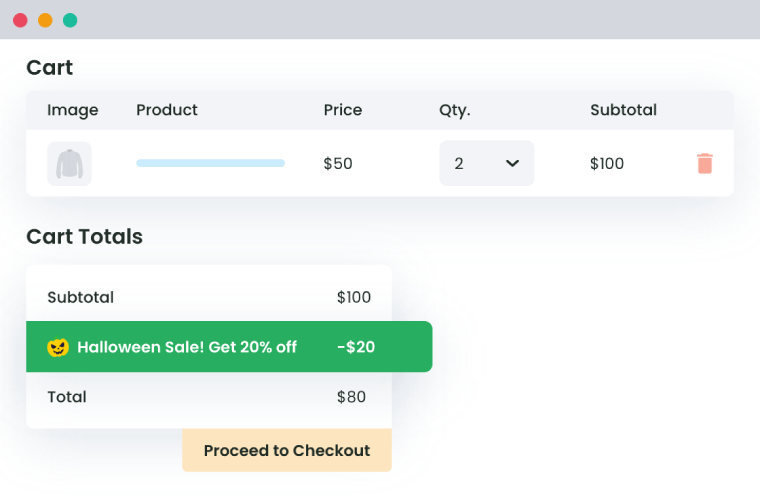
Why use WooCommerce quantity-based pricing?
Optimizing pricing strategy can significantly influence your overall business performance, offering myriad benefits that could skyrocket your growth, including:
- Increase average order value (AOV): Quantity-based pricing serves as an effective nudge to inspire customers to buy more items per transaction to qualify for better discounts. By doing so, this pricing strategy helps in elevating the AOV, a key eCommerce metric that directly impacts your bottom line.
- Enhance sales of underperforming products: Every store has products that lag behind in sales. With smart strategies like WooCommerce quantity-based pricing, and flat-rate shipping, you can direct focus toward these underperforming products or categories, offering attractive bulk discounts to shift the stock and increase their visibility.
- Improve customer experience: Quantity-based pricing not only gives customers a financial incentive to purchase more, but it also enhances the shopping experience by offering better value for money. This strategy can lead to higher customer retention rates and foster long-term loyalty.
- Boost revenue: The correlation between quantity-based pricing and revenue is direct. By encouraging larger orders through volume discounts, you generate more sales, leading to increased revenue for your store.
Besides these compelling benefits, there are numerous areas or applications where quantity-based pricing shines:
- Wholesale discounts: If you cater to both retail and wholesale customers, quantity-based pricing can be utilized to offer exclusive discounts to wholesalers who buy in bulk.
- Product bundles: Implementing quantity-based pricing allows you to create enticing product bundles. Customers get a discount when they add a certain number of products from a particular category or tag to their cart.
- Buy-one-get-one (BOGO) offers: This popular promotion can be effortlessly implemented with quantity-based pricing. Customers are driven to purchase more as they receive additional products for free or at a discounted rate.
Now that you know how adding WooCommerce quantity-based pricing into your sales strategy offers a powerful way to spur sales growth, customer satisfaction, and revenue generation, let’s look at how to implement this on your WordPress site.
How do you apply quantity-based pricing in WooCommerce?
While WooCommerce is a powerful eCommerce platform, it does not support quantity-based pricing right out of the box. To introduce this functionality to your online store, you need a reliable plugin that can handle the task.
There are numerous plugins available, but we’re going to focus on three that stand out due to their features and performance.
1. WooCommerce Dynamic Pricing and Discount Rules by DotStore
WooCommerce Dynamic Pricing and Discount Rules offers an array of pricing and discounting functions.
Here are some of its key functionalities:
- It provides options for percentage-based, flat-rate, and buy-one-get-one (BOGO) discounts.
- You can set up discounts based on specific products, categories, user roles, and much more.
- It allows for setting up tiered pricing tables for different quantity ranges, making it incredibly versatile for various discount strategies.
- It has a user-friendly interface, which makes setting up discounts a breeze.
- Its flexibility to provide discounts based on different conditions and variables makes it a comprehensive solution for all your discounting needs.
The premium version of the plugin starts at $119 per year for a single site.
2. WooCommerce Fees and Discounts by Plugin Republic
WooCommerce Fees and Discounts lets you add discounts, fees, and dynamic pricing to your WooCommerce store.
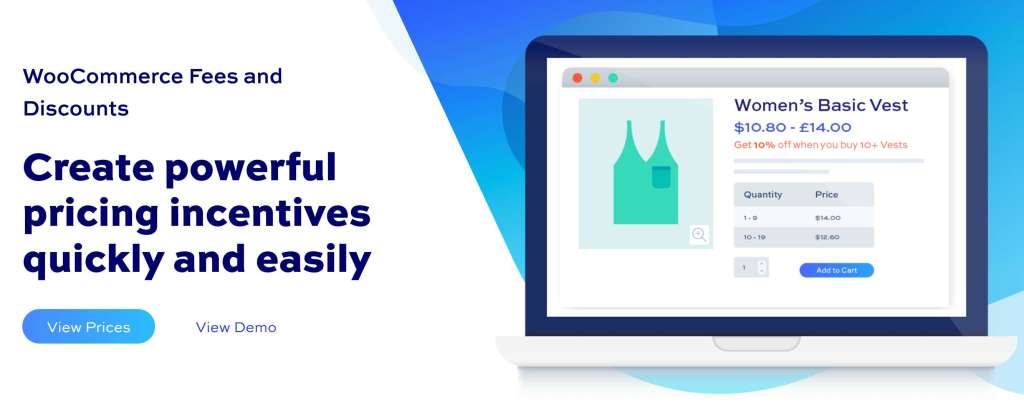
Here is an overview of its best features:
- It offers options for category-based, bulk, user role, and shipping method discounts, among others.
- It provides flexibility in configuring fees and discounts.
- It supports dynamic pricing based on the cart’s content.
Compared to WooCommerce Dynamic Pricing and Discount Rules, WooCommerce Fees and Discounts’ feature set is slightly less extensive, and the setup can be more complex.
The Basic pricing plan for this plugin starts at $59 for a single site.
3. Discount Rules for WooCommerce by Flycart
Discount Rules for WooCommerce provides a variety of discount types, including product, category, cart, user role, and BOGO discounts.
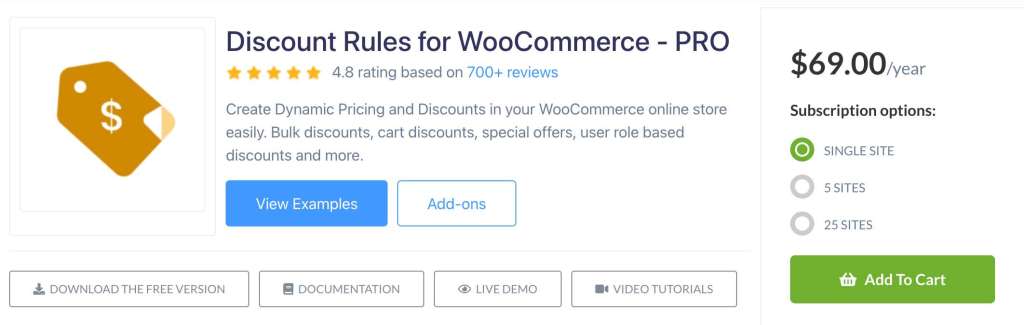
- It supports dynamic pricing for different product quantities.
- It offers a good set of features for setting up discounts and deals.
- It includes an option to promote discounts using a banner on product and cart pages.
However, some users may find the interface slightly complicated, and it may require some time to understand the setup process.
This plugin has a free version with limited features and a premium version that starts at $69 per year for a single site.
While all of these plugins offer valuable features, WooCommerce Dynamic Pricing and Discount Rules stands out with its combination of robust functionality, intuitive interface, and flexibility. It’s a versatile tool that caters to various discounting scenarios, making it the best choice for WooCommerce quantity-based pricing.
WooCommerce Dynamic Pricing and Discount
Apply advanced discount conditions to drive more revenue with our intuitive and easy-to-use plugin.
14-day, no-questions-asked money-back guarantee.
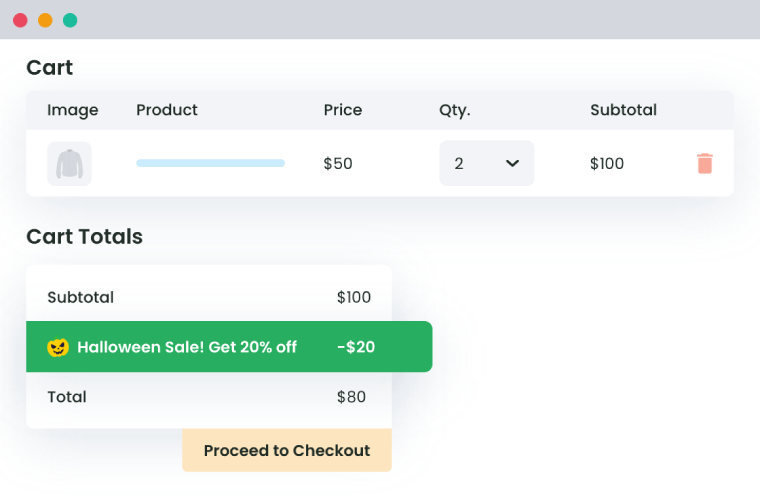
Step-by-step guide to setting up WooCommerce quantity-based pricing
To effectively implement a quantity-based pricing model, you need a reliable tool like WooCommerce Dynamic Pricing and Discount Rules.
Here’s a step-by-step tutorial on how to use the same:
1. Download and install the plugin.
2. From the WordPress Dashboard, navigate to DotStore Plugins > Dynamic Pricing and Discount Rules for WooCommerce.
3. Click Add New to create a new conditional discount rule.
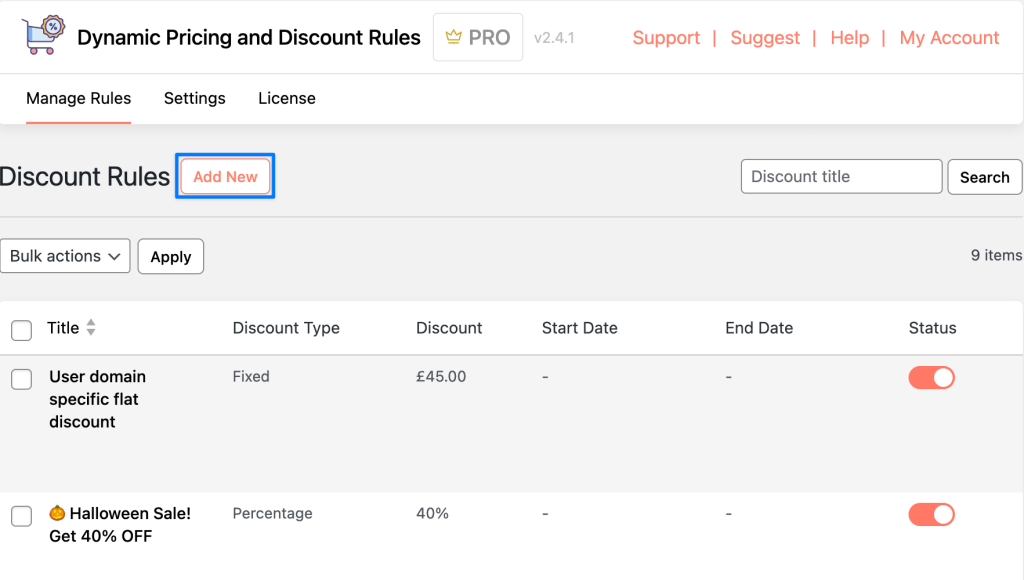
4. Add a name for your discount rule and select whether you want a flat rate or percentage-based discount. From here, you can apply quantity discounts in a few different ways.

5. Apply global per-quantity discounts:
- Check the Apply per quantity box.
- Select Cart Based from the dropdown menu.
- Set the discount value per additional quantity.

- Click Submit. The discount will now apply to every additional product in your cart past a single product.
6. Apply product/category/tag-specific per-quantity discount:
- Follow the steps above, but select Product Based from the dropdown menu.
- Scroll down to the Discount Rules for Checkout section and click Add Row.
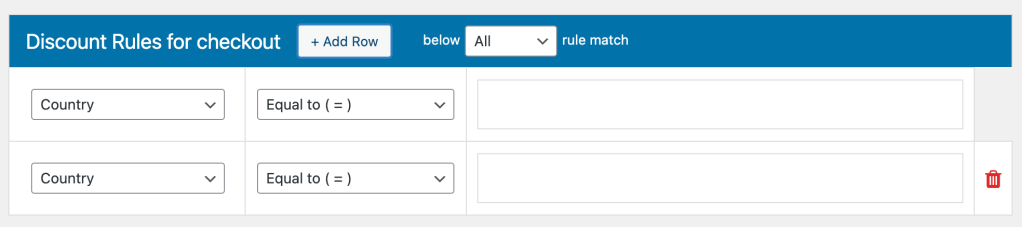
- From the left-hand drop-down menu, select Product, Variable Product, Category, or Tag.
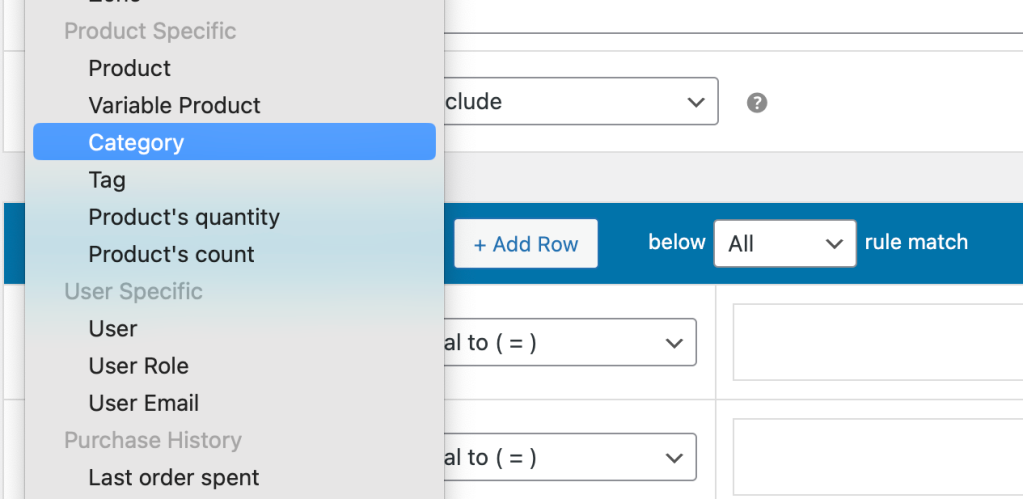
- Set the middle drop-down menu to Equal to or Not equal to, then choose the product/category/tag that the rule should apply (or not apply) to.
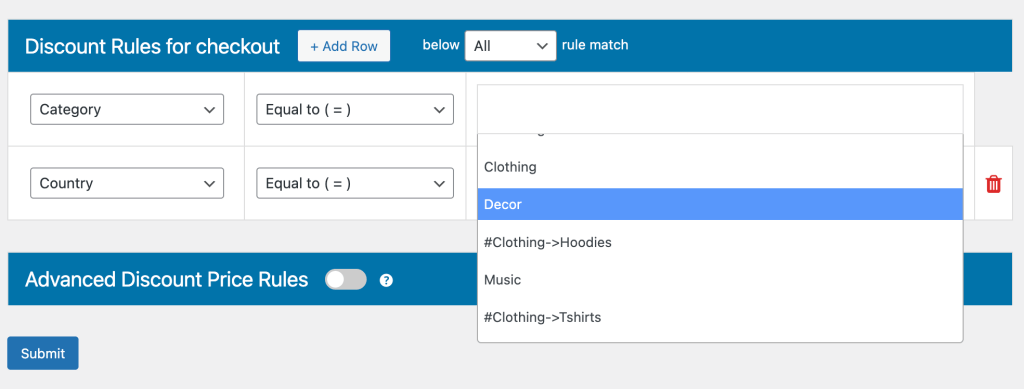
- Click Submit. Your discount will now apply on a per-product basis to only the selected product/category/tag.
7. Apply specific quantity discount:
- Set the discount as above, either as a single discount for the entire cart, or a per-product discount.
- Scroll down to the Discount Rules for Checkout section and click Add Row.
- From the left-hand drop-down menu, select one of the quantity-based rules (Quantity or Product’s quantity).
- The Quantity rule will apply a discount based on the quantity of any products in the cart, while the Product’s quantity will only apply if you have a set quantity of a specific product.
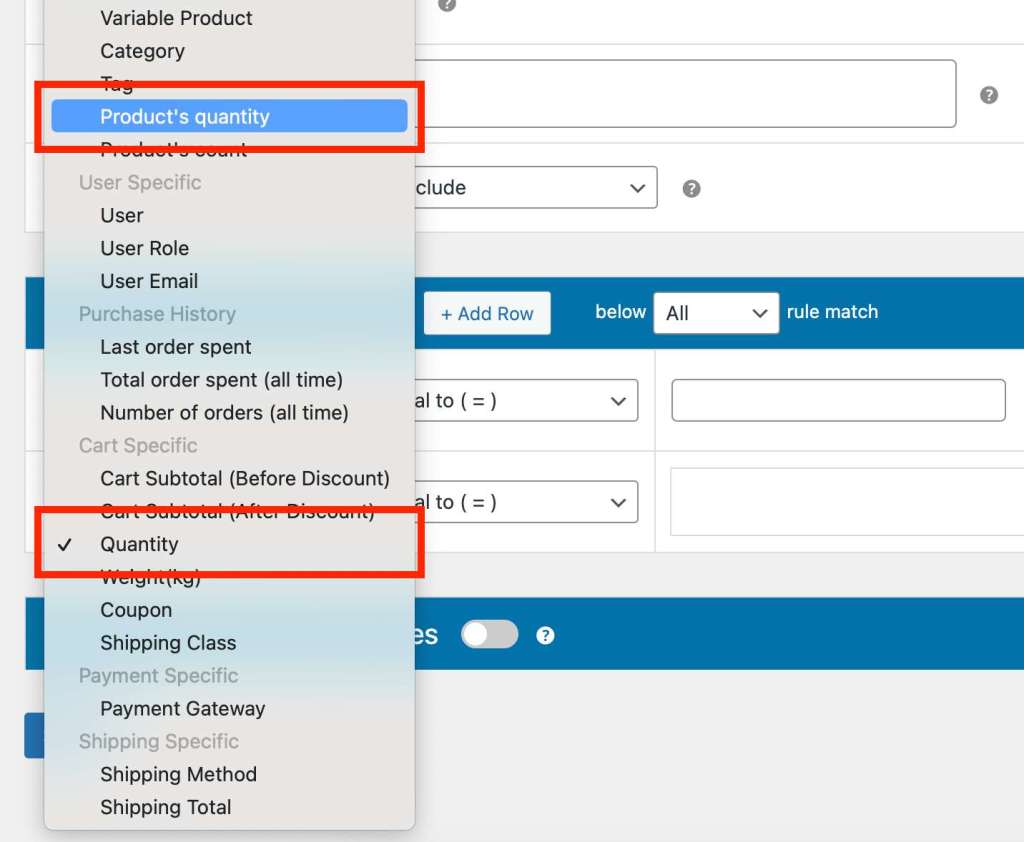
- In the middle drop-down menu, set the quantity rule (less than, equal to, greater than, etc.)
- In the right-hand column, add the quantity required to apply the discount.
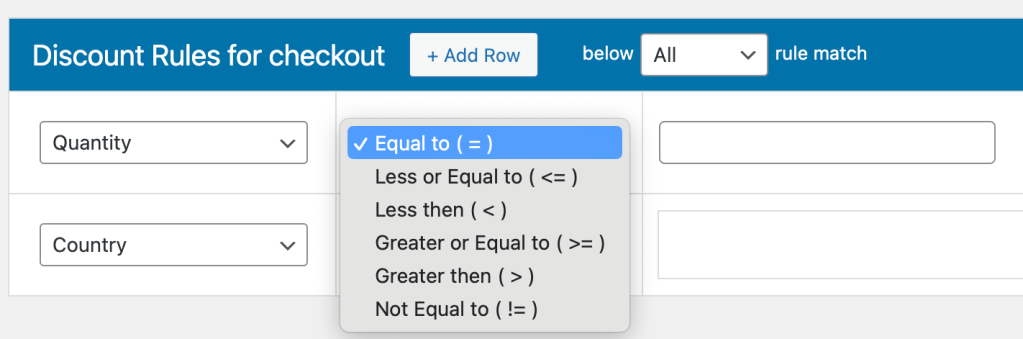
- If you have chosen Product’s quantity, click Add Row again and set the left dropdown menu to Product.
- Choose either equal to or not equal to in the middle dropdown, then add the product name of the specific product you want the discount to apply (or not apply) to in the right-hand column.
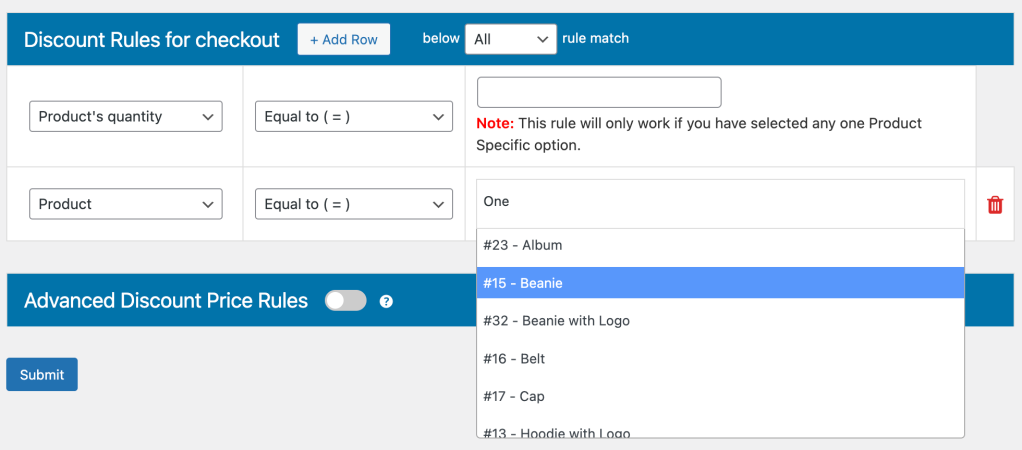
- Click Submit. The discount will now apply when the specified quantity of products is added to the cart.
8. Apply advanced product and category discounts:
- Scroll down to the Advanced Discount Price Rules section and toggle the slider to turn the rules on to set up quantity discounts based on specific products or categories.
- Navigate to either Cost on Product or Cost on Category, add the specific product or category you want the discount to apply to, set minimum and maximum quantities for when the discount applies, and set the discount amount.
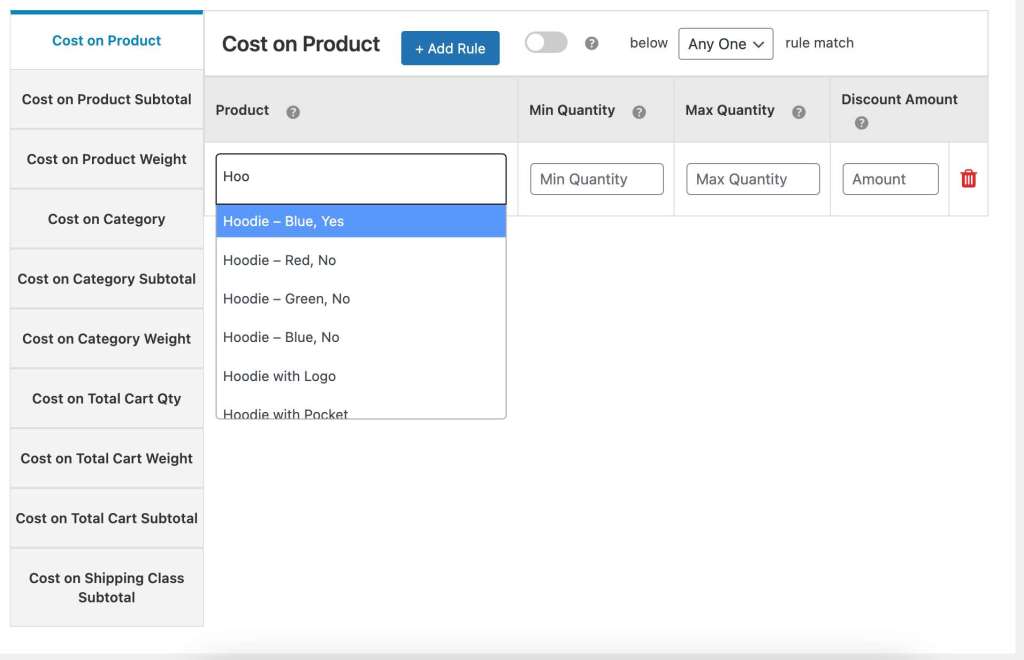
- Click Submit. Your discount will now apply whenever the specified quantity of the chosen product or category is added to the cart.
Note that you can set up additional conditions, such as a start/end date for your discount and specific times or days when the discount applies. You can also configure the discount to only apply to the first order a customer makes or only work for logged-in users.
Improve customer satisfaction with WooCommerce Dynamic Pricing and Discount Rules
Implementing smart pricing strategies such as quantity-based pricing can be the decisive factor that sets you apart from the competition and brings a myriad of benefits to your WooCommerce store.
From increasing your average order value to boosting the sales of underperforming products, enhancing customer experience, and driving overall revenue, quantity-based pricing can truly revolutionize your online business.
To efficiently incorporate this pricing model, you need a reliable, feature-rich tool like WooCommerce Dynamic Pricing and Discount Rules by DotStore.
This plugin’s versatility allows for the implementation of various discount strategies, including tiered pricing, bulk discounts, wholesale pricing, and much more. Its user-friendly interface and robust features simplify the process of setting up your quantity discounts, making it an unbeatable choice for your WooCommerce store.
So, don’t wait any longer! Optimize your WooCommerce store today with quantity-based pricing, and watch as your business flourishes!
WooCommerce Dynamic Pricing and Discount
Apply advanced discount conditions to drive more revenue with our intuitive and easy-to-use plugin.
14-day, no-questions-asked money-back guarantee.