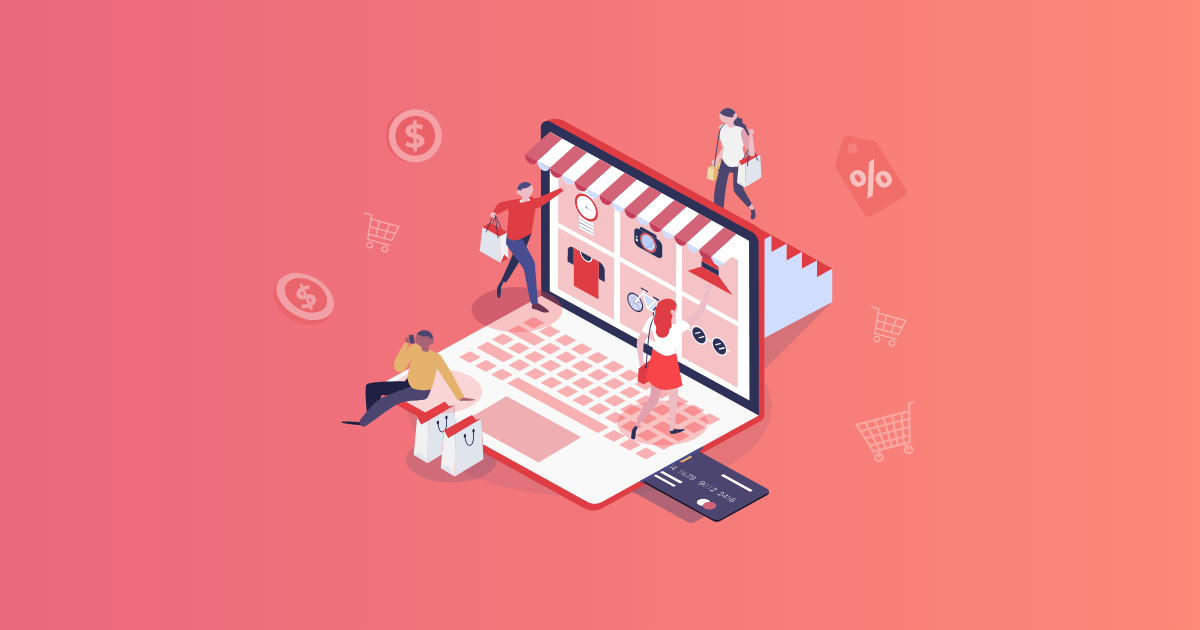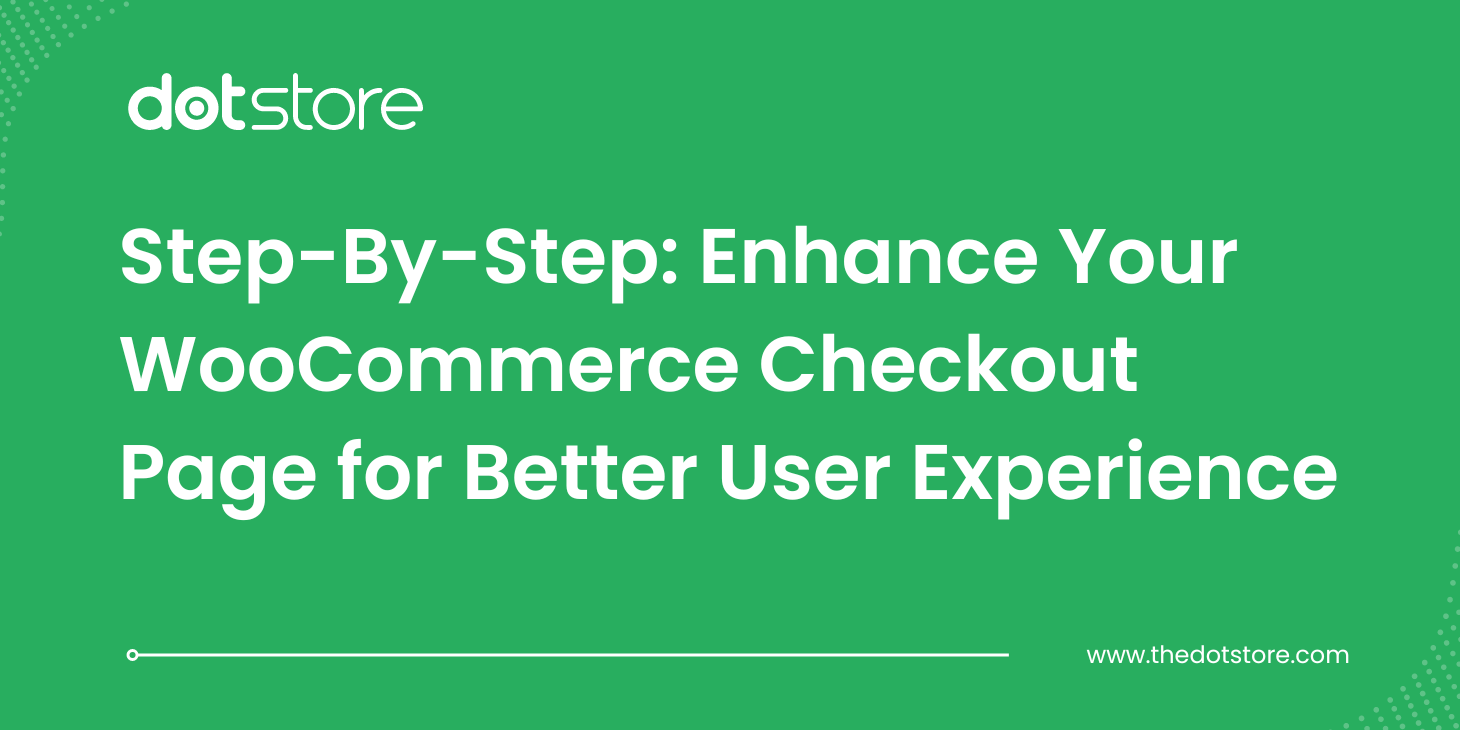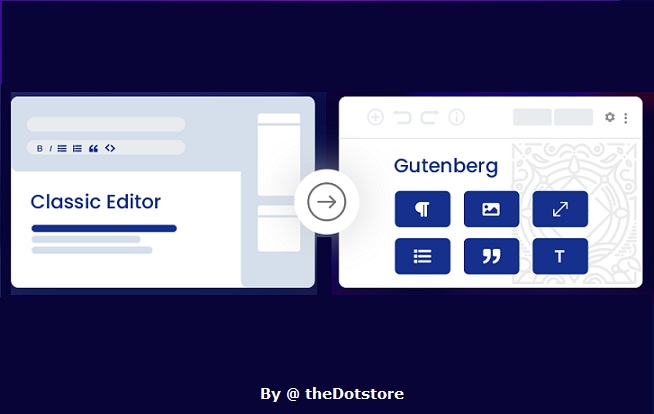Table of Contents
Let’s face it. WooCommerce’s single flat rate shipping method is not sufficient for the large or even for the multi-city businesses, which are growing.
Selling online in one state or many, entrepreneurs and e-commerce store owners always need to apply shipping based methods to their WordPress shop. With Advanced Flat Rate Shipping Method Plugin, the task becomes easy in no time.
Interestingly, this plugin is not specifically developed dedicatedly for the state-related shipping method enablement. It has a fully-featured set of traits, which makes it capable of solving almost all your Shipping Charge related problems.
But, in this how-to guide on ‘how to set up WooCommerce shipping method based on states’, we will talk about its state-related functionality only. To know more, you can the plugin and our other how-to documents.
Let’s start from the very beginning!
Adding Shipping method(s) with State-based Rules
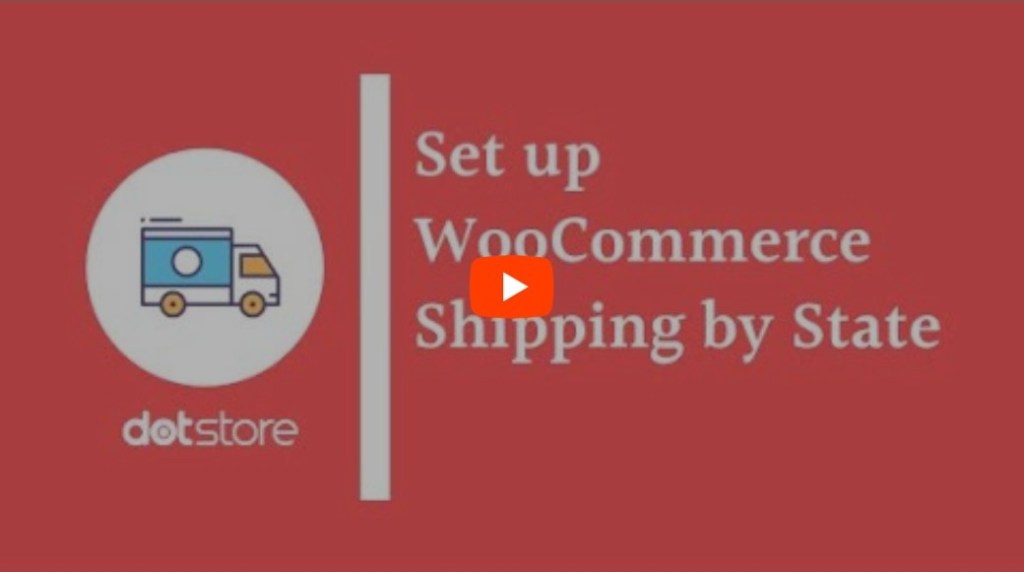
Part 1: Adding Method
For adding a new method, click on ‘Add New Shipping Method’.

With it, you can create different methods for managing the shipping price of your products. By adding the details like the name of the method, charges, taxable status, and estimated delivery time with a tooltip description, you will be able to add a method.
We suggest you giving a meaningful name to your method; it’ll give you a better understanding of your shipping rules.
You can also give a tooltip description to it so that your co-workers could easily understand the product shipping charges in your absence.
The shipping method configuration form will look like this:
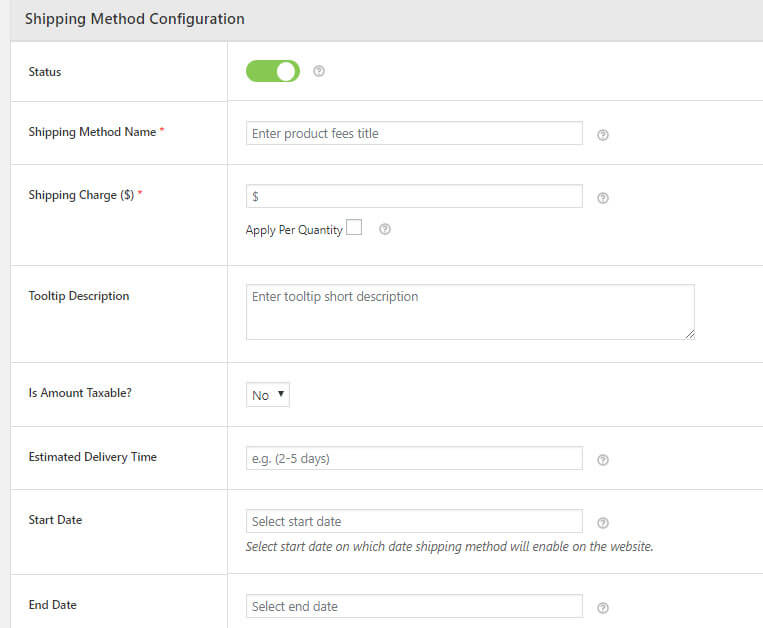
Without making any rule your method has no use. In Part 2- We will explain to you how to add rules to a method.
Part 2: Adding Rules to a Method
As all methods run on the rules, added to them, learning how to add a rule to your advanced shipping method becomes a necessity. Let’s explain.
Being a store owner, you have to handle multiple things like Product price, size, demands, profit, loss, handling multiple customers, remember their choices and multiple tasks. By adding rules related to these, you can deploy your constraints as per your needs.
When you’ll scroll down within the method, you find a section just like this:
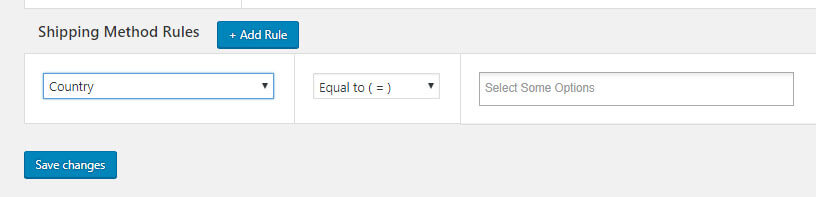
One or multiple – any number of rules could be added to a method.
How to Handle Shipping Prices of Your Products in the Multiple States?
Advanced Flat Rate Shipping Methods
Boost your WooCommerce store’s revenue with flexible shipping options. Your business deserves the best!
14-day, no-questions-asked money-back guarantee.

Case 1: Add shipping charges for a specific state.
For fixing the shipping charges for a specific state, you first have to add the charges of that product in Shipping Method Configuration table, as done here:

After adding the shipping price, add a shipping rule for ‘state’ and add the name of the target state, as you want (Refer this image):

Case 2: Add shipping charges for multiple states which lie in the same country:
If your business offers delivery services for multiple states, this feature may come in handy.
The process is simple and just as in the previous case, i.e. Case 1.
But in this case, you will be adding more states to the right-side column, as shown below:

To show you how it works, we have Italian states Vercelli, Verona, Treviso, and Latina to this column.
There may be a requirement where you have to deliver your products in multiple states, present in multiple countries. Advanced Flat Rate Shipping Methods can be used to fix same shipping charges for these states. How? Check the next case.
Case 3: Add shipping charges for states which lie in the different country:
With Advanced Flat Rate Shipping method, you can add states from multiple countries in the column which has the list of all states. Is it possible through the simple WooCommerce?

Case 4: Add shipping charges for multiple states by making a zone:
Before we jump into implementing the shipping status to multiple zones, let us explain how to make a zone and when is it needed:
1. How to make zone?
Click on ‘Manage Shipping Zones’ and add multiple regions (countries/states/continents) in it, for which you want to apply the shipping charges rule.

2. Why you Need Zones?
Let’s explain it through an example –
You have to create 40 shipping methods and all will be applied to 15 same countries. Now if you do it normally, you will have to add these countries in shipping rules for 15*40 = 600 times. Insane, isn’t it?
So, the Advanced Rate Shipping Method has come up with the concept of zones. By creating a zone, you will just have to select the Zone every time when you want to add these countries to the rules. From 600 times to just 40 times – your work is reduced to a great extent now!
3. How to add states in a zone?
For this, you will have to use the option related to the states, just as done here:

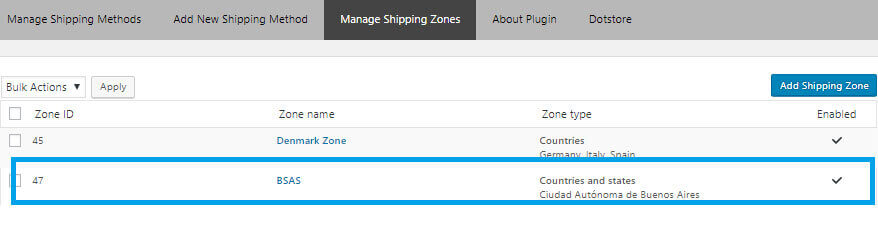
4. How to make rules for a zone?
Simple procedure again! Instead of ‘state’, you have to choose ‘zone’ in the drop-down. And in the right side box, you will have to fill zone’s name or multiple zones. See it here:

Case 5: Add shipping rules as per the category of cart product for a specific state.
Till now, we were adding one rule only. But do you know that it is possible to add multiple rules while using this plugin?
Yes, it is.
Just click on ‘add rule’ and you’ll see one more rule row appended in front of you.
While having to make a shipping method to fix shipping charge as per the cart product for a specific state, you will need to use this feature.
For applying a free shipping method, the charge should be fixed to $0. In other cases, a certain amount can be filled.
Afterward, add shipping rules as:
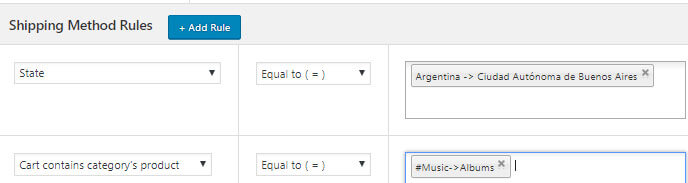
Now as you have selected a state and put a condition that this rule will be applied to the selected state if the cart contains music albums, the method will work the same way.
Case 6: Add shipping rules for the multiple states by choosing the tag of the product.
What if you want to apply a shipping method for a particular state or multiple states when the cart has products from a particular class, what will you do?
Well, let us tell you. With Advanced Flat Rate Shipping Methods for WooCommerce, you can pick the ‘product tag’ and create a rule on it. Here’s how:
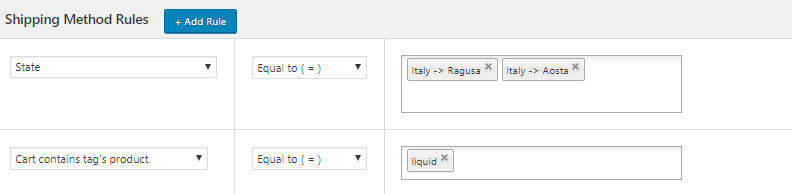
Case 7: Add shipping rules as per the user category:
Sometimes, you need to apply rules in your store as the users’ category. For example, giving free shipping facilities to premium users as they’ve spent a lot.
For such requirements:
1)You can make the shipping charges rule for specific users.
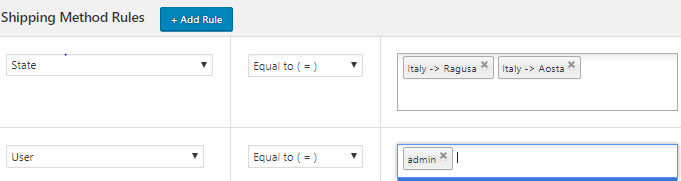
2)You can make the shipping charges rule for multiple users by making User Role.
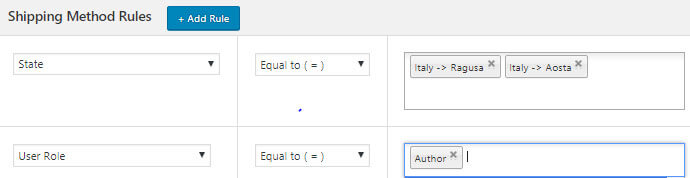
Case 8: Add the shipping rule by measuring the weight of the product.
If a state is in a different country and you are shipping the goods through airplanes, there may be extra charges if the total weight of products crosses certain measurement. For such time, you can use weight-based rule and make the things work smoothly.
Here is how to do it:
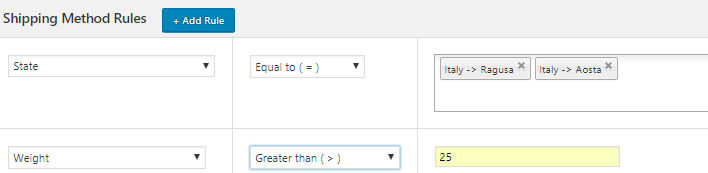
Choose the state and add another rule telling the weight for which the rule should work. Easy… right?
Download Advanced Flat Rate Shipping Method for WooCommerce if you found it useful.
Advanced Flat Rate Shipping Methods
Boost your WooCommerce store’s revenue with flexible shipping options. Your business deserves the best!
14-day, no-questions-asked money-back guarantee.