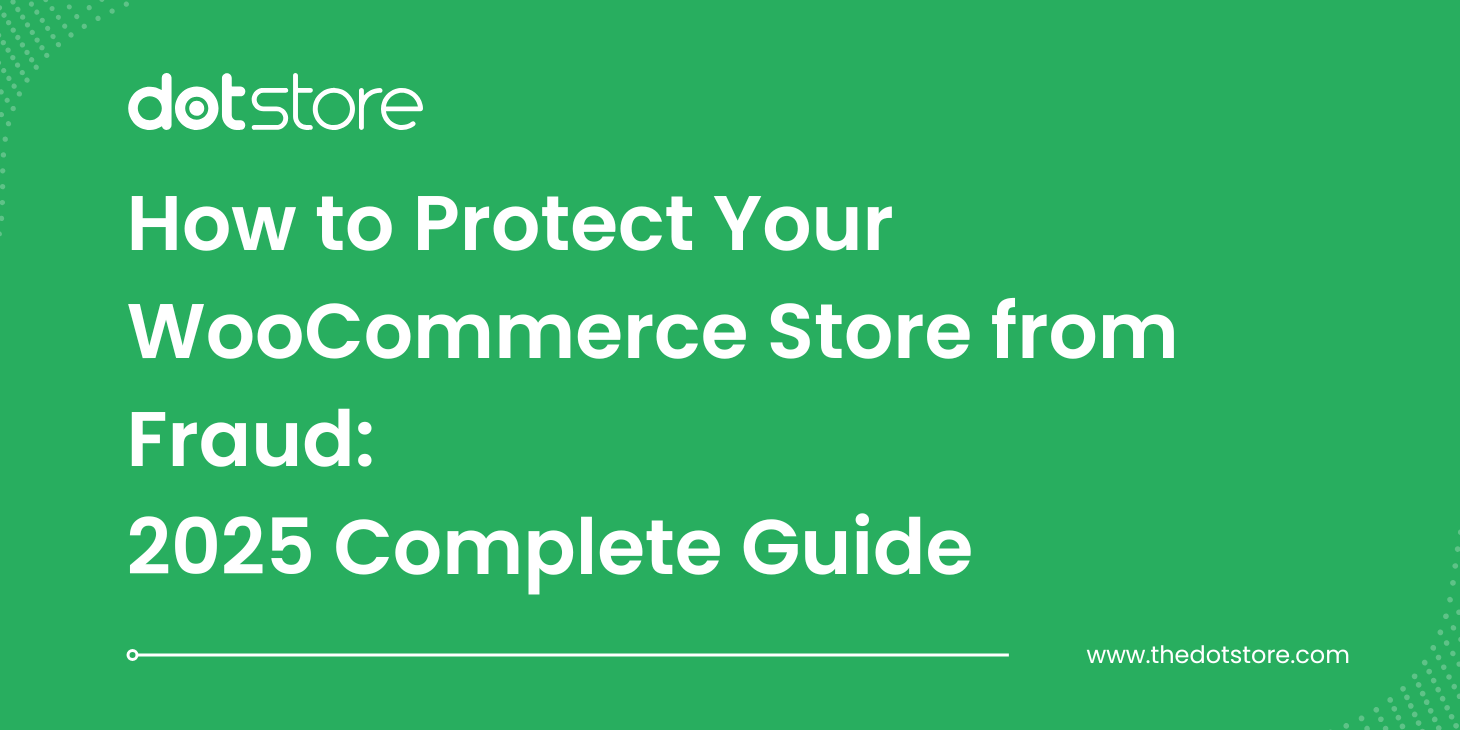Table of Contents
In this guide, we will uncover the intricacies of WooCommerce Shipping Zones and Shipping Classes. We’ll discuss their difference, how to set them up, and their practical applications.
Recently, while holiday shopping online, a friend shared how a lack of preferred shipping options deterred his purchase. As developers and marketers, we couldn’t help but dive into a discussion around shipping options, their issues and how it impacts sales – a topic we will delve into more broadly another time.
From our experience in ecommerce and developing WooCommerce Shipping Plugins, we’ve realized that faulty shipping mechanisms can lead to significant financial losses.
Shockingly, more than half of online shoppers want improved shipping options, making it an essential component of successful holiday shopping campaigns.
Shipping: A Key Factor Impacting Customer Satisfaction and Loyalty—Don’t Take It Lightly
Since our major work area revolves around building WooCommerce Plugins, we decided to put together this post for any WooCommerce Store Owner who is trying to get the maximum out of the existing Shipping options provided by WooCommerce because things can be confusing especially after the ‘Shipping Zones’ feature was introduced in the WooCommerce 2.6 Zebra update.
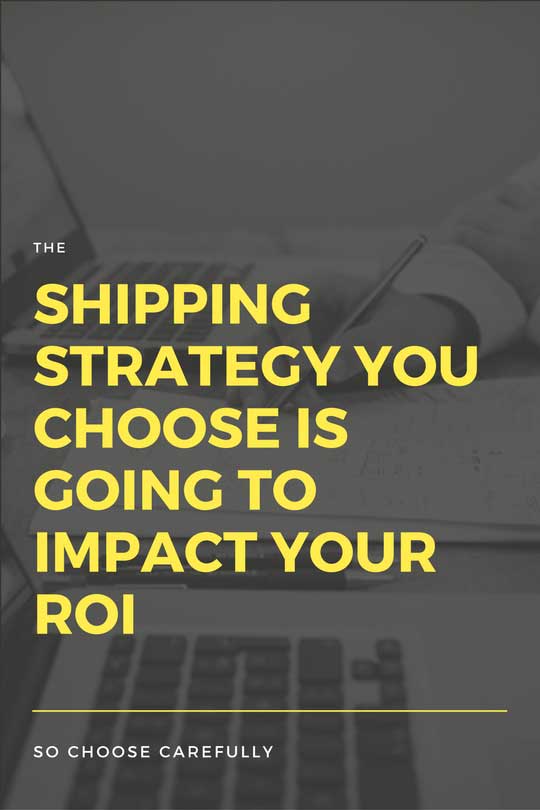
Here’s what the post will cover:
- What are shipping zones and shipping classes?
- How to set up WooCommerce Shipping Zones & Shipping Classes?
- How to determine the best WooCommerce Store Shipping Strategy?
- Which are some of the best WooCommerce Shipping Plugins available?
- Why you should take shipping seriously?
- Some pro WooCommerce Shipping Tips for the Holiday Season.
- Links to blog posts for further reading
Let’s get started….
Advanced Flat Rate Shipping Methods
Boost your WooCommerce store’s revenue with flexible shipping options. Your business deserves the best!
14-day, no-questions-asked money-back guarantee.

Understanding Shipping Zones: Definition, Setup & Usage Scenarios
In simplest terms,
a shipping zone is a geographical region or group of regions that offer the same shipping services or where you want to ship your physical products. Multiple shipping zones allow you to offer different shipping services to different areas.
These were introduced to improve the customer experience by offering them more options and flexibility. To get started, you need to configure shipping zones by defining the geographical regions and assigning appropriate shipping methods to each zone.
For example, you might have a shipping zone for the US that offers free shipping on orders over $200, and another shipping zone for orders from outside the US that only offers standard shipping services.
A shipping zone can be based on a single country, a group of countries, states/provinces, or ZIP/postcodes. For example, you can have one zone for orders from the US and a separate zone for orders from Alaska and Hawaii.
This video from the official WooCommerce nicely sums it up.
It is important to remember that when you update your store to WooCommerce 2.6, you will have to do away with legacy shipping methods and adopt shipping zones.
So, why did this feature happen?
In the earlier WooCommerce 2.5 version, you got to see something like this
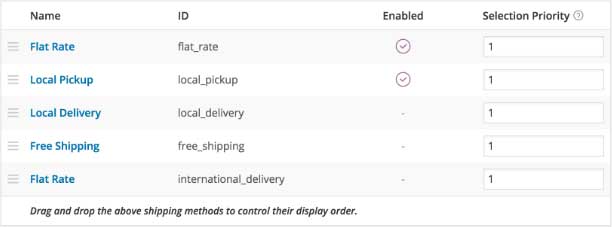
You could use the above options, configure these, and serve customers from specific countries. This works perfectly for WooCommerce stores that have few options since their needs aren’t diverse. But, small and big stores that ship to various locations and want more shipping methods can find limitations with this.
WooCommerce has always been bent on improving the experience and making things simpler and this has been evident from past releases.
The same thing they have applied to Shipping with the 2.6 release.
So, how do you work with the Shipping Zones feature, inMotion Hosting has a detailed, concise video explaining step-by-step how to view, add, and manage zones with a real-world example.
The only flip side of Shipping Zones is that these can’t be used together if you have your custom shipping method set up.
How to apply Shipping Zones to Products (with Examples)
We have found many people asking this question, so it goes like this.
Let’s assume you have set up a shipping zone with free shipping and now want to apply it to products. But when you go to products, you will only see Shipping Class.
The thing is Flat Rate Shipping/Free Shipping is not a product method. You can have different flat rates for each shipping class you have created.
Shipping classes are only used to apply different costs in some shipping methods, such as flat rates.
When you have a shipping zone, the setup looks something like the following:
- User inputs address
- The zone is matched to the user
- Methods in the zone are presented
So, shipping classes can be used within shipping zones when, for example, you want to offer flat-rate shipping if you have different variables for your products.
1. Setup Zones Based on States
Let’s say there are three states in my country which are Gujarat, Rajasthan, and Maharashtra. I want to deliver products to Gujarat and Rajasthan on Free Shipping as well as 1-day Express Shipping. But for Maharashtra, I want to deliver products only on Free Shipping. How do I configure these?
I don’t want my Maharashtra customers to see the 1-day Express Shipping option. They can only see and order using Free Shipping. What should I do?
Create two zones. Gujarat and Rajasthan as one zone, Maharashtra as another.
Add Free Shipping and 1-day Express Shipping to the first two and Add Free Shipping only to the Maharashtra zone.
2. Setup Zones Based on Area
You have set up zones for Europe, Asia, and the Rest of the World all with a flat rate.
Within Europe, you have a set of postal codes where delivery will be offered and another set where pick up will be offered. Some may overlap. Depending on this criteria a customer in Europe should be presented with 2 or 3 options (post, pickup/delivery) based on the postal code they enter.
You can have as many zones as you need and each zone can contain multiple shipping methods. Customers only see the methods available for their address and corresponding zone. Each customer matches 1 zone only.
Here’s what you do,
If you need a local zone in Europe for local pickup, make another zone for those specific postcodes and add the LOCAL PICKUP method and any other methods those users will also have access to. Make sure this local zone is ABOVE your more generic Europe zone.
Shipping Classes vs. Shipping Zones: Distinctions & Usage in WooCommerce
You use shipping classes to group products of similar type. These can even be used with shipping methods like Flat Rate Shipping to offer specific rates to specific product classes.
You can have different flat rate costs for different product types, like bulky items and small items.
Here’s the video from the Official WooCommerce Site.
Example of how shipping classes and shipping zones can be used together
You sell Canvas online and have a boatload of variables of these on your store. Now, to add to the complexity, you have different suppliers for each of these products. And, they charge different shipping rates according to the size of products and the location these have to be delivered.
Let’s say, that one supplier charges $4 for A size of Canvas for the US and $8 for B canvas. Now, these rates are $9 for A size and $11 for B size for Europe region. Then, there is a supplier who charges $3.3 for all Europe shipping and $4.5 for other locations.
So, here’s what you can do –
You can have two zones — the US and Europe. Then, set up a shipping class for A size and B size canvas for the zones individually.
But if you have different suppliers for the same type of products having different shipping rates, WooCommerce lacks a way to have one product coming from multiple places. WooCommerce does not understand whether a specific type of A size canvas is coming in the US from supplier X and the next canvas is coming from supplier Y since the rates differ from these suppliers.
The best way to deal with such scenarios is to apply shipping class for product type and use zones so that you can have different costs according to different locations. And, if you have multiple rates for a shipping class within a zone, higher cost is the way out.
Flower pots and shadow lamps are other examples. These, too, can come at different rates from different suppliers. Then, you will need to have a shipping class and designate multiple rates depending on the zone.
Take another use case
Let’s say you are selling only showers of a particular type. But, the shipping rates vary when you ship domestically and internationally. This is where zones are helpful. Set up different rates for a class in a zone and you should be through.
And, when you have conditional pricing when customers buy specific quantities, you can have table rate shipping within a zone.
Note: It’s not always necessary to use shipping classes with zones, when you have simple, straightforward shipping rules, zones suffice. However, in the case of certain products, applying a shipping class is inevitable.
Why Should You Take Shipping Seriously?
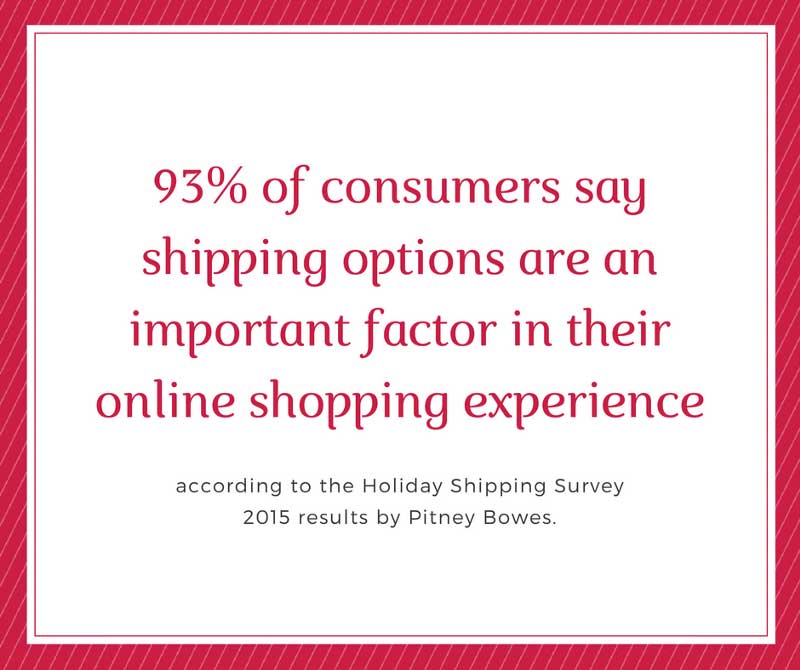
1. Increase conversions
By offering your customers the shipping options and rates they are looking for, you are sure to offshoot your conversion rate targets. By using A/B testing and heat mapping you can see which options/rates are working in your favor.
2. Improve average order value
By strategically having shipping options, you can increase AOV. For instance, if you are selling high-profit items, have flat-rate shipping for specific zones.
3. Better customer experience
How many times have you frowned when you saw that high shipping rate added to your product? I, myself, have abandoned carts thousands of times when merchants show me that on the checkout page. By carefully selecting your shipping option, you can up your chances of winning customer’s hearts and regular sales.
Best WooCommerce Shipping Plugins to Install?
Spoiler alert: We are going to shamelessly promote some of our plugins because these have had over 10,000+ downloads and installs and our customers are finding it to be very useful.
WooCommerce Advance Flat Rate Shipping — WooCommerce allows only one flat rate shipping method by default. Advanced Flat Rate Shipping Method For WooCommerce plugin allows you to create multiple custom flat rate shipping methods in WooCommerce.
Also, you can create shipping methods that will be available at specific conditions.
The plugin is also available as a free version and it is also available as a premium plugin here.
Flexible Shipping for WooCommerce — The most flexible Table Rate Shipping WooCommerce plugin. Create virtually any shipping scenario you need based on totals, weight, quantity, and more. Download the Flexible Shipping plugin.
WooShip — The plugin allows your online store to set up virtually any shipping situation. This plugin provides many features that need to be matched for any method to become available such as defining costs per cart, shipping class, weight, quantity or product; creating unlimited shipping zones, and multiple shipping methods. Download WooShip plugin.
Shipping Details Plugin — This one allows users to enter Shipment Tracking Number and Display them on Track you Order and View Order Pages and then send them via Email when the Order is marked Complete. Download the Shipping Details Plugin.
Delivery Time Picker for Shipping — The plugin allows customers to pick the delivery time and date on the checkout page as well as from an intuitive widget. The time that you choose for delivery will be displayed in the admin area or sent to administrators via emails. Download the Delivery Time Picker for Shipping plugin.
Advanced Flat Rate Shipping Methods
Boost your WooCommerce store’s revenue with flexible shipping options. Your business deserves the best!
14-day, no-questions-asked money-back guarantee.