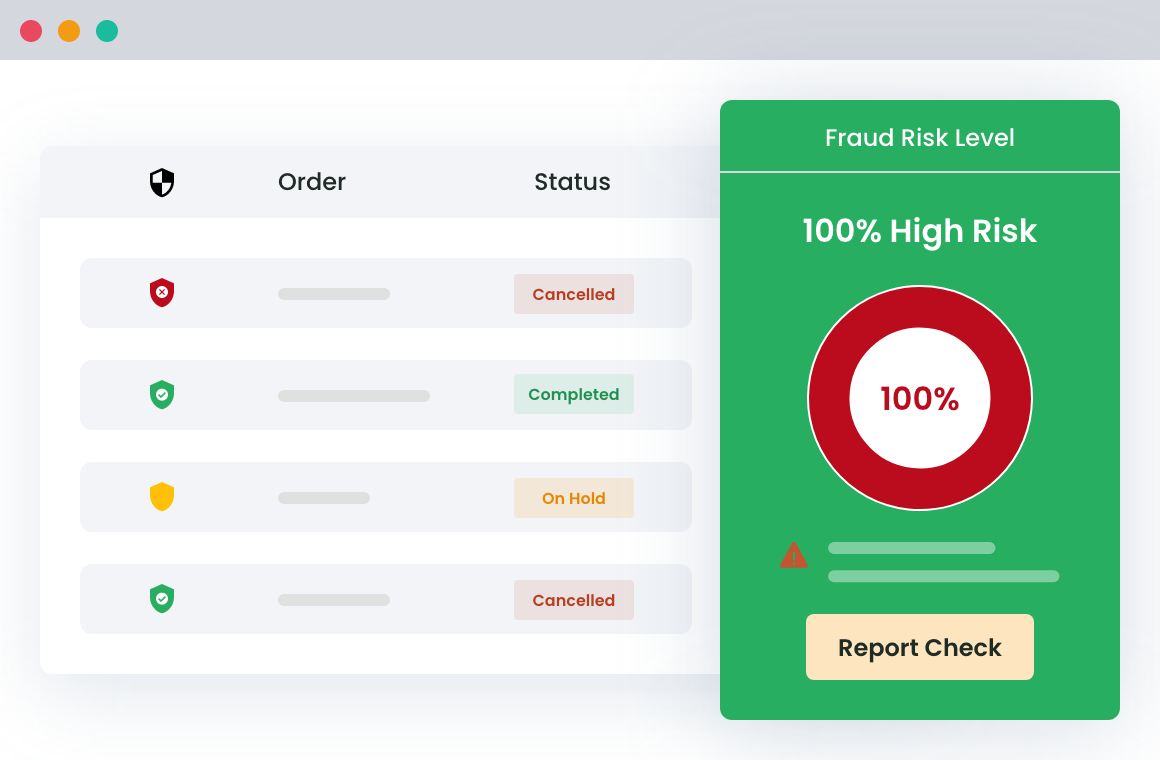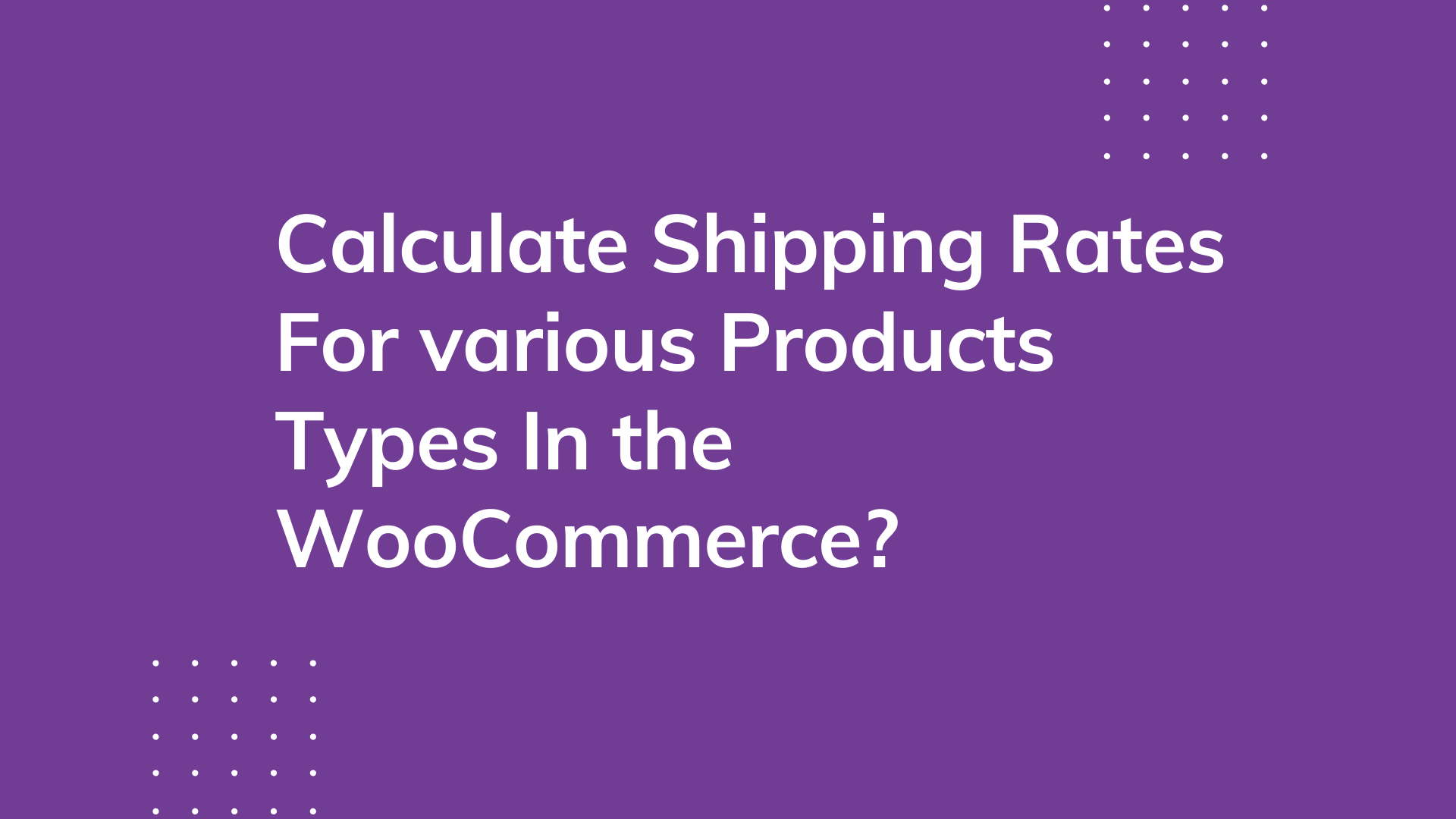Table of Contents
E-commerce fraud, sounds crazy right?
But do you have the slightest idea of how much does an online store loses in terms of money when hit by spammers or fraudsters?
A survey reveals that the total loss suffered by the e-commerce sector in 2016 was $6.7 billion and this amount solely relates to the chargebacks. The loss in terms of fake orders and unsuccessful deliveries is an add-on to the above figure.
The average rate of credit card chargebacks grows by 20% each year and the number is expected to increase year after year. (Source)
Isn’t this too much?
Probably this is one reason why WooCommerce store owners are actively advancing towards the adoption of tools and technologies that help them put fake orders on hold. But what are fake orders?
So, in this article, we will tell you about:
- What are fake orders and how to figure out if an order is fake.
- How to install and use anti-fraud plugin to put on hold a fraud order on WooCommerce
Fake Orders: Decoding the Situation

Fake orders or fraud orders on WooCommerce are orders placed with the sole intent of deceiving the website owner. At times, it so happens that an order is placed on the store. As the traditional method, the order is packed and shipped to the desired location. Upon reaching the destination, it is seen that the address was fake or the address to which the order had to be delivered doesn’t exist.
This might not incur a loss in terms of the product but it definitely adds to the losses incurred with respect to shipping and delivery of the product. Say, if you pay 5% of the product fee to shipment and delivery executives, here you would need to pay this money from your pocket. Even if the package had to be brought back to the warehouse, you cannot avoid the expenses listed against packaging and delivery.
Keeping this in mind, there arises the need to take care of the orders, authenticate before approval, and put spammy orders on hold.
A report by Statista outlines the net investment with respect to fraud detection and management to rise to $63 billion by 2023. (Source)
This suggests that organizations are putting efforts to refine their webshop services and turn it fraud-free. In case, you have an online store and are looking for a way to detect and prevent fraud, this piece would be of help.
Without much ado, let’s dive deeper into the methods using which you can shield your website from spammers.
WooCommerce Anti-fraud Plugin
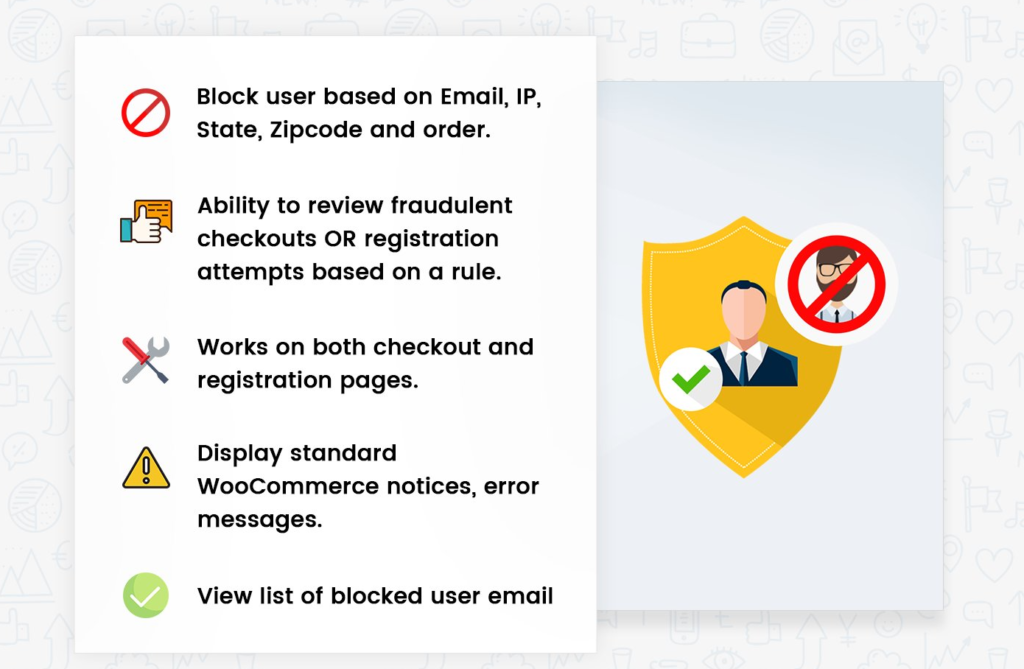
WooCommerce Anti-fraud Plugin is one of the widely used plugins that allow you to block orders based on a number of factors. The fact that this plugin is customizable, it makes it easier for you to detest several aspects and block the customer through the right one.
For instance, suppose that you have noticed a shipping code to be spammy and not one that seems legit. Using the WooCommerce Anti-fraud Plugin, you can simply enter the shipping code and add a custom-fit message to be displayed when someone tries to place an order for that particular shipping zone. Using the plugin is pretty easy and all you need to do is customize it as per your requirements.
Not sure how to do this? Here we outline the best practices to use the WooCommerce Fraud Prevention plugin and put spammy orders on hold.
WooCommerce Fraud Prevention
Equip your store with our feature-rich fraud prevention plugin to reduce risk and safeguard your profits.
14-day, no-questions-asked money-back guarantee.
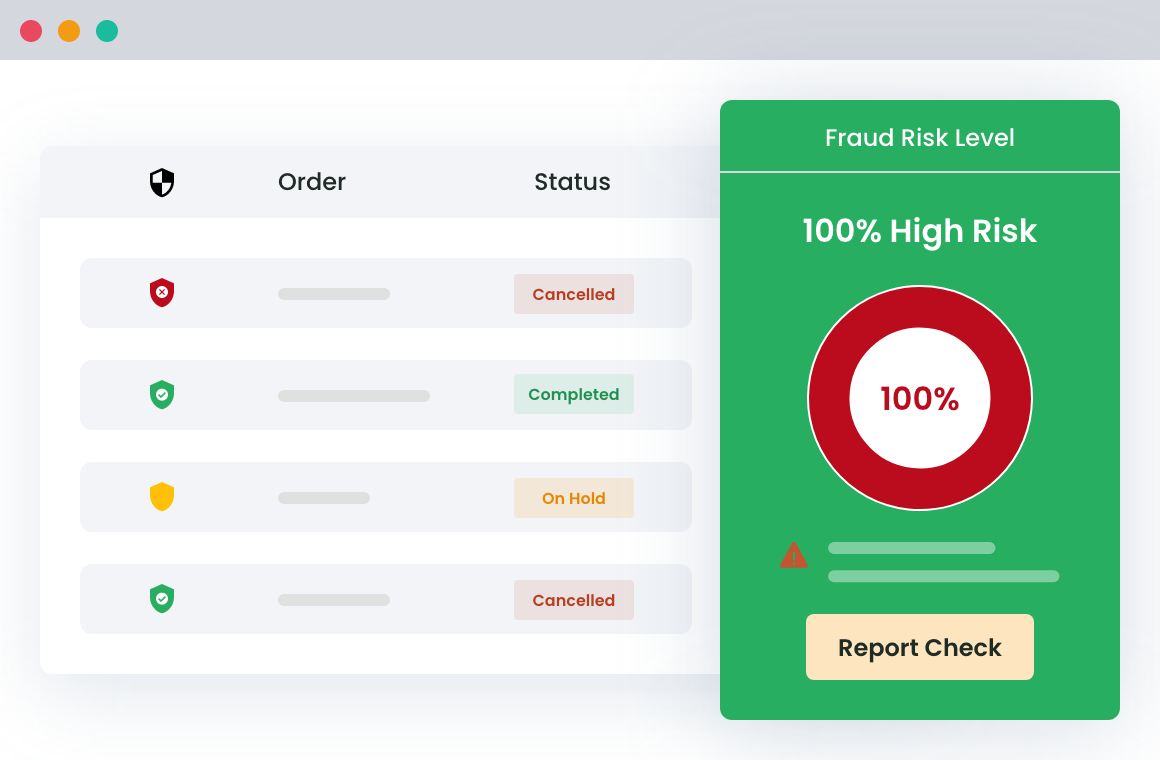
Starting with the plugin: Plugin Installation
The first thing to do is equip your store with the required plugin. Visit the WordPress dashboard and scroll down to the plugin section. Here, click on add new.
- In case, you have already purchased the plugin and have the downloaded version, click on upload. Select the file to be uploaded and then install the plugin. After the same has been installed, you can now activate the plugin to get started.
- Another way to do so is by typing in the name of the plugin in the search bar. Download the plugin and then install the WooCommerce Anti-fraud Plugin. Once done, go ahead and activate the same.
Configuring the Plugin
Once you have installed the plugin, you can now move ahead to configure the same and put fake customers on hold.
Click on the plugin option and then select the name of the plugin. A new page opens up and here we will enter different details to see how the plugin works.
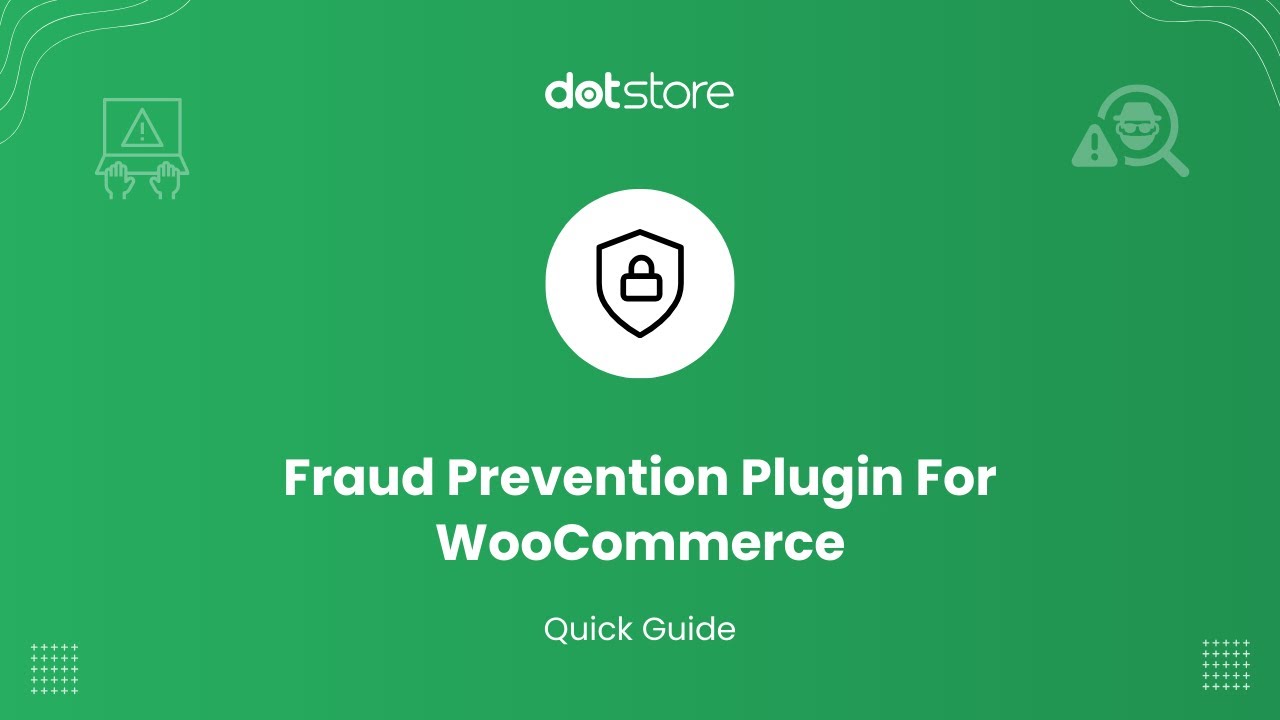
Type: The type identifies the stage at which the user is to be blocked. In case, you want the customer to be put on hold during the registration process, select Registration. Else, if you wish to block customers at the time of order placement, click on orders.
There are different factors using which you can prevent a customer from placing fake orders. Find below the different aspects that can be used to identify suspects and put fraud orders on hold.
Email: For instances when you suspect an email address to be spammy or not legible, the email tab here enables you to block the customer and put the order on hold. All you need to do is enter the email address or addresses and save the settings to implement the changes.

How to Block Fraud Customer Orders On Registration And Checkouts Form In WooCommerce?
First Name/Last Name: Imagine a situation where a customer has been placing orders for quite some time but always cancels it right before delivery. Now, this might be a coincidence, yet you can always be sure the next time. Enter the first name or the last name of the customer and block them from placing the order.
You can then review your blocked customer list and connect with them to first confirm the order and then unblock if found legit. This way, you can be sure that the order placed is entitled to delivery and you are not being spammed.
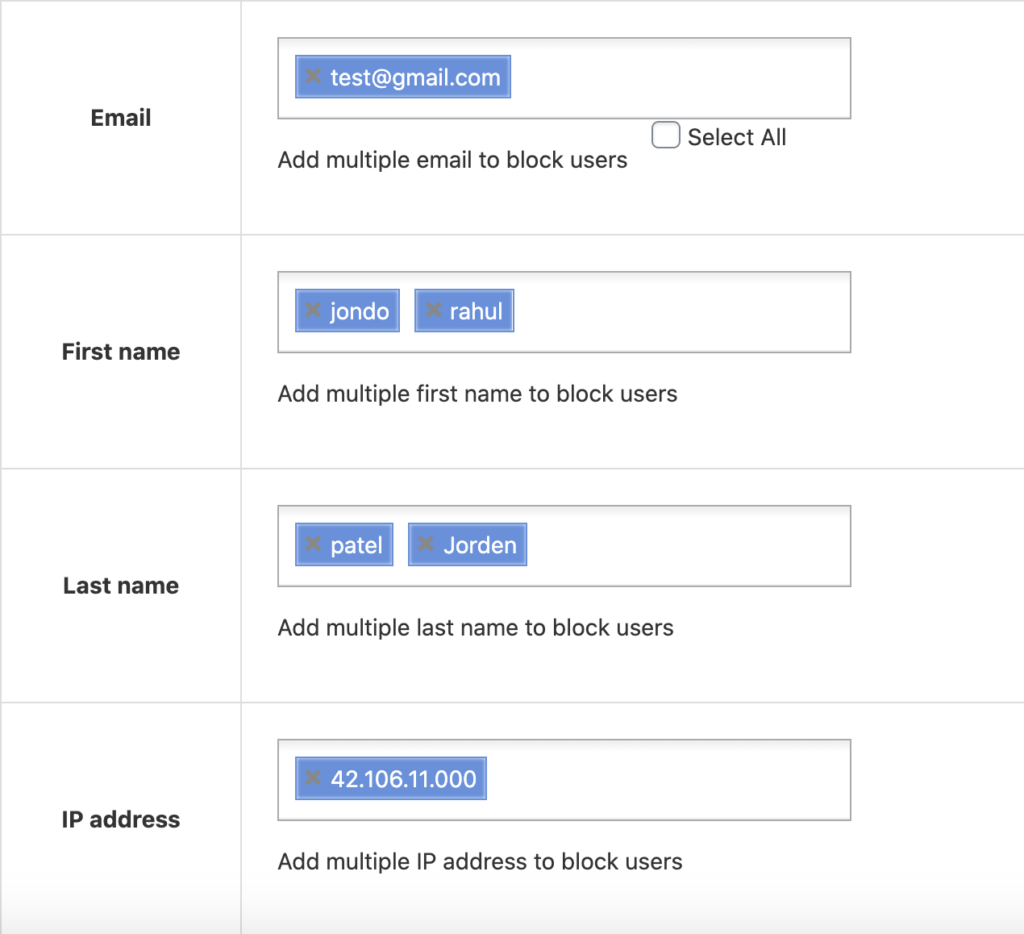
IP Address: At times, it so happens that your store experienced a fraud order from a particular IP. In order to prevent this from happening in the future, you can simply blacklist the IP address. Later confirm the order and allow the customer to place an order.
Domain/Domain Extension: To block orders coming from a specific domain or the domain extension can easily be blocked by entering the same in the given field. Domain and domain extension are two different fields and you can either enter one of these or both, depending upon the information you have.
User Browser: Detected a browser that sends fake orders? Enter the name of the browser in the said field and block all orders being placed from the browse. To be on the safe side, recheck the customer’s information, and then unblock the customer.
State/Shipping Zone/ Zip Code: Enter the state of the zip code of the delivery address to block the delivery of packages to the same. Addresses that seem irrelevant can be directly blocked. You can also enter the shipping zone of the customer’s delivery address to blacklist the customer.
Phone Number: Fraudsters might be smart but often commit mistakes that can be traced back to them. Placing fake orders from the same mobile number gives you a clue and you can simply block the number to prevent further orders.
User Role: Noticed fake orders from your editor or the subscriber? Locate the user role and enter the same here to put their orders on hold.
With all of this, you can now easily prevent fake orders, ensuring your store is free fraudulent activities.
How To Customize The Fraud Message For WooCommerce Blacklisted Users?
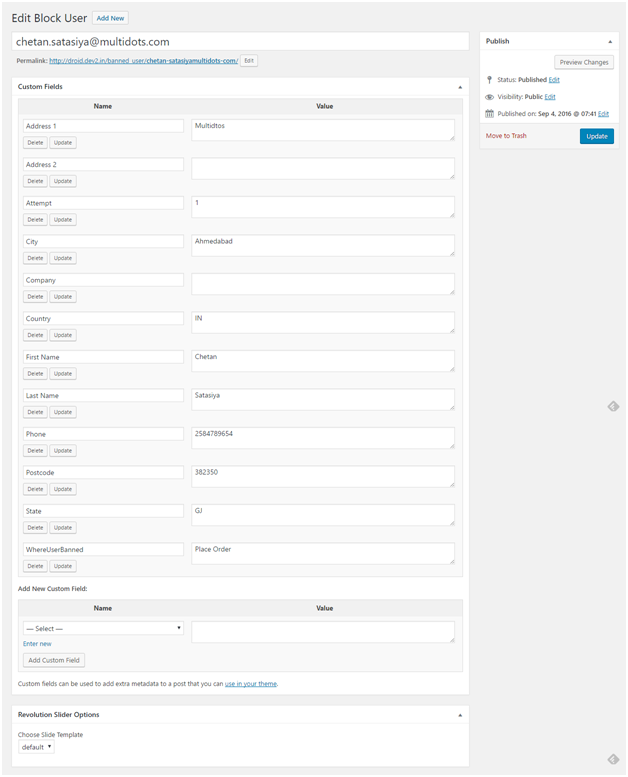
– How to set up Fraud Protection in WooCommerce?
The Final Word
You can prevent the spammers from adding fraud orders in your WooCommerce stores using the WooCommerce anti-fraud plugin easily. And as it requires an easy setup, you don’t need any WooCommerce developer expert for this purpose. So, go ahead and do it yourself.
You can try our free Fraud Prevention Plugin. Which is available on WordPress repository Or Checkout plugin live demo
WooCommerce Fraud Prevention
Equip your store with our feature-rich fraud prevention plugin to reduce risk and safeguard your profits.
14-day, no-questions-asked money-back guarantee.