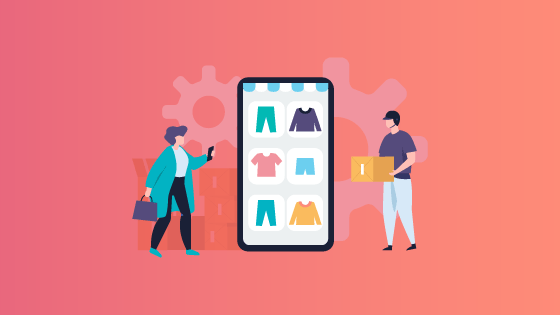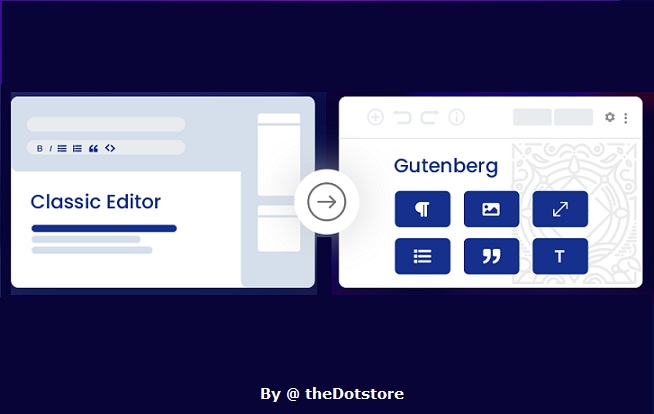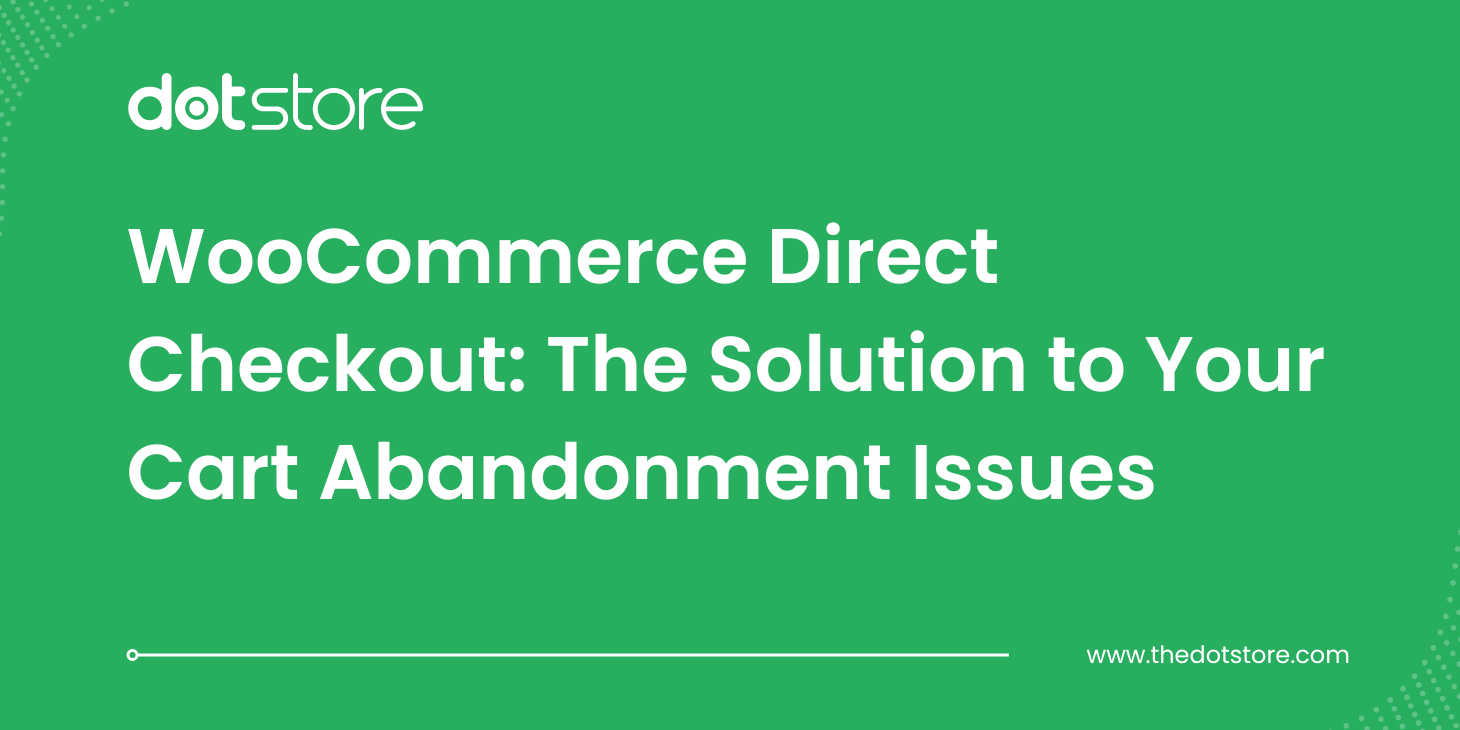Table of Contents
Starting an online business is as easy as educating your kids. Sounds irrelevant but I will explain.
When you first set out to create an online store, add products, and pitch the same to users, you are not sure what would attract them or compel them to engage. It takes a lot of effort to understand and know what your buyer wants. Keeping this as the base, it is pretty obvious that you would have incorporated minimal features within your store. Why flood the store with plugins, which you might not even require in the upcoming times.
However, with time and growth, it is always best to scale your offerings and align it with best practices. One of these accounts for customization of shipping rates. By default, WooCommerce comes with a single flat rate shipping method that generalizes the entire buying process. Though this might work in the primary phases, it could act as a hurdle when the store expands and grows.
This is where you should opt for an advanced flat rate shipping method for WooCommerce giving your customers the ease to purchase without worrying about the rational shipping rates.
In this guide for calculating shipping fee as per product-related properties, you will read about –
- Why Should You Invest in Plugins that Facilitate Varied Shipping Rates?
- The Advanced Flat Rate Shipping Plugin for WooCommerce
- Features of the plugin and types of rules you may set through it.
- How to Set the Rule using this plugin?
- Product Based Shipping Rate Calculation (with examples) as per
- Product
- Product category
- Product tag
- Variable product
- Product SKU
But before diving deep into the plugin and its use cases, let me walk you through different scenarios, each of which specifies the need for an advanced flat rate shipping plugin.
Advanced Flat Rate Shipping Methods
Boost your WooCommerce store’s revenue with flexible shipping options. Your business deserves the best!
14-day, no-questions-asked money-back guarantee.

Why Should You Invest in Plugins that Facilitate Varied Shipping Rates?
As mentioned above, WooCommerce offers a flat rate scheme for shipping products to customers irrespective of their country, product, cart value, quantity, etc. Even though this sounds beneficial from the buyer’s perspective, it isn’t considering the expenses incurred in shipment and logistics. Not to mention the fact that all of this is billed against the buyer and so keeping a flat rate for all orders isn’t the right thing.
Imagine a customer who places an order of $400 and one that buys a product of $40. Now, if the store has a flat shipping rate of say, $15, this second customer would prefer opting out of the purchase and switch to a different store. Who would pay $15 for a $40 purchase? None!
Another situation could be a product. Two neighbors purchased a few items from the same store. One bought a refrigerator as a $40 shipping rate and the second one purchased a headphone at the same rate. Chances are, when the second person comes to know about this, he/she abandons the website and look for an economical option.
Another reason why do you need to embed variable rates is the increasing rate of cart abandonment. It is believed that higher shipping rates are one of the primary reasons why customers leave their cart or site without making a purchase.
This way you aren’t just losing customers but also creating an impression, one which doesn’t benefit your business. Websites that have a higher cart abandonment percentage tends to suffer from bound rates and falling Google ranking.
Under such a situation, what you need to do is customize your shipping rates that depend on a range of factors and are ideally, acceptable. It will help improve customer checkout experience. So, this is where we recommend the integration of the Advanced Flat Rate Shipping plugin.
Introducing the Advanced Flat Rate Shipping Plugin for WooCommerce
Scanning through the issues mentioned above, it is pretty obvious that there is a need to customize the way shipping rates are calculated and applied every time a purchase is made.
The Advanced flat rate shipping plugin by dot store is one that serves the purpose best. This is one of the best and a fully-featured plugin that gives WooCommerce store owners the ease to embed shipping rules to specify and determine what would be the rate in a particular situation.
Whether you wish to segment rates based on a region or the product, cart values, or user-based, the plugin is compatible with all. Website owners also have the flexibility to set $0 as their shipping rates for specific customers/products/cart value.
For instance, suppose that you have a premium version of the store or an option for customers to upgrade their profile and be a distinguished buyer. One of the incentives driven here would be free shipping. There are plenty of eCommerce sites that adopt this policy to gain traction, offer premium quality services, and keep up with customer expectations.
Features of the plugin
The plugin offers a dearth of choices when it comes to customizing the shipping rate for the site. There are plenty of choices and rules that can be embedded for variable shipping rates.
Some of the exceptional features offered by the plugin include:
Allow Free Shipping of Products
In order to successfully run an online store, it is important to keep track of the purchase patterns of the user and then modify the benefits given by the store to the end-user. There are situations when you need to provide 0 shipping rates to users. It could be a one time offer or a bulk purchase or may the customer making the purchase is your premium customer, either way, it is always important to test and try different strategies to attract customers and increase sales.

One of the best ways to do this is by offering zero shipping rates to customers.
Specify shipping zones for commonly-used locations
Using the plugin, the website owner can smartly specify the different shipping zones based on the country/state/city that account for the maximum orders. This way you can set up customized shipping rates for each of the zones. For instance – higher for regions where you do not ship products regularly and lesser fees for other regions!
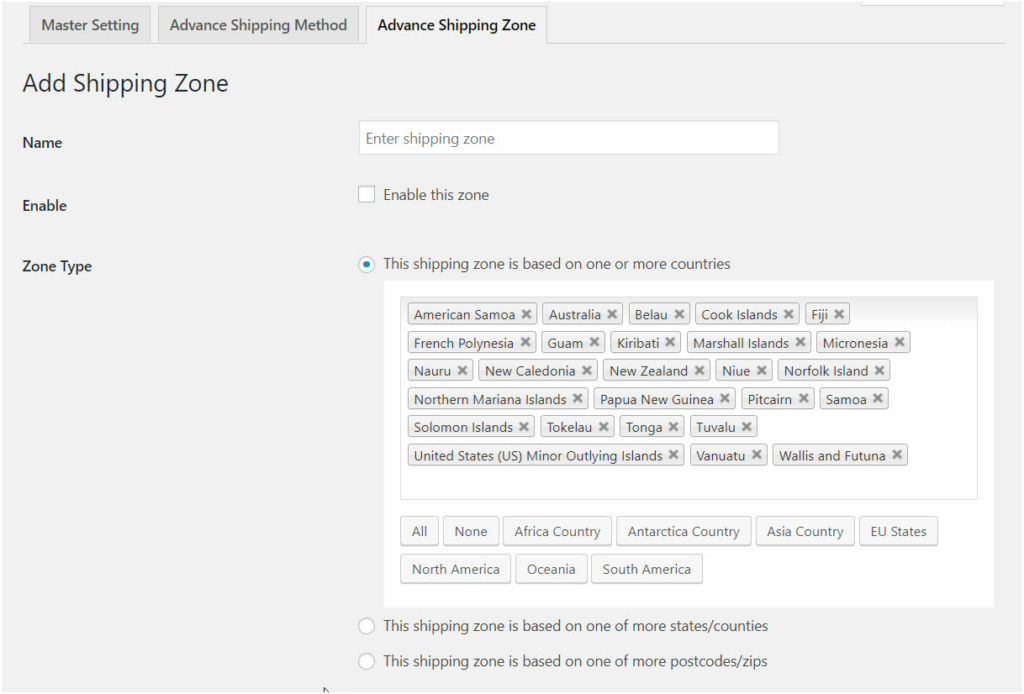
Create shipping methods for specific geographic locations
Defining distinct methods of shipping for different geographic locations. What this implies is that you can set and specify separate shipping methods depending upon the region, city, and nation. It might so happen that a city in a country is eligible for free shipping whereas to ship products in a different city in the same country mandates $10 as the fee.
Shipping methods based on specific product specifications
Another way to customize your online site is by segmenting the shipping rates based on the products purchased and shipped to the customer, irrespective of the location, buyer, and region. The different categories could be
- Based on the product name
- Based on the product category
- Based on whether it is an SKU product
- Based on the overall weight
Either of this is possible with the advanced flat rate shipping plugin.
Create shipping methods for specific user names and user roles
For an online store, there are different types of users. Some would be the regular buyers who make a purchase every month, whereas a few could be the one time buyers. At times, it so happens that the marketers embed certain strategies to not just attract but also retain customers. One of the proven ways to retain your valuable customers is to give them the ease to buy without having to pay any shipping fee.
Meaning that a premium customer can purchase any or every product at a $0 shipping fee.
Create shipping methods for specific cart-specific conditions
Another popular form of shipping rate customization is based on the cart.
Suppose you wish to add a rule where purchasing one t-shirt sums to $10 as the shipping fee, but purchasing five t-shirts makes the customer eligible for free shipping. Similarly, the rates could vary depending upon the total cart value. For a cart of value $500 or less, you have a flat shipping rate of $35. For orders that exceed $500 as the total amount, the shipping fee is waived off or may be reduced to $5. Either way, it is the cart feature that determines the shipping methods.
Now that we are well versed in the plugin and the list of features, we will dive into the details of how to calculate the shipping rate based on the different products added to the cart.
To begin with, let’s see how to modify the plugin settings so as to set up rules.
- Start with downloading the plugin from the dashboard.
- Navigate to the plugin tab, search for the plugin, and then click on download.
- Once you have downloaded the plugin, the next step is to install and activate the plugin.
- After this, the plugin will take you through a series of steps that you need to follow in order to configure the same.
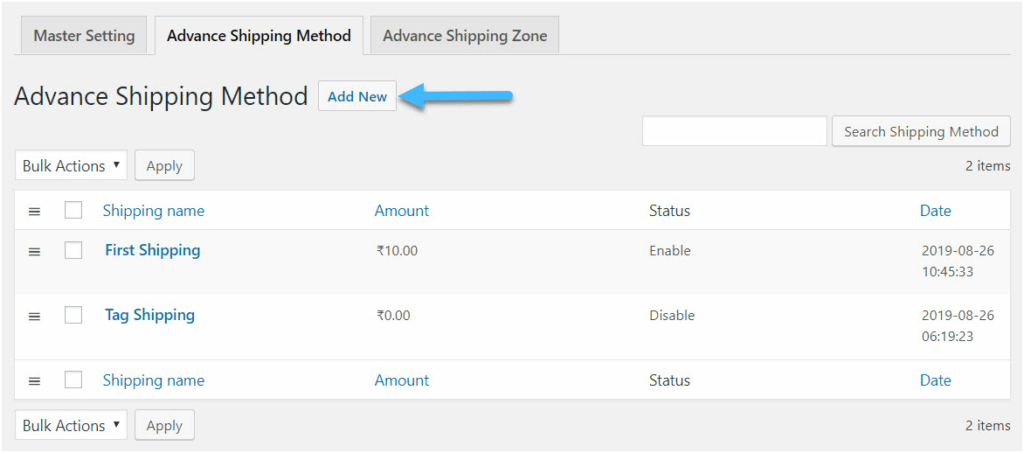
- The window that opens up will ask you to enter details about the shipping method.
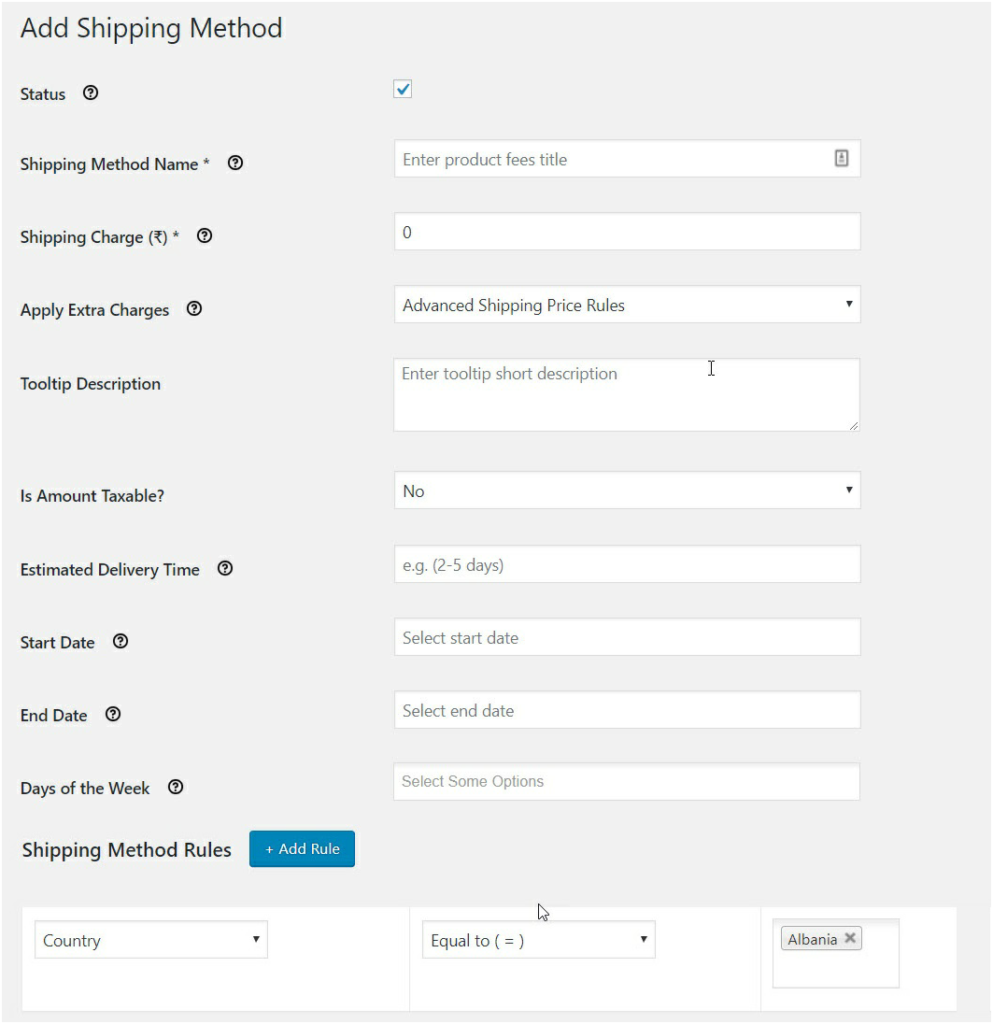
- The first thing that needs to be added is the shipping method name. It could be anything from a flat rate or a free shipping method.
- Next is the shipping fee to be charged for that particular method
- The third section clearly specifies additional charges in case you opt for advanced shipping rules.
- Next is the description related to the shipping method
- You can further specify if the amount is taxable or not, the estimated time of delivery, etc
- You can set a date from when you wish to start the method.
- In case, you are planning to set this rule to be applied every Wednesday or between 3 am to 9 am every day, you can drill in the time and days of the week to support the same.
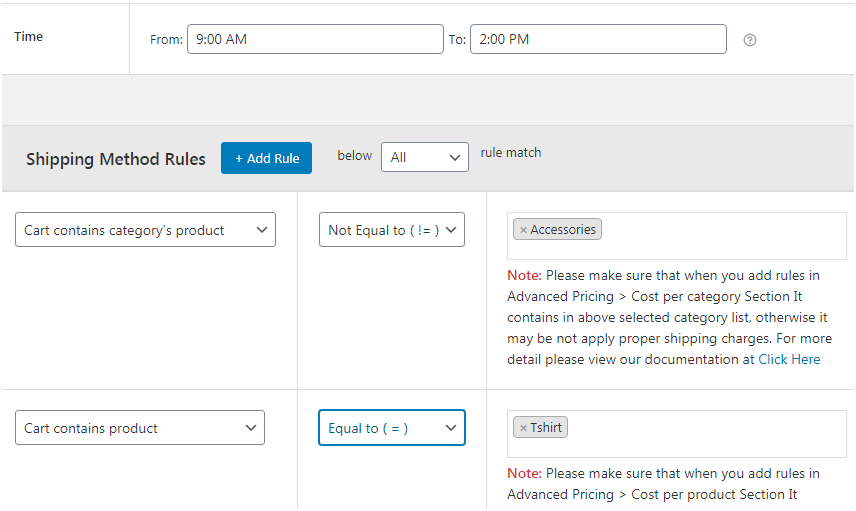
- Below there is a section that asks you to set rules and define them based on the store requirements.
Shipping Rules
This is the next section on the page and the most important one. It allows users to set distinct rules and methods that would work under specified conditions.
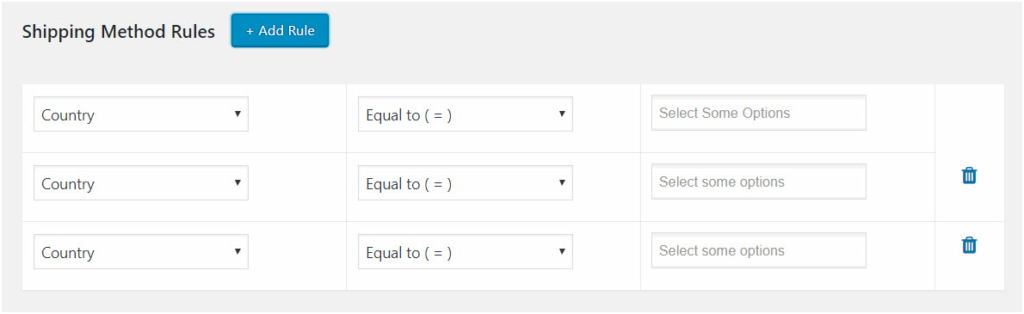
The tab has an option of Add rule, meaning that you can add as many rules as you wish to integrate within your store. The six major constraints include:
- Based on the country
- Country
- State
- Postcode
- Zone
- Based on product
- Cart contains product
- Cart contains a variable product
- Cart contains SKU’s product
- Cart contains category’s product
- Cart contains tag’s product
- Based on cart
- Total before discount
- Total after discount
- Quantity
- Weight
- Shipping class
- Coupon
- Based on checkout
- Payment method
- Based on user role
- User role
- User
- Based on attributes
- Color
- Size
Rules can be created based on either or all of the above. You can either choose to add a rule to a particular product or exempt one from the same.
What this implies is that next to the rule tab, there is one that says greater than equal to, not equal to. Suppose your store has a flat rate shipping method of $20. Now, Montreal has the highest number of orders and so you plan to exempt all orders from paying the shipping fee.
What you can do is create a shipping method and under the rule, select the country, from the drop-down click on not equal to and next, pick Montreal. This will apply the shipping method to all customers except the ones that reside in Montreal. This way, you can offer your customers a personalized shopping experience.
Advanced Flat Rate Shipping Methods
Boost your WooCommerce store’s revenue with flexible shipping options. Your business deserves the best!
14-day, no-questions-asked money-back guarantee.

How to Set the Rule:
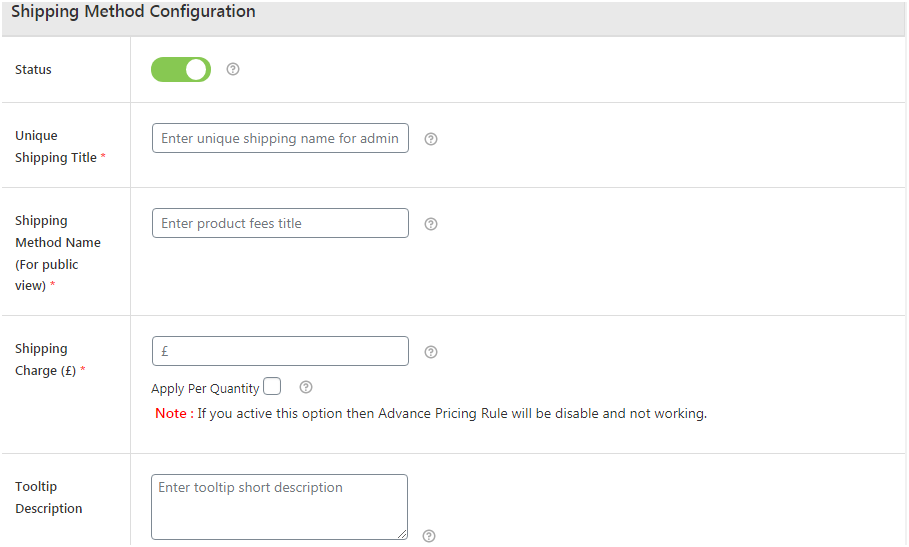
- Visit the plugin page
- Add the details required in the first section.
- Below, under the shipping rule section
- Click on the drop-down and select on one of the constraints based on which you wish to calculate the shipping rate.
- Adjacent to this click on:
- Equal to: when you want to apply the method if products added in a cart matches the one specified by you.
- NotEqual to: when you want to apply the method if products added in a cart do not match with the one specified by you.
- Next, enter the name of the different products you want to base the rule on
Save the changes made and now you are good to go with your shipping method.
Product Based Shipping Rate Calculation
The advanced flat rate shipping plugin gives you the ease to specify different rules, each of which is unique and enables customizing the shipping rates for the site.
Here in this article, we have five different use cases, all that pertains to product-based shipping rule. We will walk you through different scenarios citing examples so that you have a better grasp of the situation.
Cart Contains Product
Imagine you wish to apply a shipping fee when the items added to cart are of a certain kind. For instance, apply a $5 shipping fee for t-shirts, trousers, and hoodie. In this case, only these three products are applicable for this shipping fee, apart from this, all others would follow the standard shipping rate set by the store.
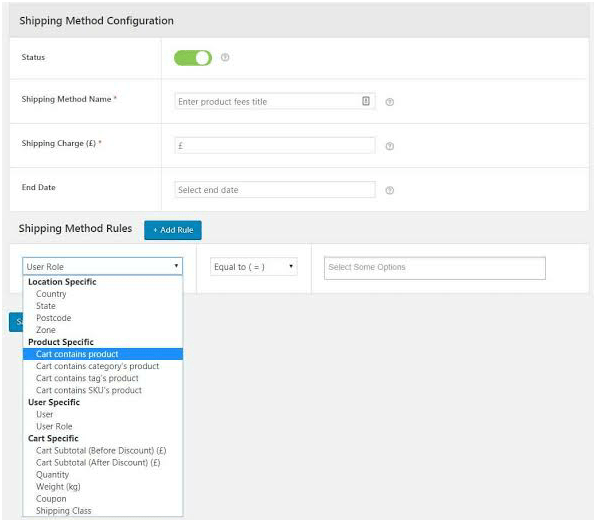
Let’s take an example: Create a flat shipping rate for electronic items
You have an online store and want to set a flat rate shipping fee for products such as accessories, mobile devices, and laptops. What you need to do is hover to the shipping rule section, from the dropdown select the cart contains product option, then list the electronic items, save the changes and done.
Cart Contains Variable Product
The next case is adding different shipment fees for different products, say add a free shipping method for hoodies that are red in color and large in size. For this, you will have to first create the rule and then customize the variable product rule to meet the specific requirements for the shipping rate.
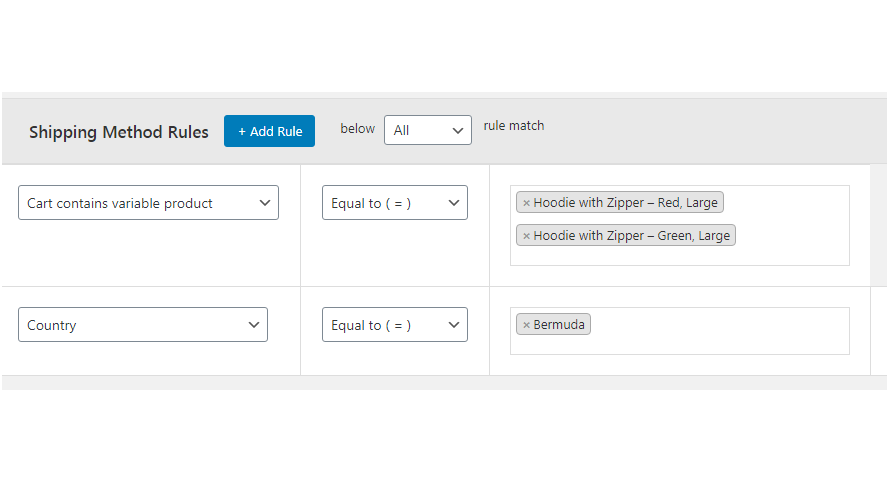
Let’s take an example: Create a free shipping method for a red, large-sized hoodie.
The steps are pretty simple. All you need to do is select the option of cart contains the variable product. Since we have to create free shipping for the product that matches the description of a hoodie being red in color and large in size, we select the equal to tab and then select our product. In case, you wish to add any other product, say a white hoodie with a large size, you can select multiple products, save the changes and the store is ready.
The plugin further allows you to set multiple rules.
Set free shipping for a red, large-sized hoodie for customers in Berlin.
This will follow the same steps as the above with a small addition. Once you have set the rule for cart contains variable product, click on add new rule. Here, select the country and then choose Berlin. Click on Save to apply the settings.
Following a similar method, you can specify users or user roles that can avail of the aforementioned shipping rates.
Cart Contains Tag’s Product
When products and product categories fall in different groups, the best way to unite them is through tags. While the creation of such tags might sound easy, applying the shipping fee to them is a tough task. Meaning that there are instances when you would want to have a separate shipping fee for various tags.
Unlike the traditional shipping method, the advanced flat rate shipping plugin doesn’t limit your store abilities and you can easily add custom-fit shipping rules to apply them to different tags.
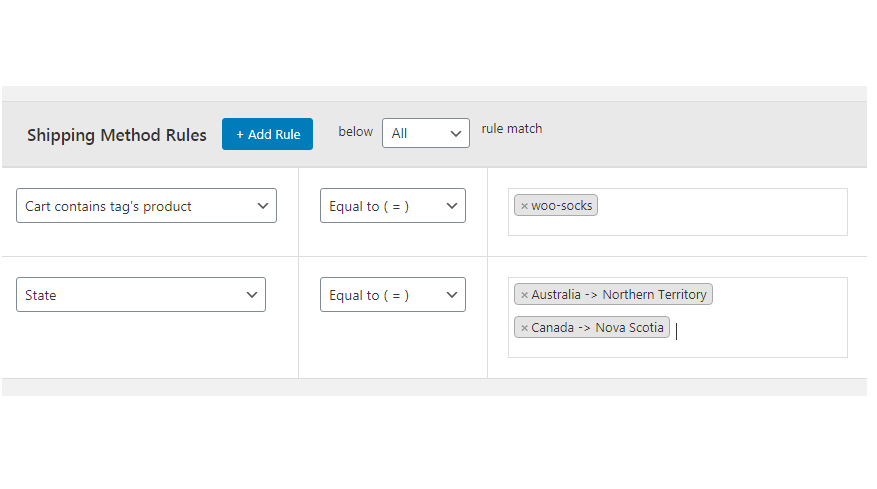
How to move ahead with this?
Consider adding a shipping fee of $0 (free shipping) for a product with tags woo-socks. So, what you need to do. Enter the plugin settings page. Fill the form with the relevant details and once you are have added all the information, below under the shipping rule section, select cart contains tags product.
Select equal to and then from the rightmost tab, select woo-socks. You can add multiple rules, in case you plan to advertise this offer in a particular region or for specific users.
Cart Contains Category’s Product
Categories define a particular group of products such as T-shirts as one category, hoodie a different category, formal shoes, etc. At times, owners prefer having a generic shipping rate which varies depending upon the product category.
Suppose if you want to keep $5 as the shipping rate for accessories, $7 for hoodies, and $12 for T-shirts. Given the standard shipping method, setting up the above is not possible. However, with the use of an advanced flat rate shipping method, we can easily do the above.
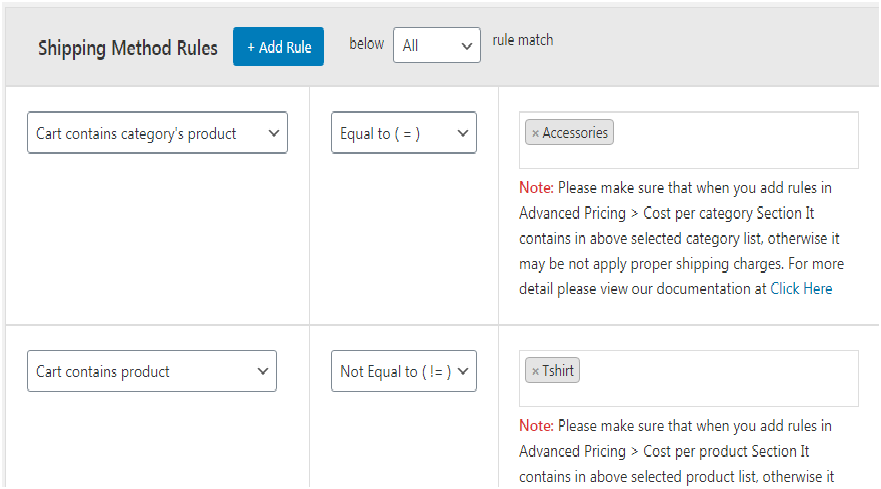
To add the above, you would need to create three methods and then under the shipping rule section, select each. We start by creating a method for accessories. So, after you have added the details, scroll down to select the cart contains category products. Under this, specify the category to be accessories. Make sure you have selected the equal to option and do not forget to save the changes.
Cart Contains SKU’s Product
Imagine a situation when you want to set different shipping rates for the same product. How do you go with this? All those examples we have gone so far, all dealt with the same product. So, how can we have different shipping rates for a t-shirt?
The products, their type, or categories aren’t the only parameters that help customize the shipping rate. The product SKU is another distinct feature that can be used to set advanced shipping rates.
The advanced flat rate plugin gives you the flexibility to segment products on the basis of SKU’s and then apply different shipping rules for each.
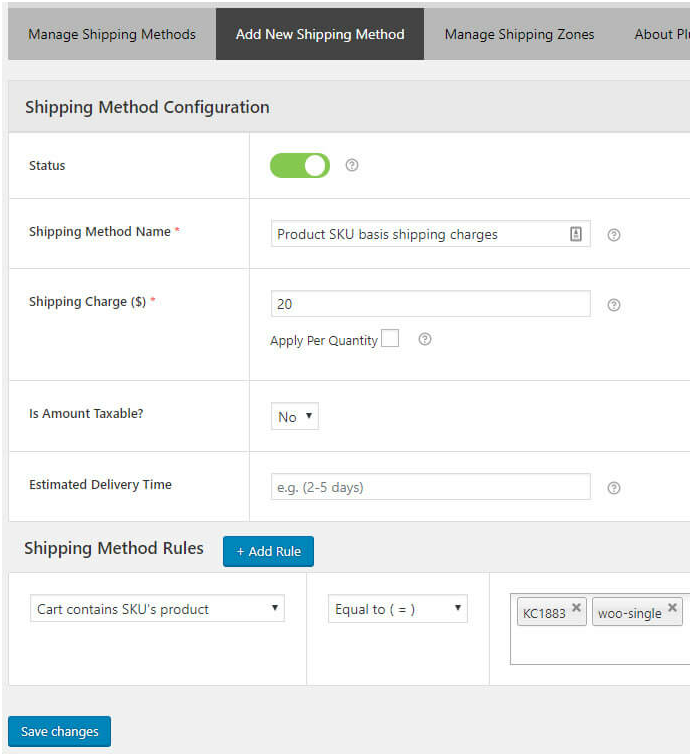
To set an $8 shipping fee for a t-shirt with SKU KC1883, select the option that says cart contains SKU, then enter the SKU code and done. You can also specify the region for which you want this offer to stand. Create another rule just below this and add country.
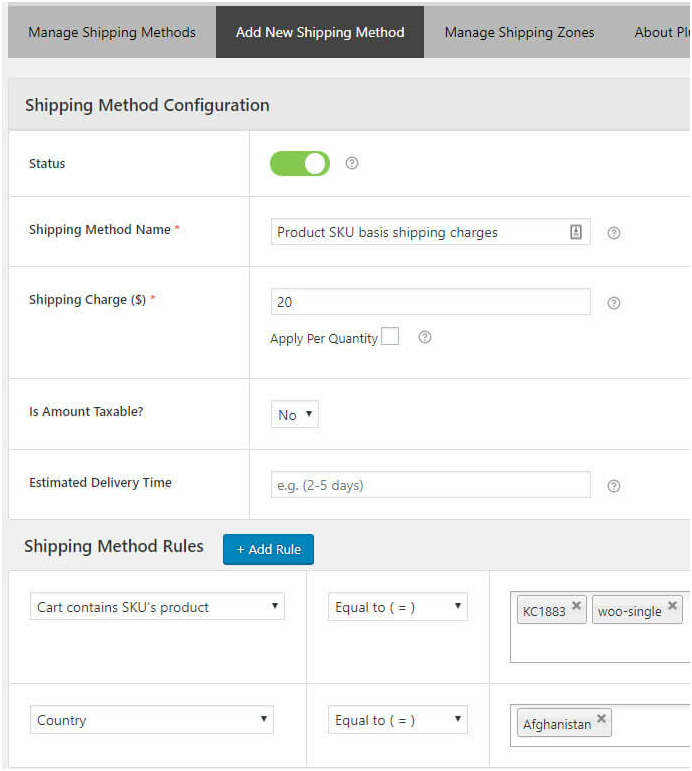
Much in a similar way, you can add multiple rules based on the state, user, user role, etc.
Conclusion
Sticking to the old school method of keeping a flat shipping rate for your online store might have worked wonders before, but given the changing dynamics of the industry, it becomes important to offer customized services to your buyers. Competition is rising at an incredible pace and the only thing that can keep your business running and active is promotional offers, discounts, multiple shipping rates, etc.
In case you have just started with an online store, now is the best time to modify your store shipping rates and attract customers on the go.
Advanced Flat Rate Shipping Methods
Boost your WooCommerce store’s revenue with flexible shipping options. Your business deserves the best!
14-day, no-questions-asked money-back guarantee.