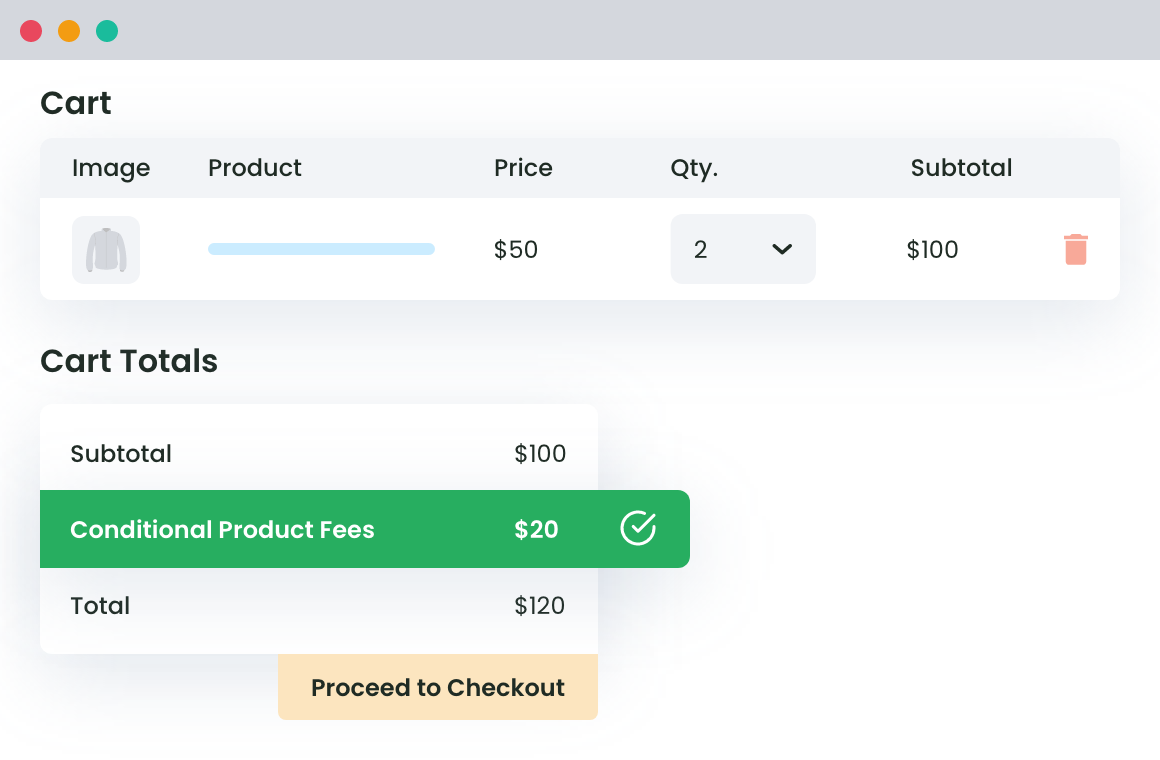Table of Contents
WooCommerce stores are easy to manage and can be dynamically updated by the store owners without the need of developers. That’s why make WooCommerce a cost-convenient option for everyone who is willing to sell online.
Be it a small e-shop will one product or an e-commerce enterprise, WordPress-powered WooCommerce is the best choice for setting up your online store. So if you are running an e-commerce store on WooCommerce, you have made the right decision. There are plenty of plugins and customization possibilities that you can do almost anything with this e-commerce CMS solution.
Wait. Enough of praising WooCommerce. Let’s come back to the topic.
How to Charge Extra Fees in WooCommerce Website?
Are you finding it difficult to charge an extra fee in your WooCommerce Store?
No worries. We’ll help you do it in no time.
Learn it in the next sections.
What Do I need?
The process of charging additional fee through WooCommerce store becomes easy if you install a plugin which is able to perform this task. In this regard, WooCommerce Conditional Product Fees for Checkout Pro Plugin is the best choice you can make.
Download this plugin and install it on your online shop to start towards charging extra fees from your customers.
This plugin will let you charge fixed (for example – $5, $10, etc.) as well as variable (for example – 5%, 10%, etc.) extra fees through your e-commerce store. As per your needs, you can add when this fee will be charged.
For this, you can add conditions to your Product Fees method. These conditions could be related to payment method, location, product, product category or something similar.
WooCommerce Extra Fees
Make profits from every confirmed sale through smart, conditional fees.
14-day, no-questions-asked money-back guarantee.
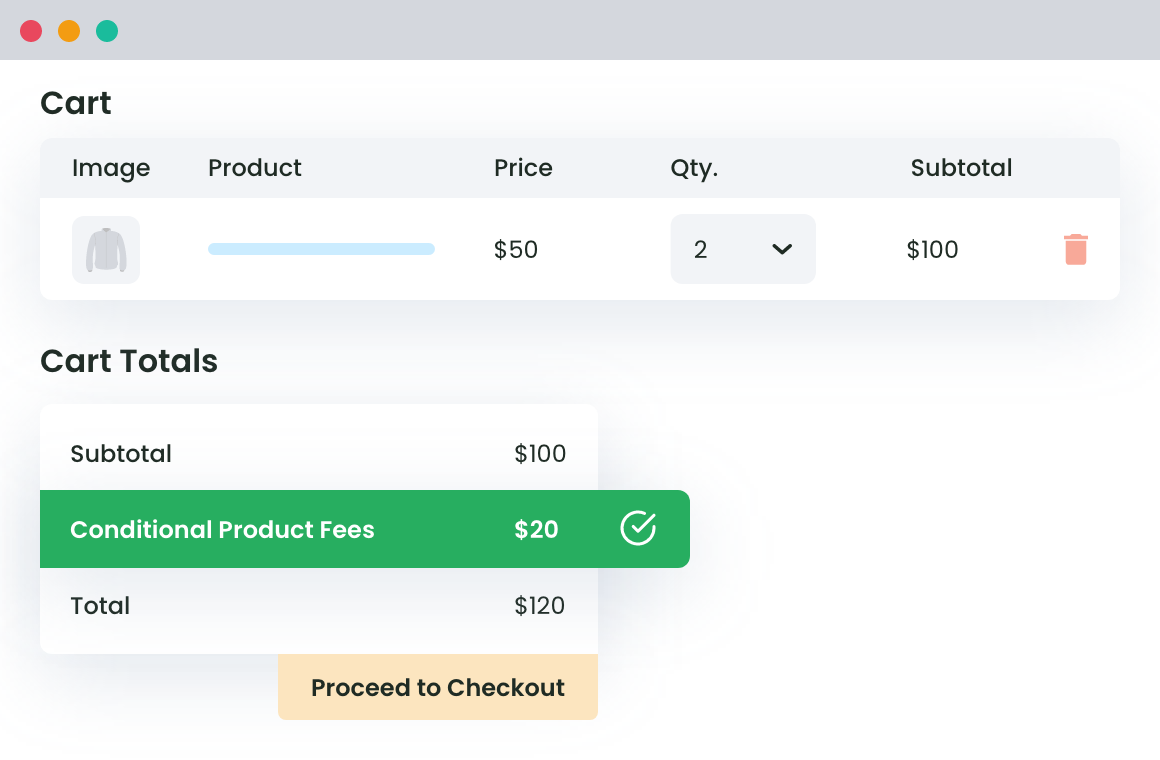
The Guide: How Do I Charge Extra Fee in WooCommerce?
If you have read the previous section carefully, you must have downloaded the needed pro plugin already. If not done yet, download it from this link as this tutorial is written according to the given plugin only.

If you want to try the plugin along with us, click here for a live demo.
You can also download the free version of this plugin, if you need it from limited purposes.
Now, follow these steps to charge extra fees in your WooCommerce Store:
1. From the plugin dashboard, click on ‘Add Product Fees’.
2. Start with the Fee Configuration Form. Add the name of this method to the form so that you could search it again whenever needed.

Next, select the fee type. If you want to charge a fraction of product or cart amount cost total, select ‘variable’ from the list. For charging a fixed amount, select ‘fixed’.
3. In the ‘fees’ field, you have to fill the amount, which is to be charged from your buyer. It will be considered percentage amount if you’ve selected variable in the fee type and fixed money if you’ve chosen ‘fixed’ as fee type.

For Additional Fee on Bulk Purchases –
In a practical scenario, we cannot charge an additional fee per product. Online stores prefer to add a small value to the current extra fee with the increasing number of products. For example, you may want to charge $5 for shipping of a Table, and for $2 every extra table.
If you want to do the same, let us explain how to do it –
In the same section, you will find a checkbox to confirm if you want to ‘Apply per Quantity’ extra fee. Check this box.
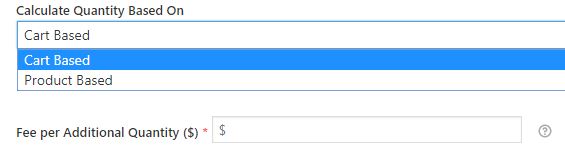
Choose if you want to apply a bulk extra fee for the cart or to a particular product and in the end, fill the value of additional fee which is to be charged on each extra item.
4. After entering the other details like start and end date of this method, taxation status and enable/disable status, come to the ‘Conditional Fee Rule’ section.
5. In the ‘Conditional Fee Rule’ section, you can add one or more rules, or none.
In case you do not add any rule, your method will be considered valid for the whole shop without any restrictions.
But if you want to enable this method when certain conditions are fulfilled, you will have to add those rules in this section.
There is a long list of parameters, for which, you can add these rules. Choose a parameter from the left-side drop-down list and fill a value for it in the right-side field. Also, select the comparison operator from the central dropdown box.
These are the parameters, you can create rules for –
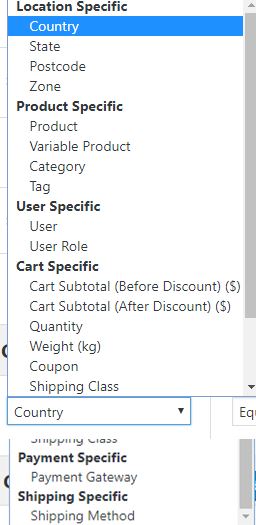
Once added the required rules, save the method.
Some Example Cases When You Might want to charge Additional Fee
Are you still not sure why you might need to add additional fees in your online shop?
Let us give you some hints then. Answer a few questions –
- Has your payment carrier ever charged fees from you for the transaction?
- Have you ever shipped gifted with expensive wrapping while the cost of packaging was not added in the purchase total?
- Have you ever sold a fragile product with extra safety packaging used for the shipping of this product?
If yes, you must have felt the need of charging additional fees from your customers. When am e-commerce store forgets to charge these extra fees from the buyers, owners have to bear an unnecessary financial burden. Hence, do not make the same mistake. Start charging extra fees in your WooCommerce store whenever needed. With WooCommerce Conditional Product Fees for Checkout Plugin, this task is not-at-all tough for you.
For any query regarding the same, comment on this blog or directly reach out to DotStore. We will try to reply at the earliest and solve your problem.
WooCommerce Extra Fees
Make profits from every confirmed sale through smart, conditional fees.
14-day, no-questions-asked money-back guarantee.