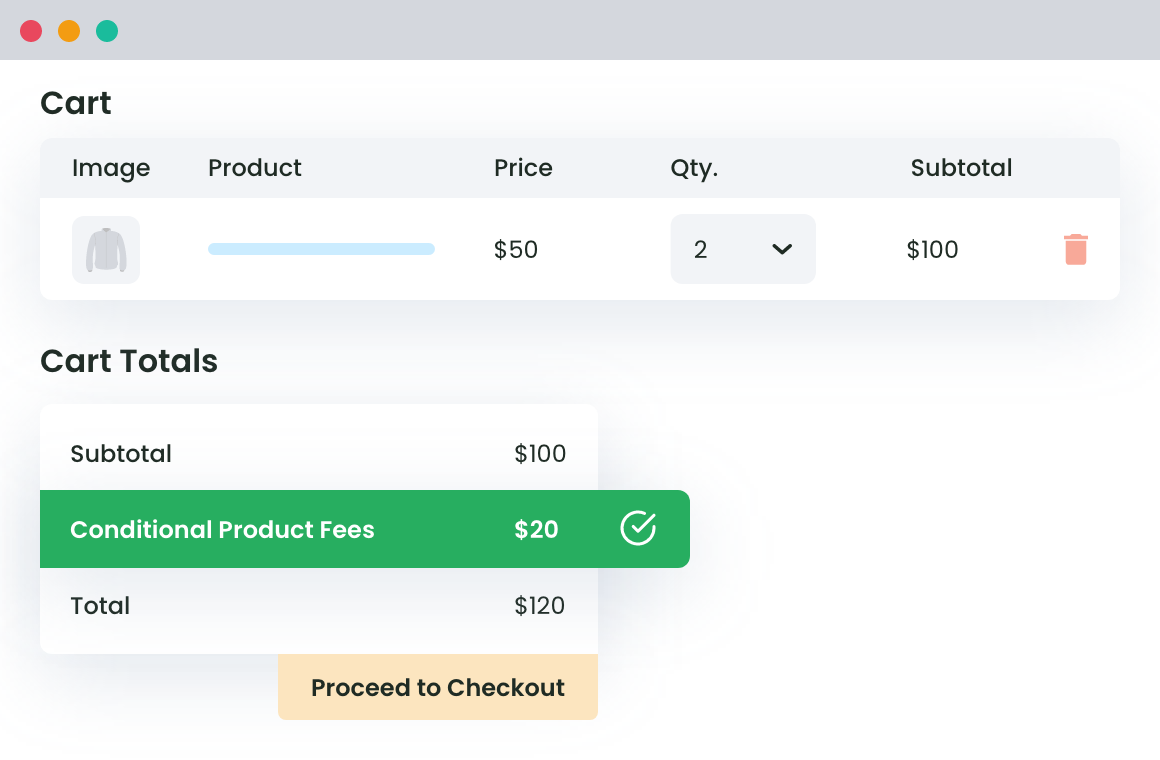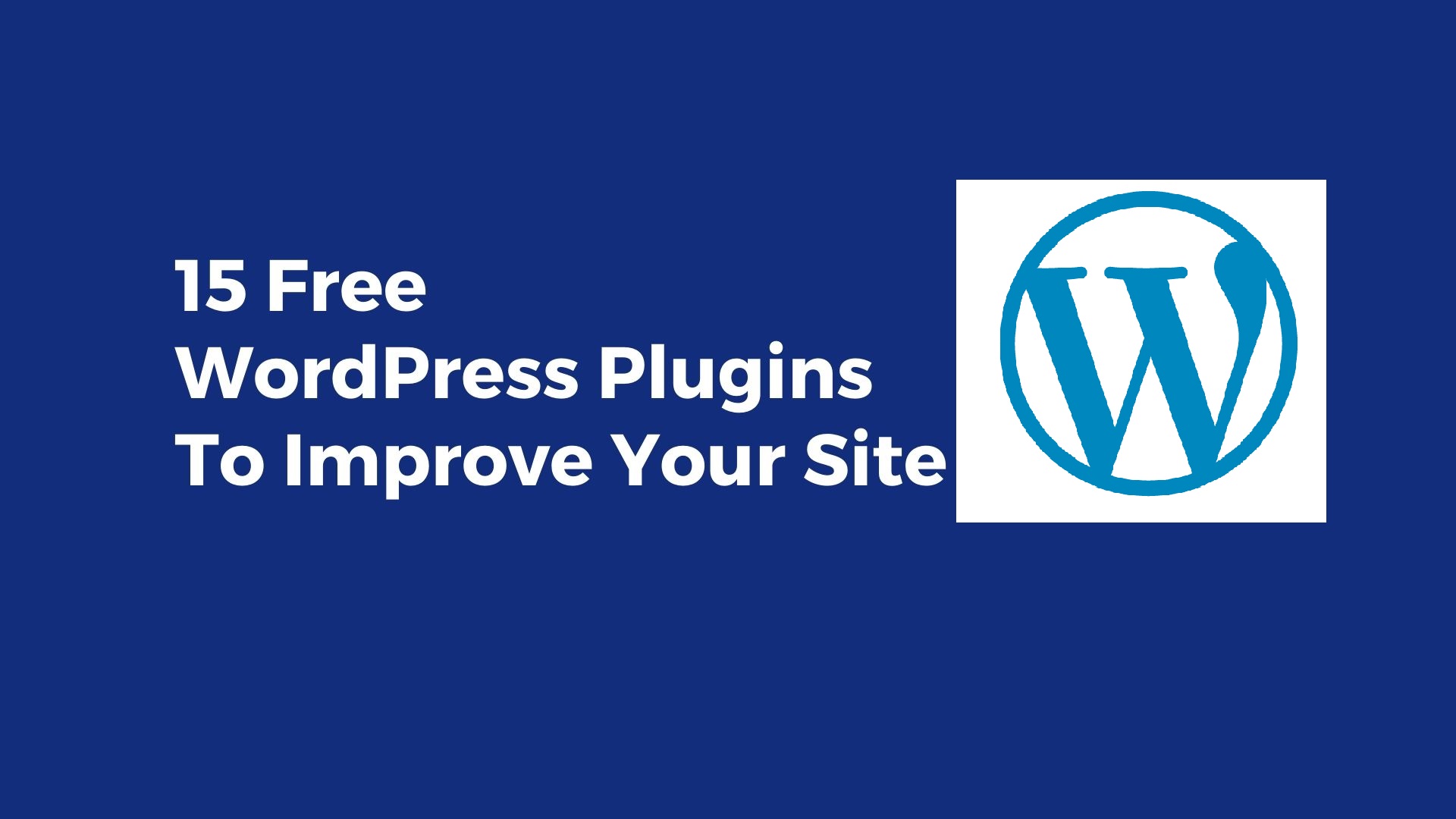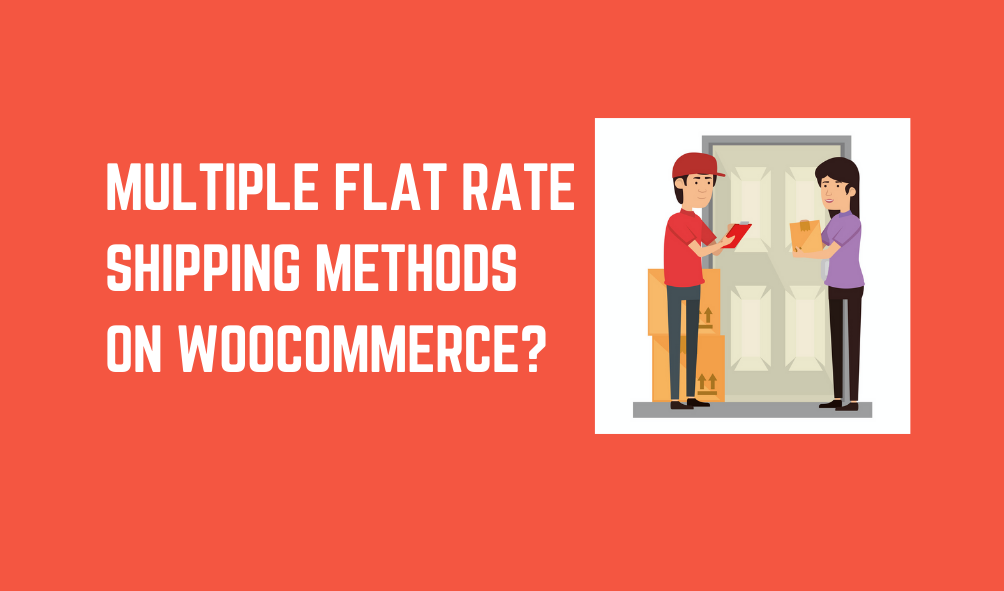Table of Contents
WooCommerce websites are easy to manage and are extensible inheritably. Hence, numerous businesses use WordPress WooCommerce as their eCommerce store. WooCommerce is great, but needs customization or additions when a business wants extra features in its store, for example, you may want to charge variable product based fee in WooCommerce.
First things first – do you know, what do we mean by Variable products in WooCommerce?
Let us explain.
In the e-commerce landscape, businesses sell multiple products which are identical but vary in size, color, configuration, etc. For example –
- A dress which is available in small, medium, large and extra large size.
- A pendrive which has different storage capacity such as 2GB, 4GB, 8GB, and 16GB for the different items of the same product.
- A t-shirt which is available in red, black, blue, white and maroon color.
These all are variable products. You might be selling any of these.
For variable products, Sellers need a way to capture additional details to identify which item from the variable product type is ordered. The price can, too, be different for variable products’ item. In such cases, you’ll need to add extra fees in WooCommerce to ensure that you are selling your products at a price you want.
Why would you need to Apply Extra Fee based on Variable Products?
As the configuration and properties of items grouped in the variable product may vary significantly, eCommerce store owners sometimes charge a different fee for these items. Now, as the product is the same and you have some variations of the product, it is difficult to deploy different pricing for different variations.
Extra fee is an easy way out.
By adding a base fee to the variable product and applying an extra fee to the variations of your product can solve the whole issue.
If you want to learn how, then this article is definitely for you. In this post, we are going to demonstrate how to charge a variable product based fee in WooCommerce.
How to Charge Variable Product based Fee in WooCommerce?
Let us pick one variable product for our demo store, to begin the tutorial.
We’ve added a product, named ‘Hoodie with Pocket’ and there are 6 variations of it. Look at this image –
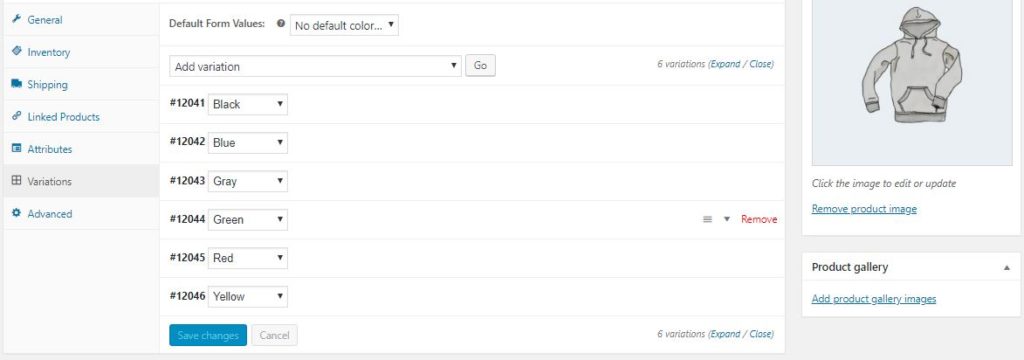
Now, let’s say, you want to charge $1 extra for the ‘black’ variation and $0.5 extra for the ‘Blue’ variation.
How will you do that?
WooCommerce Extra Fees
Make profits from every confirmed sale through smart, conditional fees.
14-day, no-questions-asked money-back guarantee.
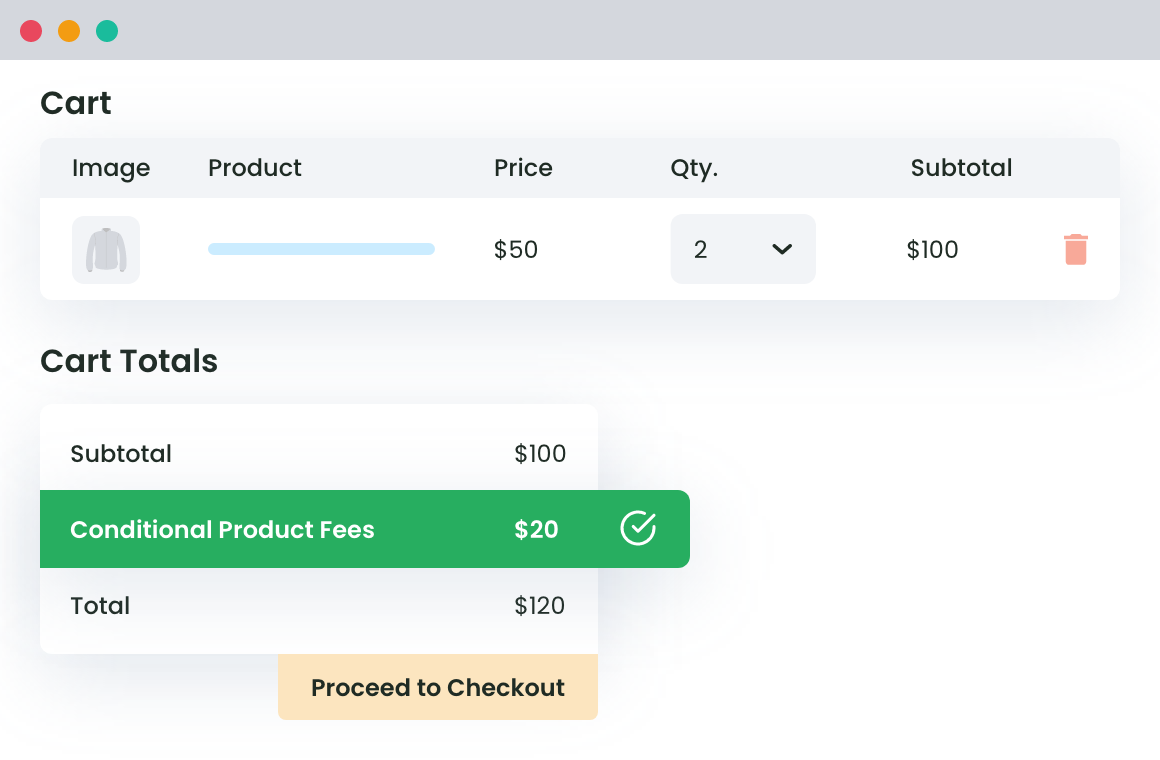
Step 1 – Find a Plugin suitable for your need.
Well, you need this plugin now.
WooCommerce Conditional Product Fees for Checkout Plugin allows the e-commerce shop owners charge extra fee based on different parameters, such as country, zip code, state, product weight, product quantity, tag, user role, user, cart subtotal, payment method, variable fee and more.
You can get the premium version of the WooCommerce Conditional Product Fees for Checkout plugin, if you need.
Step 2 – Setup the prerequisites
Install the plugin from the above link or open this demo link to follow our instructions now. It will be better if you perform the same actions as ours so that the variable product based extra fee could be enabled for your WooCommerce store easily.
Step 3 – Fill Fee Configuration Form
As the plugin is installed now, you must be able to view its name in the left sidebar on your WooCommerce admin dashboard. Click on its name and select ‘Add Product Fee’ option from the top section of the new page, which just loaded on your screen.
We are going to create a product fee to add additional cost to your black Hoodie with Pocket.
For this, you need to begin with filling ‘Fee Configuration’ form first.
In the form, details like title, fee type, fee, start date, end date, status, extra fee taxable or not, etc. are to be added.
Remember that this Product Fee Title will be visible to your customers, so choose a sensible name which explains the purpose of its application on their cart. Let us name it ‘Variable Fee for Black Hoodie’ as of now.
As we are going to charge fix $1 extra on this variable product, select fee type as fixed and fees as 1. In case you want to charge fee proportional to the actual fee on the product, select fee type as variable and fill the fees’ percentage, e.g. 2, 5.6, etc. in the ‘fee’ textbox.
If you want this fee to be applied on your variable product for a specific duration, add start date and end date to the Product Fee. However, these 2 fields are optional and can be left blank.
Whenever you don’t want to charge this extra fee anymore, you can disable the fee (See first toggle bar – Top field of the form).
As this fee is to be added in the final cost of your product in our case, you must be willing to apply tax on it. Therefore, select ‘yes’ for ‘Is taxable or not’ field of the fee configuration form.
After completion, your fee configuration form will look like this –
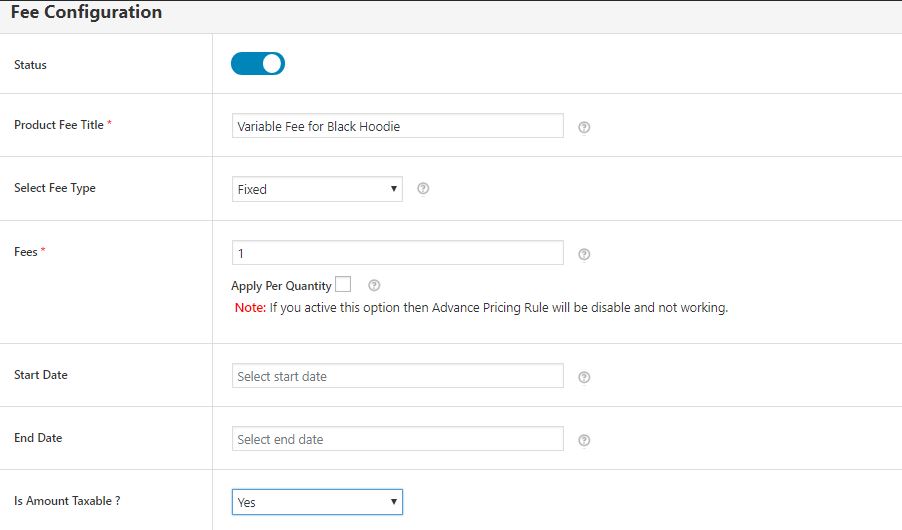
Step 3 – Add Conditional Rules to your Product Fee.
As we want to charge $1 extra on the black-colored hoodie, we’ll add a Conditional Fee rule for that. Here’s how you rule will appear –
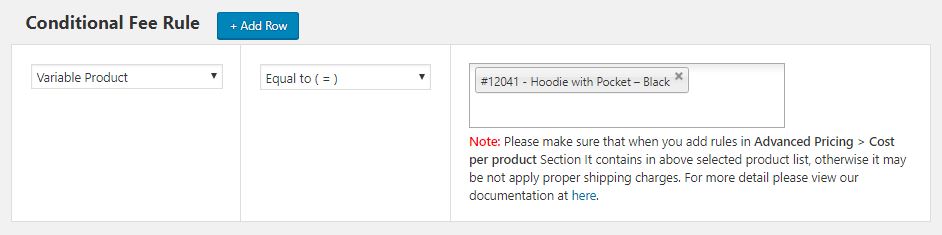
Before we move forward, let us explain what a conditional rule is and how to add one.
A conditional rule is a restriction you put on your Product Fee method. Through it, you define when your Product Fee should be applied. So, in conclusion, we can say that the conditional rule(s) decided the scope of your Product Fee method.
If you won’t add any conditional rule, it will be considered a universal extra Product Fee and will be applied to the cart of your buyers every time a purchase is made.
In the left side, you have a dropdown list of parameters for which you can add an extra fee on your products. Afterward, you’ve got to choose conditional operator and value for the rule as per your online store’s need.
Using this WooCommerce plugin, you can add as many rules as you want to add for your variable product.
For example, if you want this fee to be applied for Armenia only, add a country-based rule (as depicted below) by clicking on the –
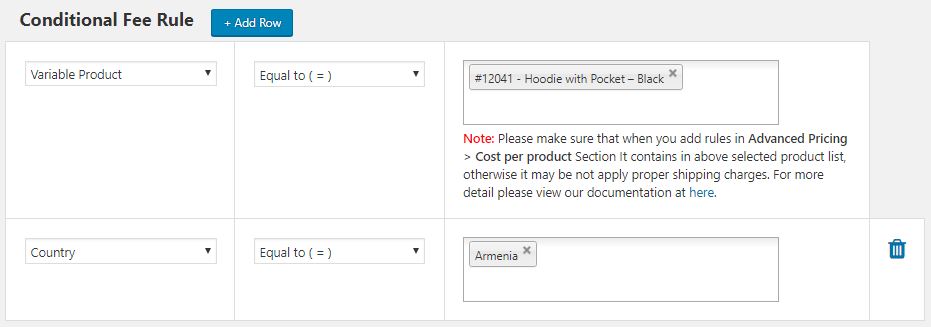
Once you have applied all the rules to your Product Fee method, save the settings and exit.
Now, your WooCommerce store is enabled with the capabilities of charging variable product based fee in WooCommerce.
In a similar fashion, you can create another Product Fee for the red variation and charge $0.5 extra for it.
Whenever you want to apply the same extra fee to multiple variations of a variable product, you can add the names of those variations within the same rule instead of adding multiple rules or creating separate product fee methods.
Final word
WooCommerce Conditional Product Fees for Checkout Plugin is useful for charging extra fee based on variable products, shipping, payment gateway, product weight, user role, product quantity, and many such critical parameters. Hence, all WooCommerce store owners, if even they don’t have variable products in the store, will find it critical for their online shop. It is so easy to use that you won’t need any developer to assist you. Just install and do whatever you want to.
WooCommerce Extra Fees
Make profits from every confirmed sale through smart, conditional fees.
14-day, no-questions-asked money-back guarantee.