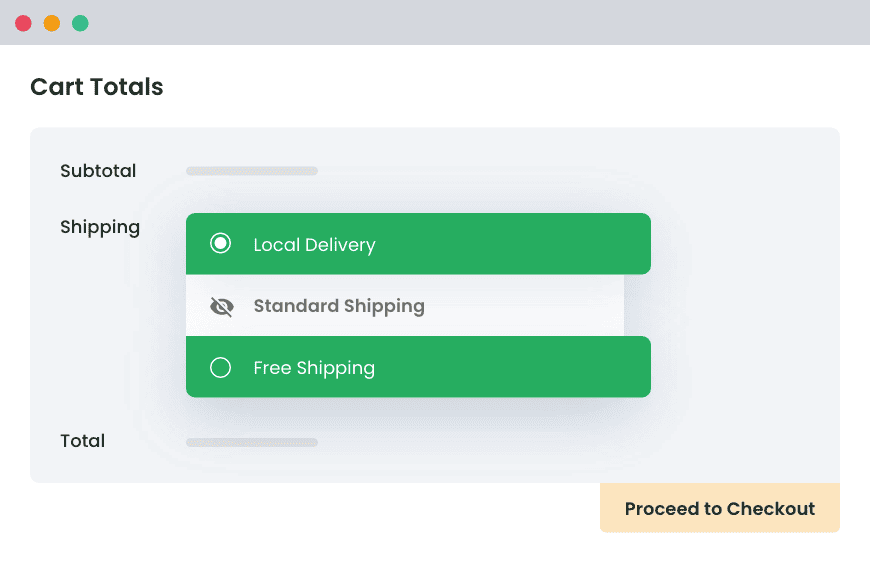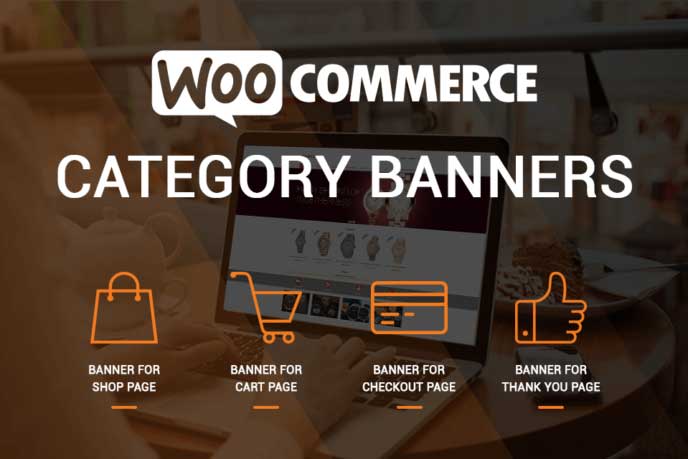Table of Contents
For online stores with more than one location or product, you may have different shipping methods for different conditions. As a result, it becomes necessary to selectively display your WooCommerce shipping methods based on the purchase scenario.
In this guide, we show you how to hide WooCommerce shipping methods for your e-commerce store. For the purpose of this tutorial, we have used the Hide Shipping Method for WooCommerce Plugin which has extensive options for managing your shipping display settings.
Pro Tip: To follow the tutorial with us, check out our live demo or start using your downloaded plugin.
How to Hide All Shipping Methods if Free Shipping is Applicable for the Cart?
Why Is This Important?
Online stores frequently offer free shipping to their buyers based on specific criteria, such as proximity to the store/warehouse, product quantity, total cart amount, type of product being purchased, a sale, or many others.
Customers love free shipping and having this facility for your online store increases your chance of closing the sale.
However, if a customer’s cart has qualified for the free shipping facility, but you are still displaying all other shipping methods on his/her cart page, there can be a few issues.
- The buyer may see multiple shipping methods on the cart page and get confused about whether or not they actually qualify for free shipping.
Result? An abandoned order.
- A buyer mistakenly changes the shipping method from free shipping to something else, while knowing that the cart qualifies for free shipping. In the end, he or she has to pay a higher price.
Result? An unsatisfied customer, which could lead to a lost regular buyer or cancellation of the order later.
Even if we ignore these cases, you will agree that a simple page design with only essential elements on the checkout page leads to the best user experience and has a higher conversion ratio. Therefore, it is always a good practice to hide shipping methods, whenever you let your customers avail free shipping for their cart.
Hide Shipping for WooCommerce
Hide all other shipping methods when free shipping and/or local pickup are available in two minutes or less.
14-day, no-questions-asked money-back guarantee.
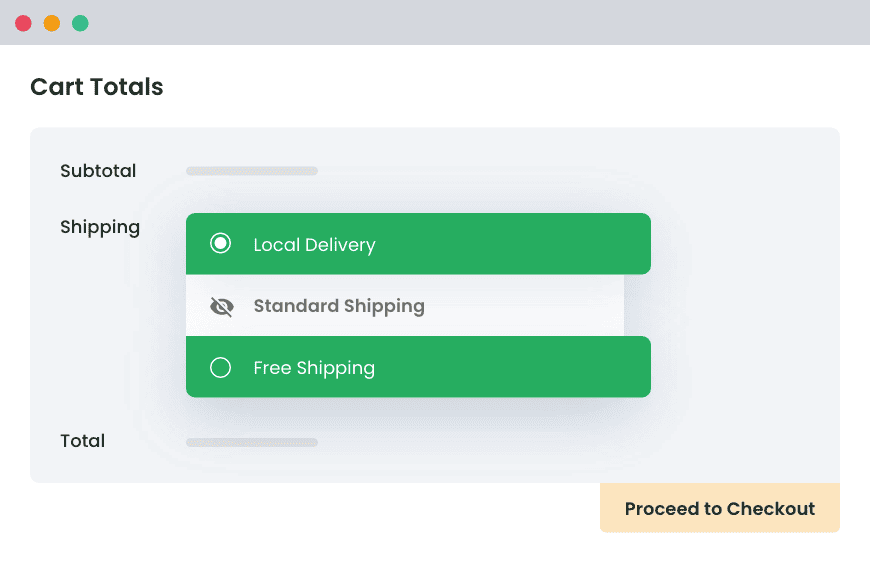
The Process
Note: We’re assuming that you have the hide shipping method for the WooCommerce plugin already.
After installing the plugin, you will find a link to ‘hide shipping’ in your WordPress admin dashboard, listed in the sidebar. Now,
- Go to General settings.
- Choose the radio button with the value ‘Hide all other shipping methods when free shipping available on the cart page’.
- Save settings and exit.
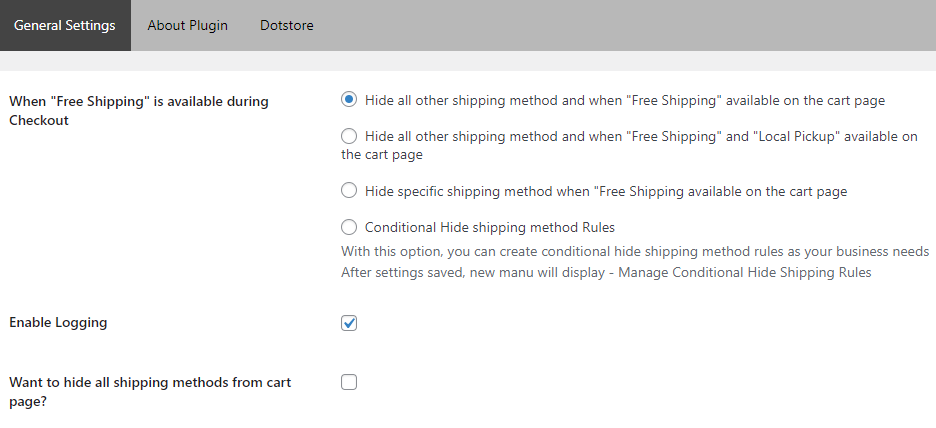
Yep, it is that easy!
Now, the buyers who qualify for free shipping perks will not be able to see any other shipping method on your store’s cart page.
Recommended for You :
How to charge extra fees based on products in WooCommerce Store?
How to Hide All Shipping Methods if the Cart Qualifies for Free Shipping or Local Pickup?
Why Is This Important?
All e-commerce stores want to utilize their resources optimally. Since using professional delivery services for local deliveries can get very expensive, local pickup is becoming an increasingly popular method of delivery.
There are several advantages of local pickups
Benefit For Sellers
- It saves time
- Resources and hassle of finding the customer’s location.
Benefits for Customers
- It saves shipping costs.
- Sometimes, when in hurry or when a product is needed on a particular date, local pickup gives them the convenience to receive the ordered products as per their convenience. So, it’ll save them from extra charges they might have paid for the urgent shipping – in some cases.
- Overall, if the store is near, many customers picking up their order by themselves.
While you have a local pickup facility, most of the customers are eligible for free shipping too. However, if you’ve enabled hide shipping for free shipping, the local pickup shipping method will disappear too, since local customers are eligible for free shipping.
So, for the WooCommerce sellers who want a local pickup option to be shown on the checkout page when free shipping is available, the Hide Shipping Method for WooCommerce Plugin has an easy solution.
You can hide all shipping methods when local pickup and free shipping are being applied to the cart. So, for free shipping, local pickup won’t disappear.
The Process
Here’s the procedure –
- Navigate to the ‘Hide Shipping’ section, using the link in your WordPress website’s dashboard under ‘WooCommerce’.
- Go to ‘General Settings’ and choose ‘Hide all other shipping methods when free shipping and local pickup are available on the cart page.’
- Save settings.
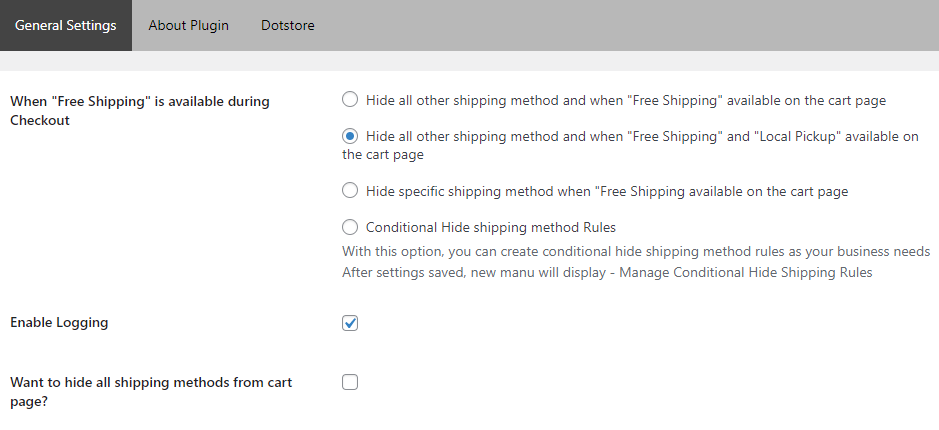
Now, even if your customer’s cart is eligible for free shipping alongside local pickup, you can let him/her chose between both. So, even if free shipping is an option, the customer still has the authority to choose whether or not he would like to utilize the local pickup service.
Recommended for You :
How to Hide Some Shipping Methods if Cart Qualifies for Free Shipping
Why Is It Important?
There are times when your buyer is eligible for free shipping, but you still want to hide just a few shipping methods. The reason could be the availability of multiple shipping methods that buyers might want to use, even if they are eligible for free shipping.
In this scenario, it will be appropriate to hide specific shipping methods, instead of all, when the cart qualifies for free shipping. Using the hide shipping method for the WooCommerce plugin, this task becomes super-easy.
The Process
Using the above-mentioned plugin, you just have to follow the given steps –
- Go to WooCommerce > Hide Shipping using your WordPress admin dashboard.
- In General, Settings, choose the option ‘hide specific methods when free shipping available on the cart page’. It will add a new form field, named ‘select shipping method’ to your general settings section in the same dashboard.
- In the text field opposite to ‘Select Shipping method’, choose the method(s) that you want to hide when free shipping is applicable.
- Save settings.
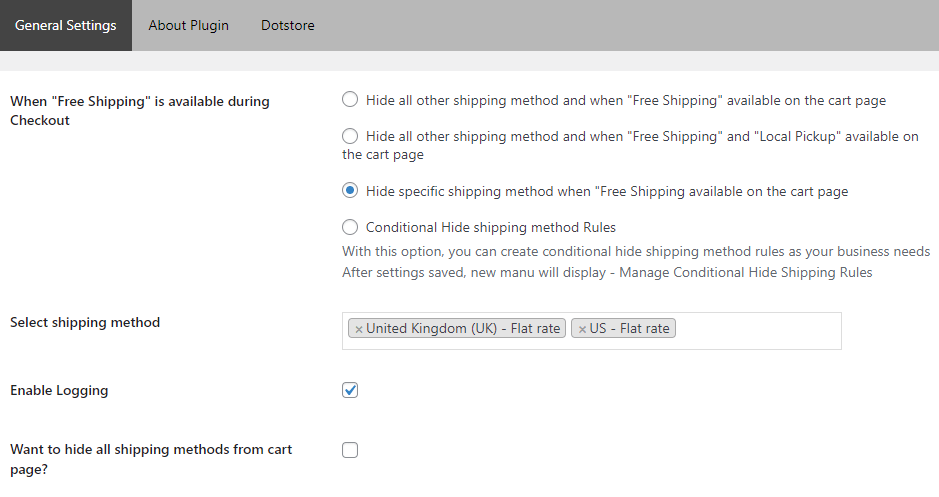
For Example – we have marked ‘US – flat rate’ and ‘United Kingdom (UK) – flat rate’ shipping methods as hidden when free shipping is available.
Once these new settings are configured for your shop, it’ll hide the selected shipping methods while showing the other methods.
Hiding One or More (or all) Shipping Methods as Per Your Conditional Rules
Why Is This Important?
WooCommerce stores are very dynamic in nature, and therefore, perfectly suitable for the businesses trying to give tough competition in competitive domains or industries. So, for improving the customer experience and remove unnecessary cart components, it becomes critical to have a way to hide shipping methods as per the cart’s situation and not just when the free shipping is applicable.
By hiding the shipping methods for different conditions, you can customize the shipping methods list for your customers as per their cart’s scenario. Let me explain with a few examples.
- When you want to hide a shipping method that works for cities in the UK & your buyer isn’t from the United Kingdom.
- When your buyer’s cart has less than 10 items of a category and you want to disable the shipping method that is feasible for bulk orders only.
The Process
For setting up shipping methods for these custom scenarios, you have to choose the ‘Conditional Hide shipping method Rules’ option from the General settings in WooCommerce > Hide Shipping section.
Before explaining how to hide a few or all shipping methods as per your specified conditions, here are some kinds of conditions that are accepted for this plugin.
a. Adding a Conditional Hide Shipping Rule
Adding a conditional hide shipping rule isn’t similar to adding a typical configuration to your store. Your store may have one or multiple hides shipping conditional rules for this very reason. And, for one of such rules, you can specify multiple conditions at once.
- General Configurations for a Conditional Hide Shipping Rule
To start with, a conditional hide shipping method rule is capable of letting to make your shipping methods hidden on these criteria –
- Start date
- End date
- Day of the week (for example – Wednesday)
- Start Time
- End Time
- Types of Rules Allowed
While the above-stated conditions can still be added to your method rule, WooCommerce store owners can create two types of rules for their each conditional hide shipping method –
- Basic Rules
- Advance Rules
- Basic Rules for Conditional Hide Shipping for WooCommerce Plugin
- Location Specific Rules, such as the ones based on country, state, postal code, or zone (as created using WooCommerce settings).
- Product Specific Rules, such as the ones based on the Product name, product’s category, SKU, tag, or variable product.
- Attribute Specific Rules, such as the ones based on the color or size of items on the cart.
- User Specific Rules, such as the ones based on the user name or user role.
- Cart Specific Rules, such as the ones based on cart subtotal (before or after the discount), cart weight, cart quantity, cart shipping class, or the coupon applied on the cart.
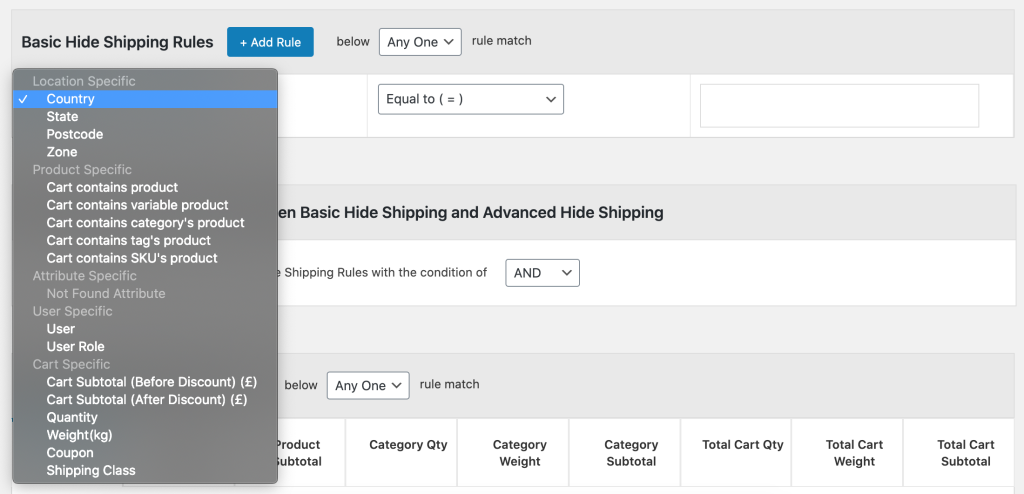
- Advanced Rules for Conditional Hide Shipping for WooCommerce Plugin
Note: You will have to choose the value of ‘Apply Extra Rule’ as ‘Advance Rule’ in order to get started with the creation of advanced rules.
When you have to hide the shipping method(s) for a particular range related to an attribute, you will need to add multiple basic rules to achieve the same. So, instead, use advanced rules. These rules take the minimum and maximum values for a particular parameter. The parameters, for which you can create advanced rules, are –
- Product Qty
- Product Weight
- Product Subtotal
- Category Subtotal
- Category Weight
- Total Cart Qty
- Total Cart Weight
- Total Cart Subtotal
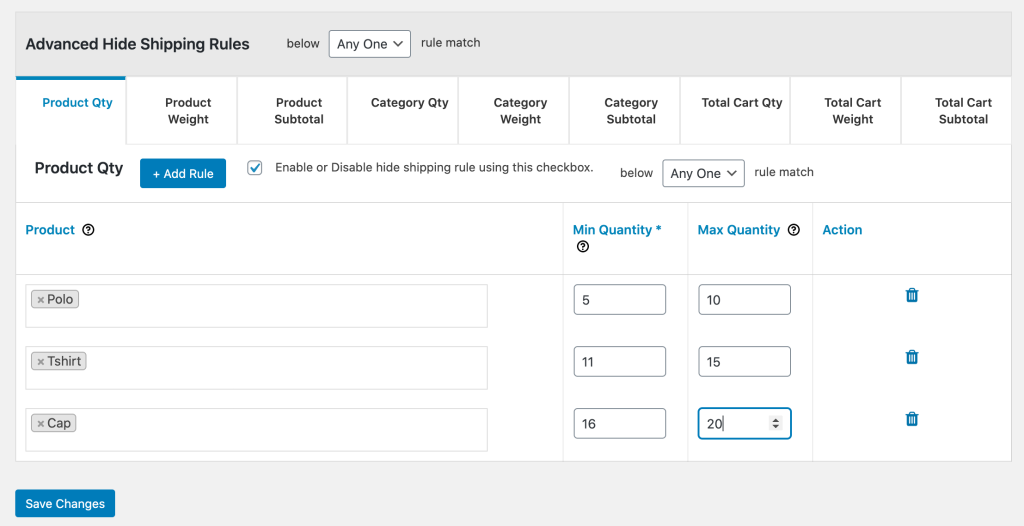
A few additional tips about your Conditional Hide Shipping Rule Method
- For the set of basic and advanced rules (separately), you can choose if you want the configuration to work when just one rule matches, or when every rule matches. This can be done by using the dropdowns given in each section and selecting the desired value for this dropdown (accepted values are ‘All rules match’ or ‘Any-one rule match’).
- You can also decide whether to apply to hide shipping settings when conditions in either of the set of basic and advanced rules are matched or of both sets. For this, choose ‘AND’ or ‘OR’ from the dropdown menu, present in the section ‘Apply Shipping Rules match between Basic Hide Shipping and Advanced Hide Shipping’.
- When your shipping methods are not compatible with this plugin, you can still use the values of those shipping methods and hide them. Learn how to find the WooCommerce shipping methods’ values.
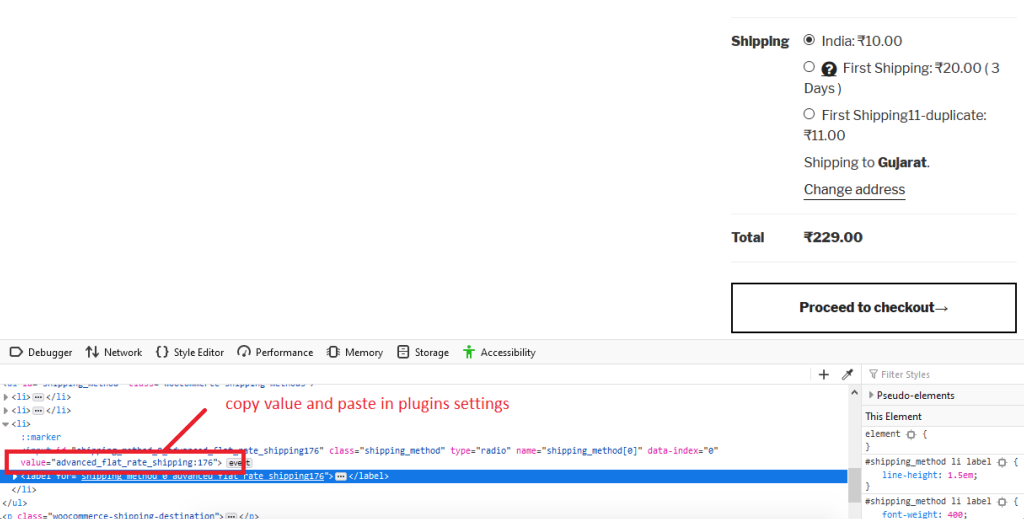
To understand how conditional rules work, here are a few examples.
- Hide A Shipping Name For A Particular Duration
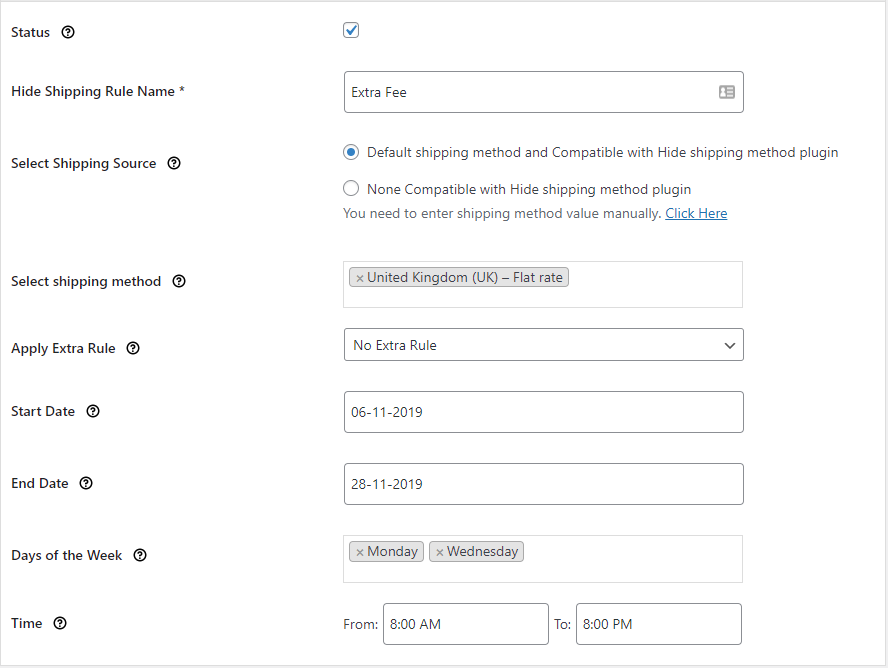
In this, we’ve marked the shipping method named ‘United Kingdom (UK) – Flat Rate’ hidden for Monday and Wednesday from 8 AM to 8 PM when the shipping date is between November 6 to November 28, 2019.
- Hiding A Few Shipping Methods As Per Basic Rules
In the basic hide shipping rules section, click on ‘Add Rule’ and create the desired rules as per your needs. Here’s an example –
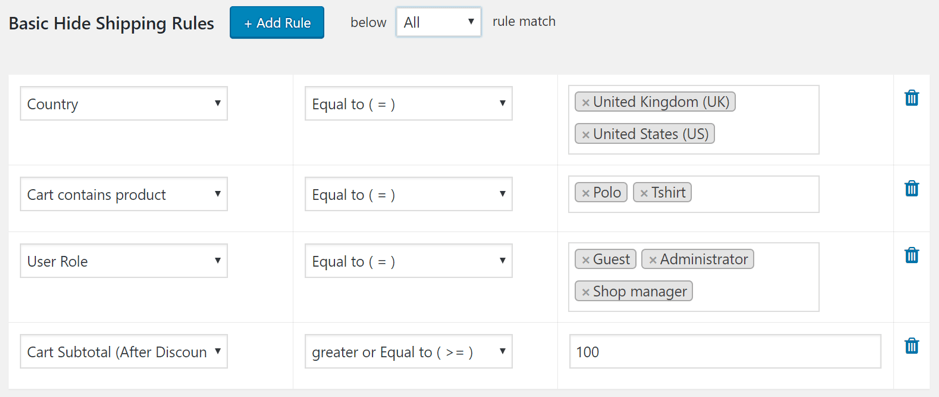
- Hiding A Few Shipping Methods As Per Advanced Rules
Once you’ll enable the ‘Advance Rule’ through the ‘Apply Extra Rule’ section, you will see the space for adding advanced rules. In this new section, you can add advanced rules using its multiple rows and tabs, as –
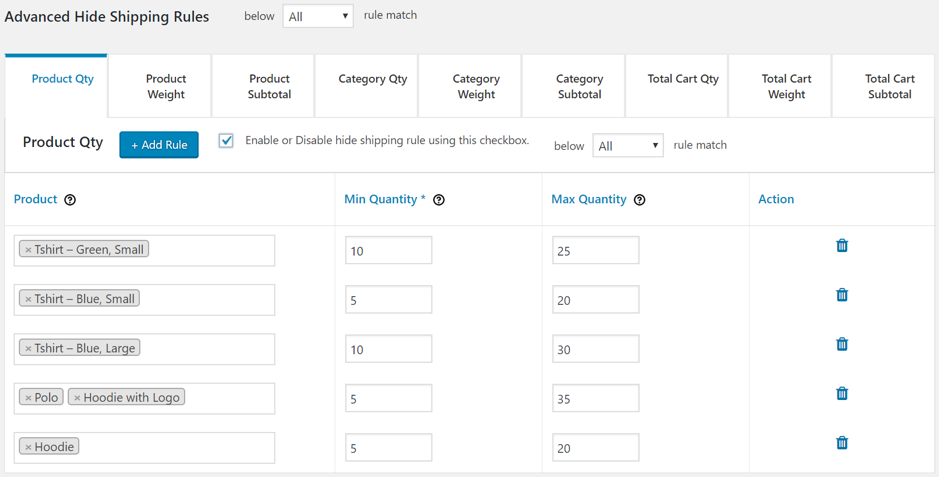
The Final Word
Hiding unnecessary elements from the checkout page increases the clarity and decreases the ambiguity for your buyers. Not only does it make your cart page look neat, but it also helps improve sales. Therefore, always hide shipping methods and other design/functional components that are irrelevant for your online store or its pages as per the condition.
With the Hide Shipping Methods for WooCommerce plugin, you can customize your shipping display to optimize the conversion rate of your checkout page. Have questions about how it works? Try out the demo or drop a comment to let us know!
Hide Shipping for WooCommerce
Hide all other shipping methods when free shipping and/or local pickup are available in two minutes or less.
14-day, no-questions-asked money-back guarantee.