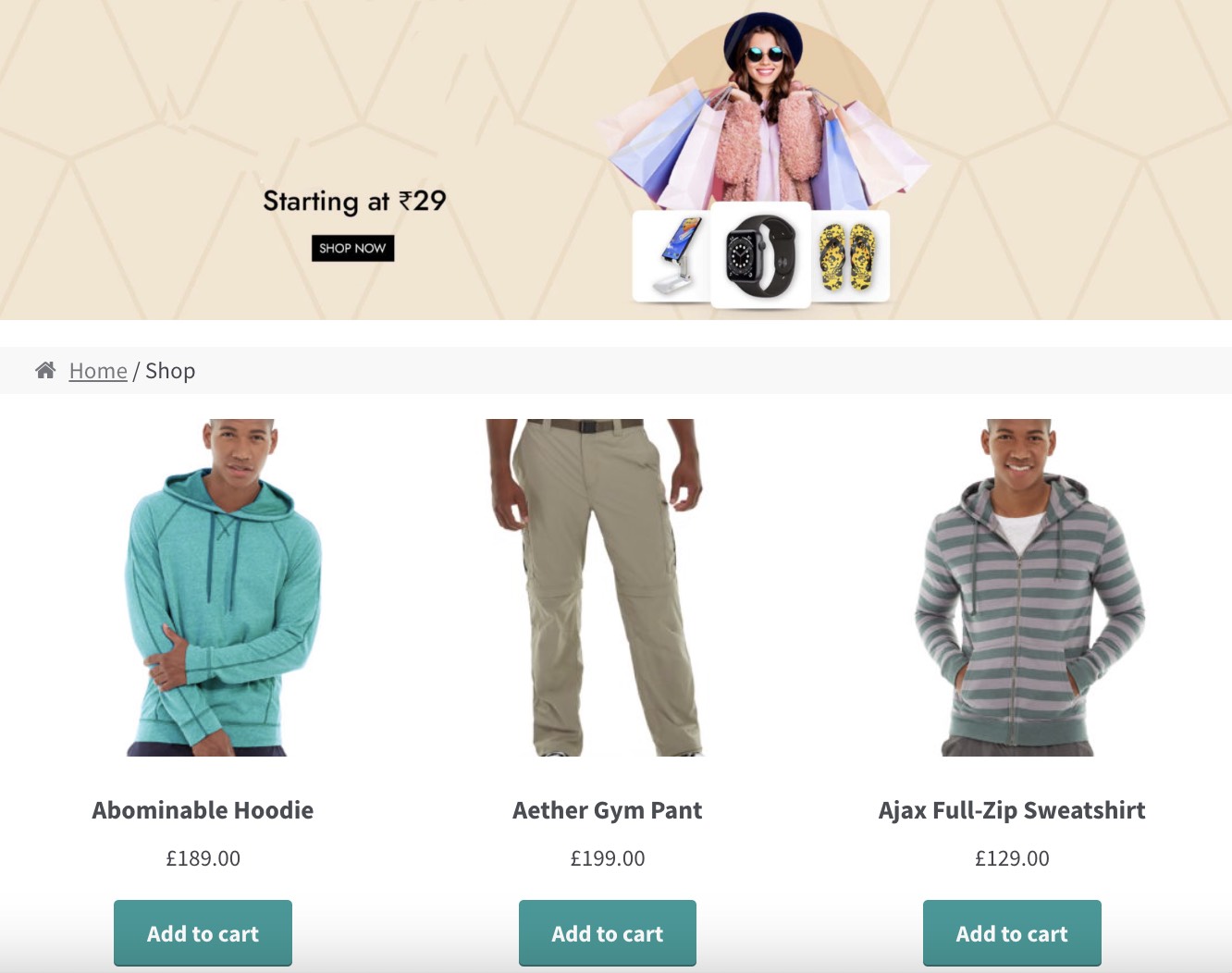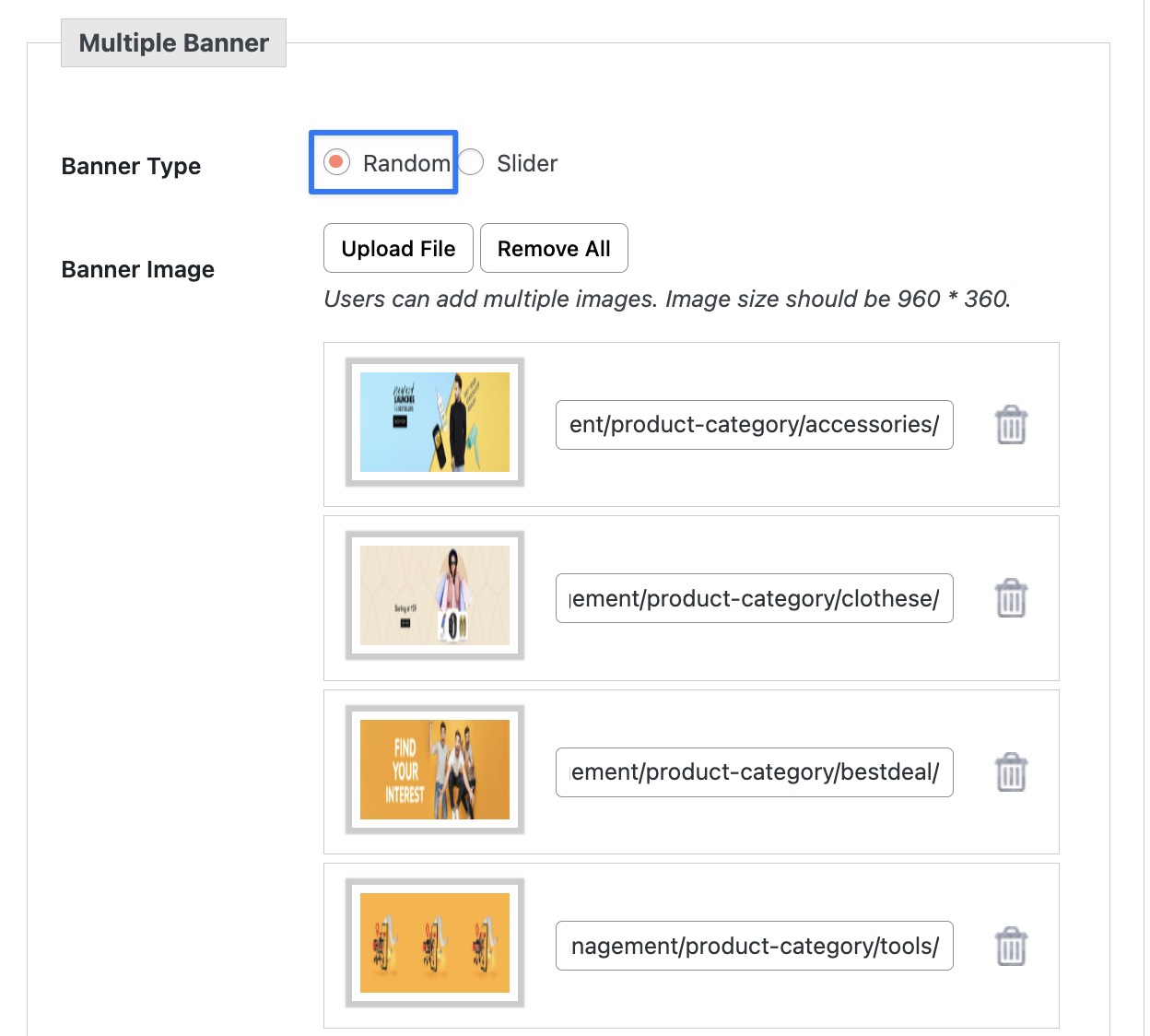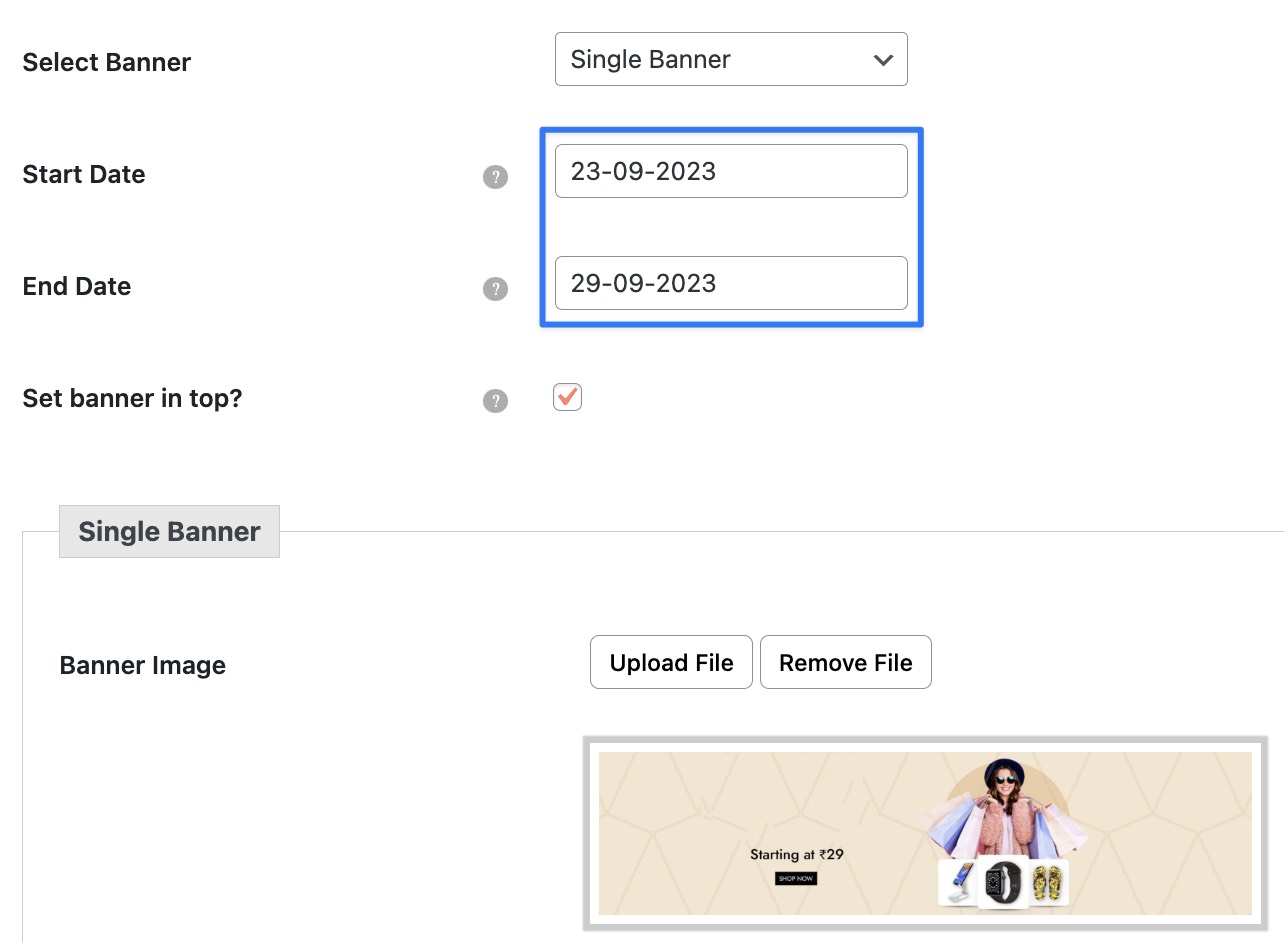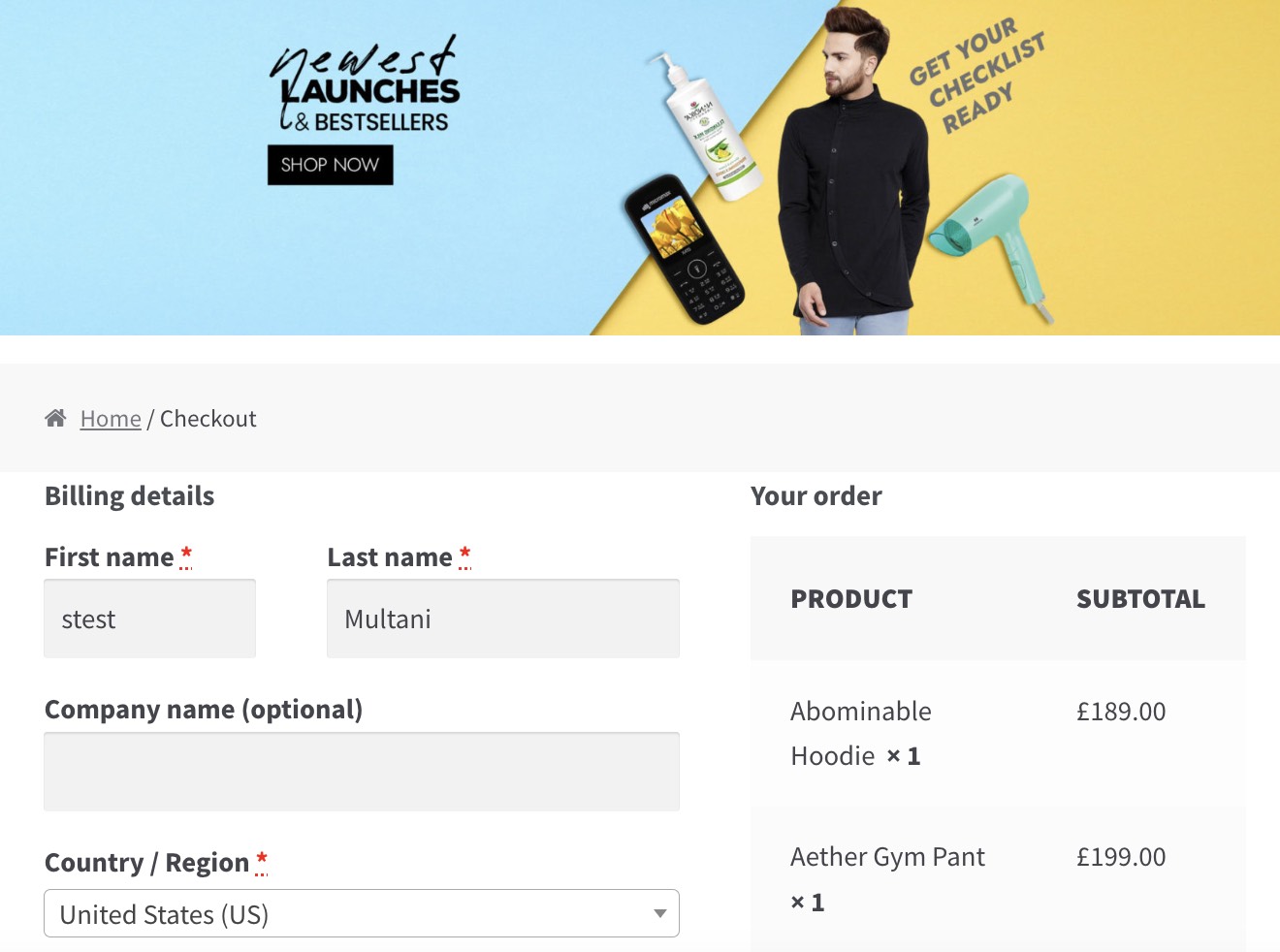Supercharge Your WooCommerce Store with Dynamic Banners & Sliders
Craft compelling banners/sliders for your WooCommerce store effortlessly. Ideal for shop, product, category, checkout, and thank-you pages.
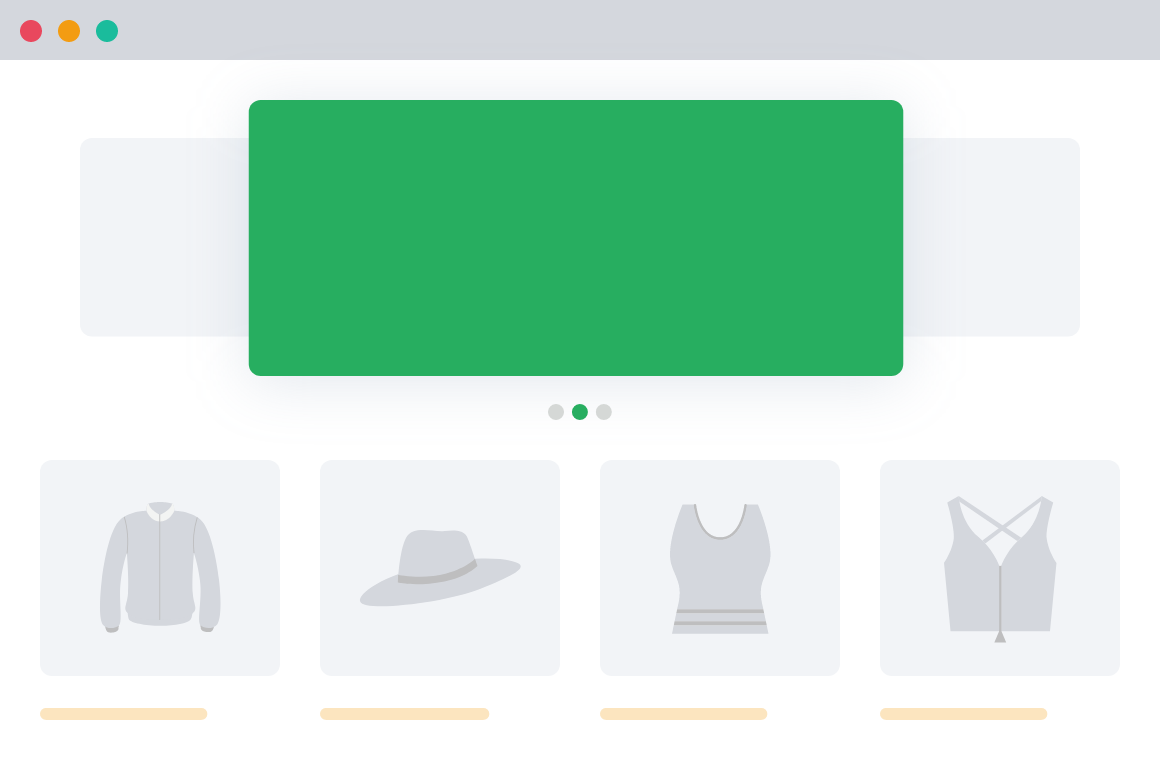
4,423+
Happy Customers“Helps WooCommerce stores to
promote product discounts.”
4.9/5 Stars
Based on 19 ReviewsEnhance Your Store’s Visual Appeal
By Using Attractive Offer Banners
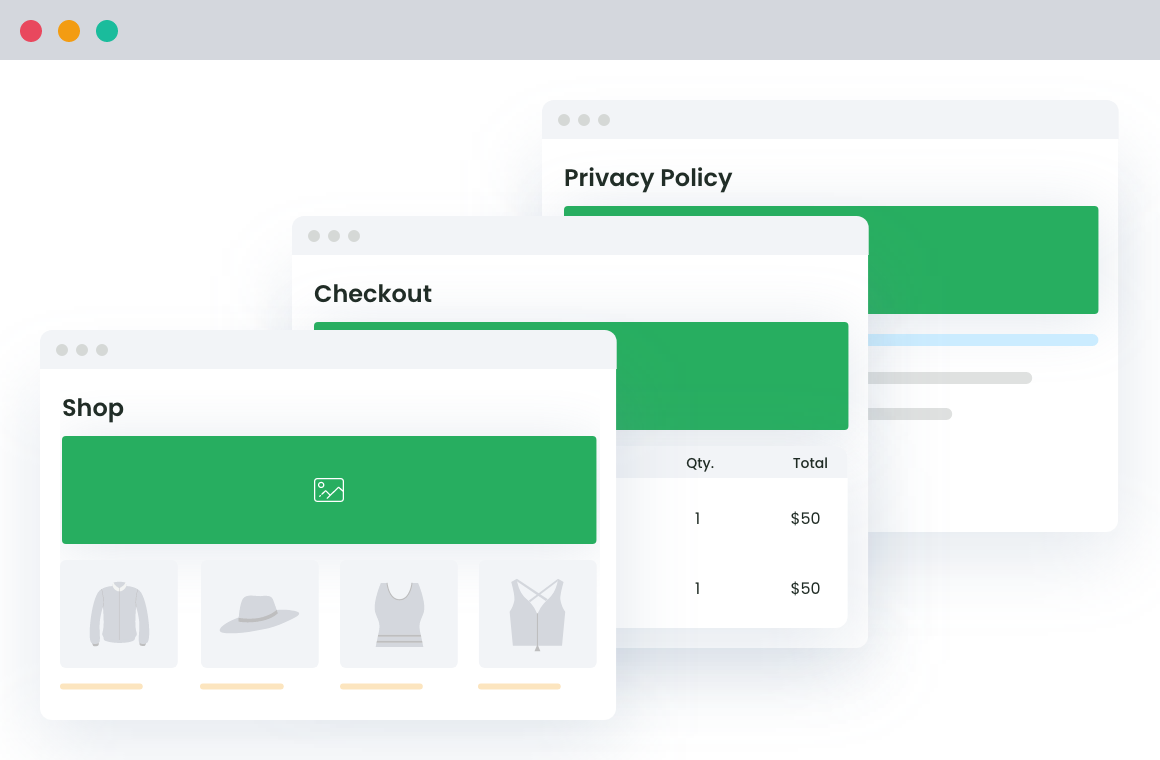
Set Global Banner for all Pages/Products
This comprehensive plugin lets you quickly set the default banner for all your pages and products.
Create a Slider for Selected Products or Categories
You can select the list of top products or specific categories of products as a slider and display it anywhere on your site using the shortcode.
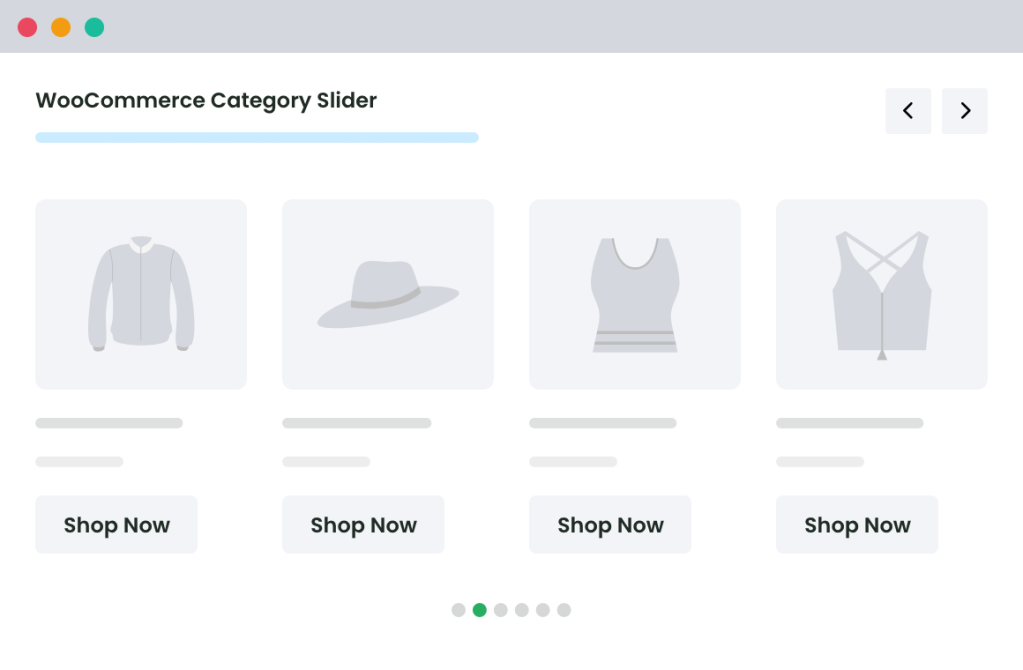
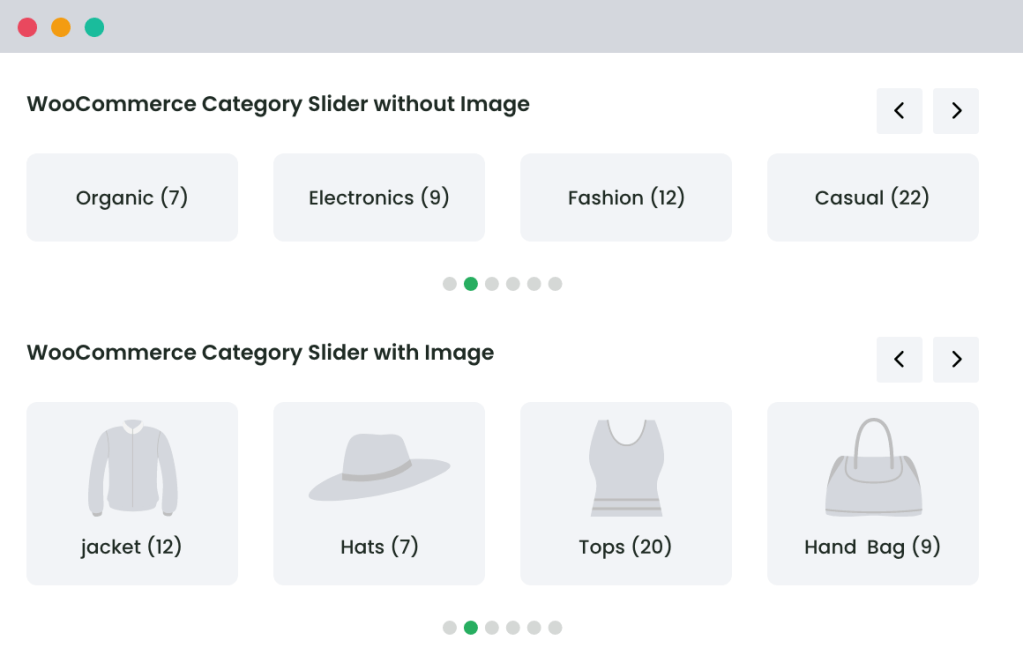
Fully-Customizable Slider Options
There are many options to set with one’s slider, such as with or without nav, slider speed, auto-scroll, with or without title, slider mode to standard or ticket, etc.
Customers love us 😍
An In-depth look at all our features
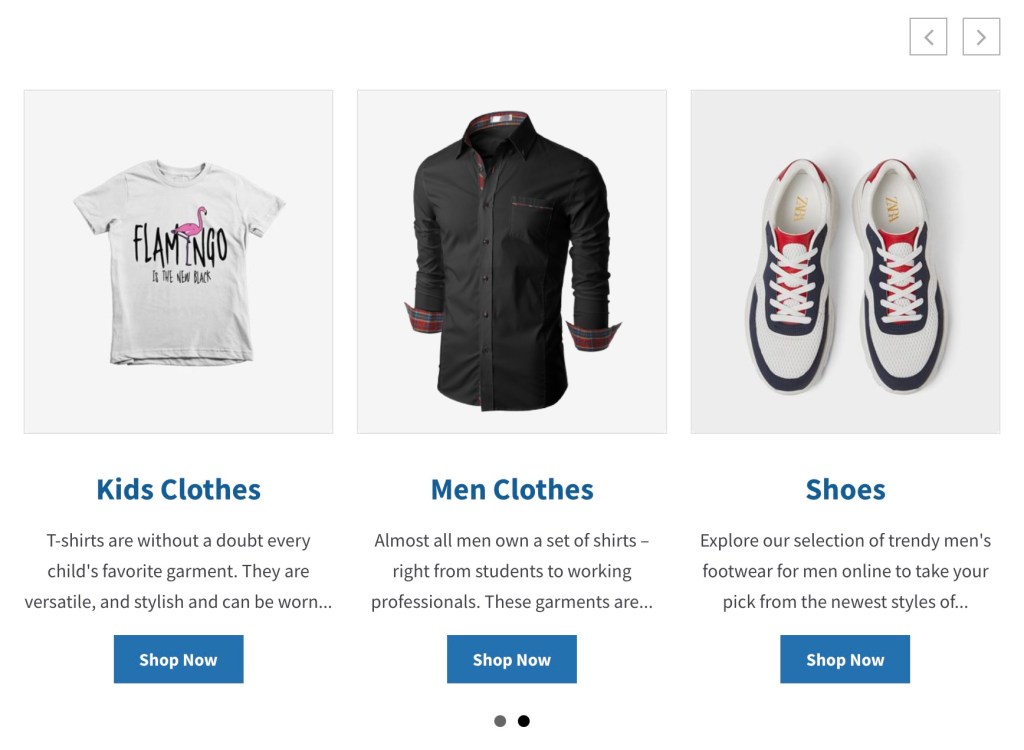
Give customers an in-depth view of product categories on your WooCommerce store and save valuable time that customers can instead spend browsing through their category of choice.
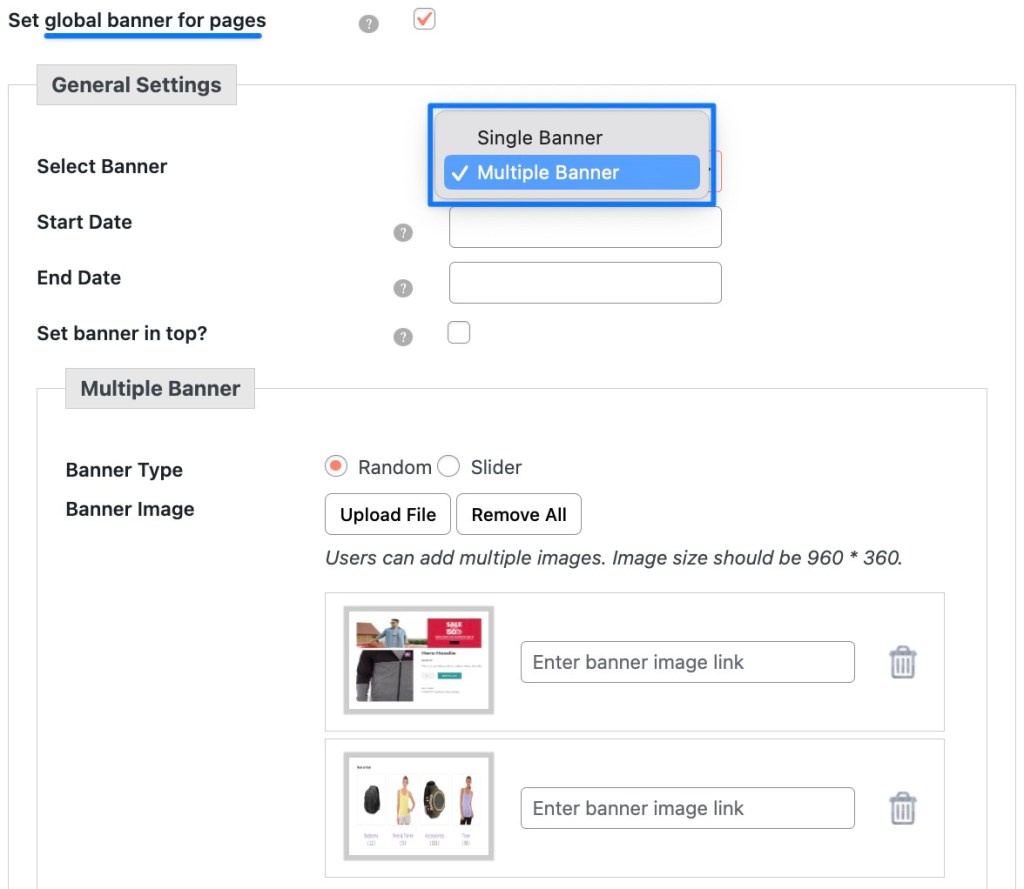
Manage banners and sliders on specific pages to ensure you have displayed the right banner and how it is intended.
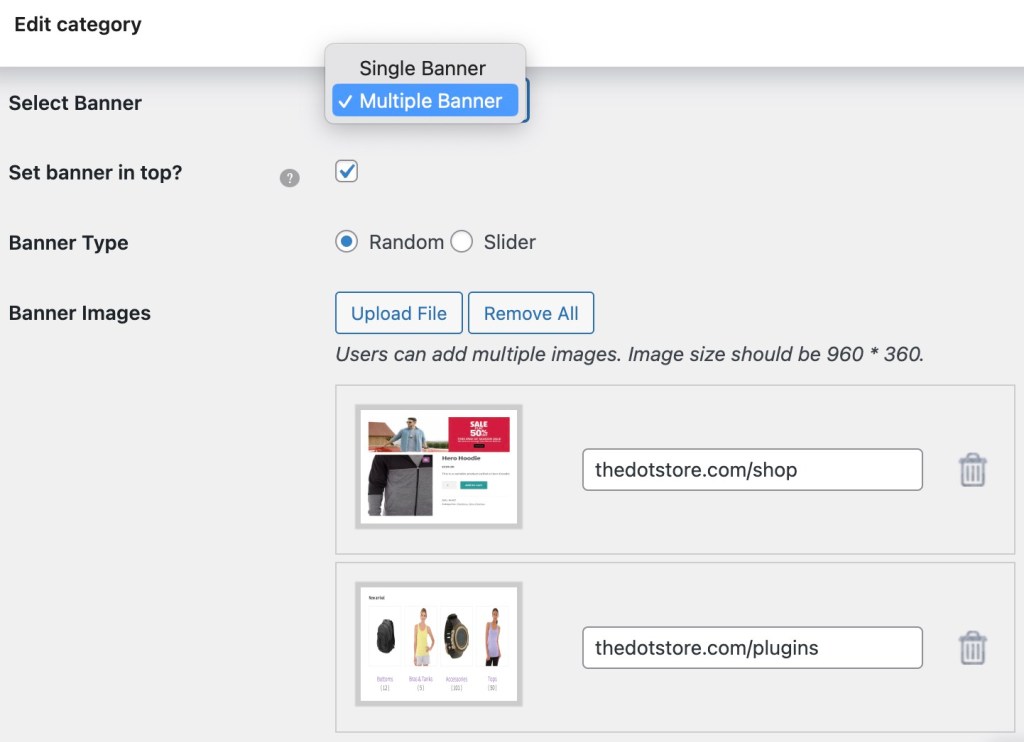
Get rid of your promotional worries by taking control of category banners/sliders and displaying only the most relevant information to your customers.
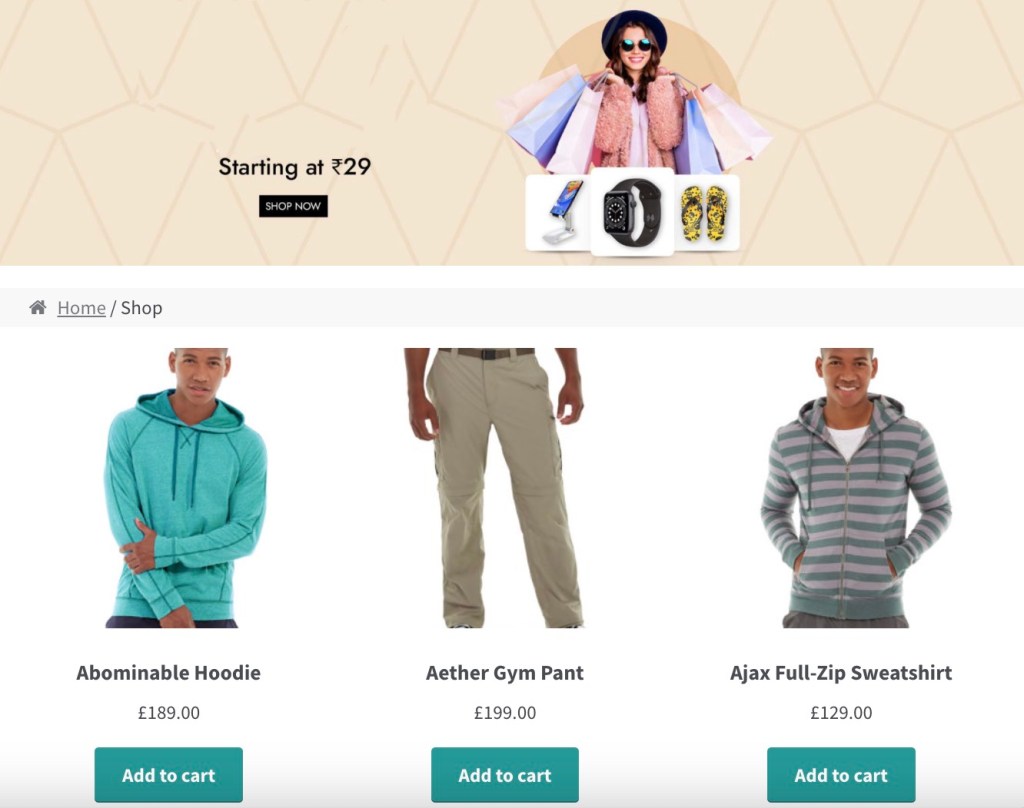
Use this WooCommerce plugin to add banners to your WooCommerce shop page, or go one step further and add sliders to lend the page an extra touch of awesomeness.
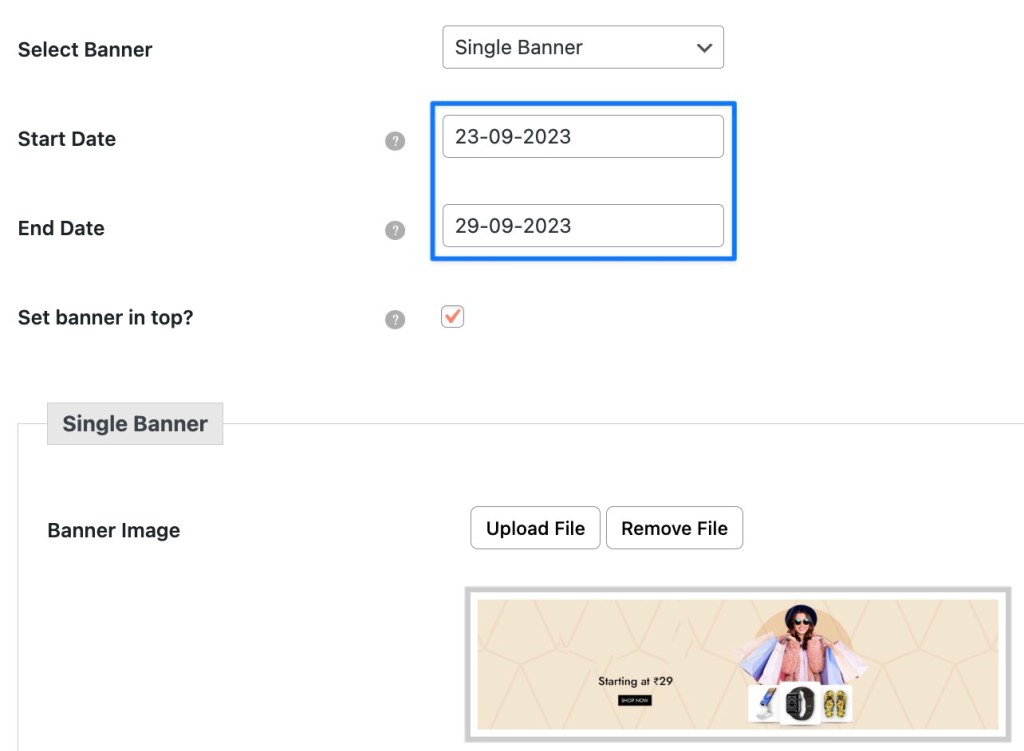
WooCommerce’s category management plugin allows you to choose a banner start date (when the banner will become visible) and an end date (when the banner will deactivate).
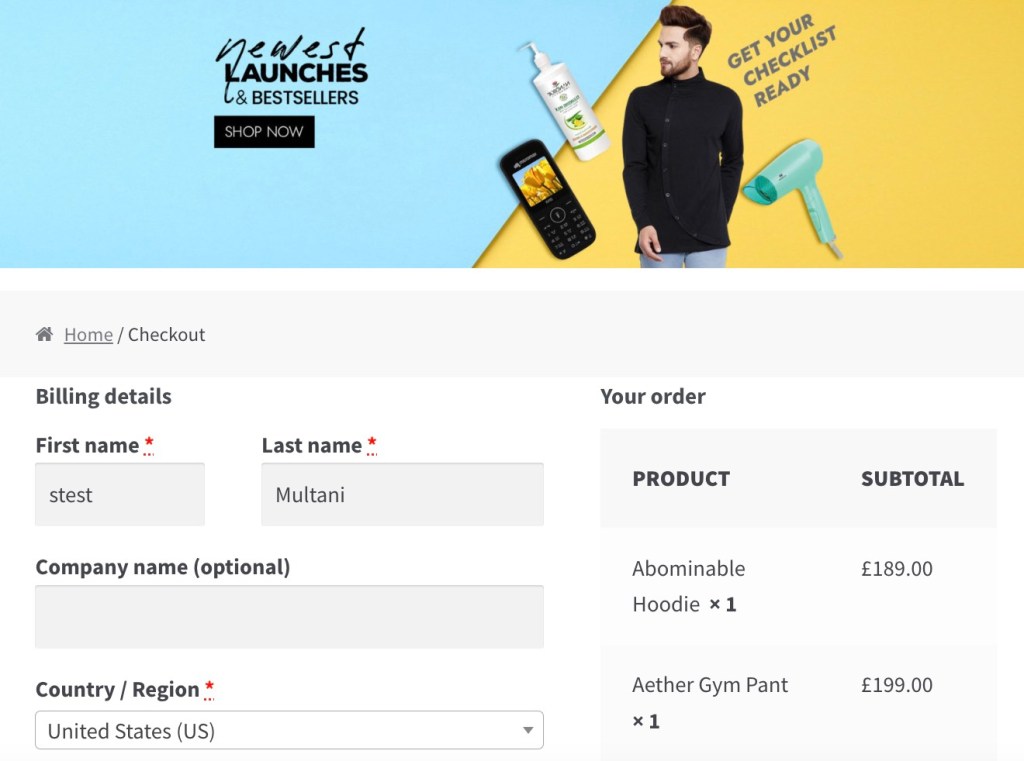
Use this WooCommerce plugin to add a banner or slider to your checkout page to give your customers a parting promotional message that’ll help turn them into regular clients.
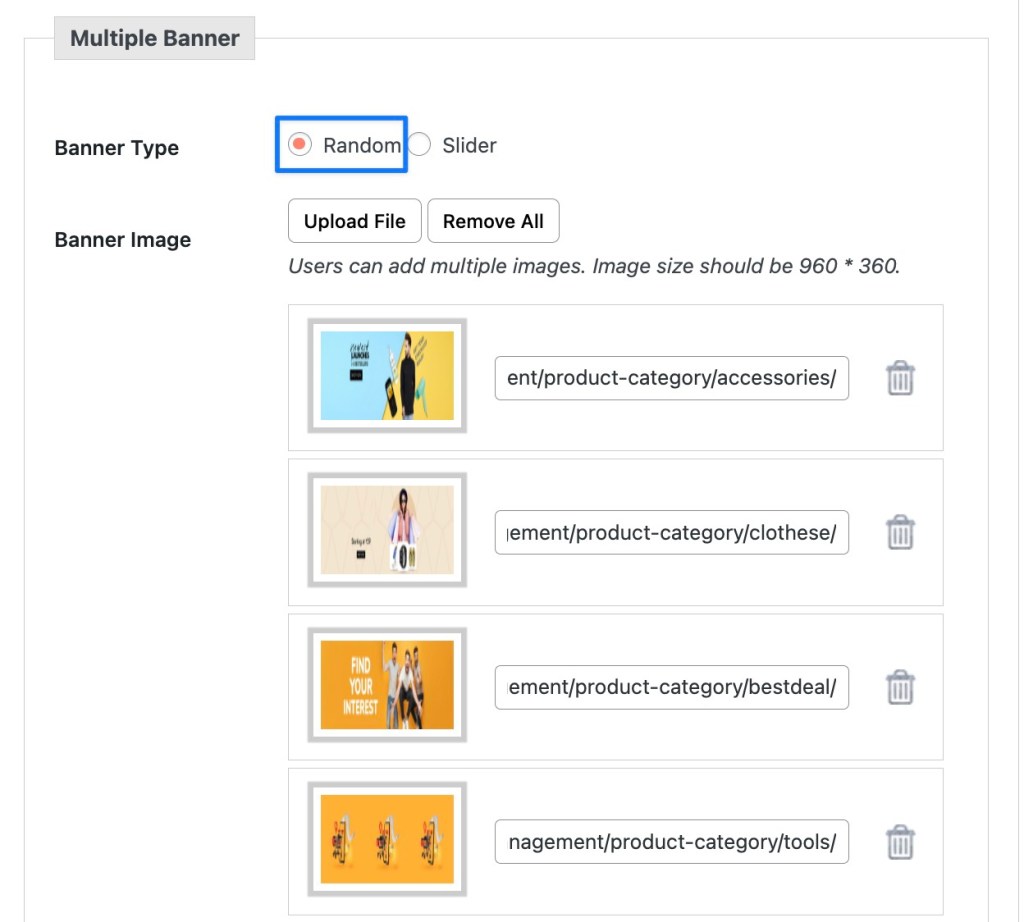
Don’t limit yourself to a specific number of banner sliders; instead, place one or multiple banners wherever you want them — You are in charge!
Extraordinary Features at
an Affordable Price
1 Year of updates & support
All licenses billed annually
PERSONAL
$99/
yr.1 site
Great for Website Owners with a single WooCommerce Store
BUSINESS
$299/
yr.5 site
Great for businesses with multi-site installations or multiple stores
AGENCY
$349/
yr.30 site
Great for agencies or WooCommerce website developers
What Sets Us Apart?
Frequently Asked Questions
-
If you face any problems while using the plugin, our dedicated support staff is there to help you address every challenge efficiently and on time.
-
This is a highly-affordable plugin for its features and is available at various price points depending on the number of sites in question.
-
We recognize the importance of this question, as there will surely be occasions when you don’t have much time as a store owner to manage your existing site. At such times, just go to the ‘product edit’ page and set a banner across all product pages of your WooCommerce store simultaneously.
-
This WooCommerce category banner plugin ensures seamless and productive banner management across various pages or categories. Go to banner settings and click on page-specific banners or product categories to enable or disable banners at your discretion.
-
Yes, our plugin is compatible with the Astra theme. You can even add the below CSS code, provided by the Astra support team, to show the banner at the top of your mobile display page. Add this CSS code to your theme’s style or any CSS: .wbm_banner_image { order: 1;}
-
How do I add a shop/cart/checkout/thank-you page banner (single/multiple) to my WooCommerce website?
To accomplish this, you’ll have to select a particular option from the admin side and manually enable the banner (E.g., enable the shop page banner). After that, you’ll select the banner type (“single/multiple banners”) to define a custom start and end date for the banner. After that, you can finally upload your banner and custom URL/link. -
After selecting the random banner option, you’ll first have to select a specific page and banner (E.g., “Multiple banners”). Next, you’ll have to upload multiple banners to be chosen from the sliding banner list.
-
To add a banner to your category page, navigate to the product categories and click ‘edit category.’ Next, you must ‘enable category banner’ (e.g., enable shoe category banner), then ‘select banner type’ (i.e. single/multiple banners, defined by start/end date). After that, you can upload your banner along with a custom URL/link.
-
This is a very easy-to-use plugin; just implement it on your WooCommerce store and start using it. The resulting banners can be customized as per your store-specific requirements. With its easy-to-use navigation and extremely intuitive dashboard interface, you won’t need to be a technology whiz to take your website to the next level.
-
All online stores must use banners to promote their offers on specific products or categories. This WooCommerce Banner Management plugin will make it easy to display banners on your store and convince your customers to make ideal purchase decisions.